Awesome support | Notifications
Updated on: March 18, 2024
Version 2.1.0
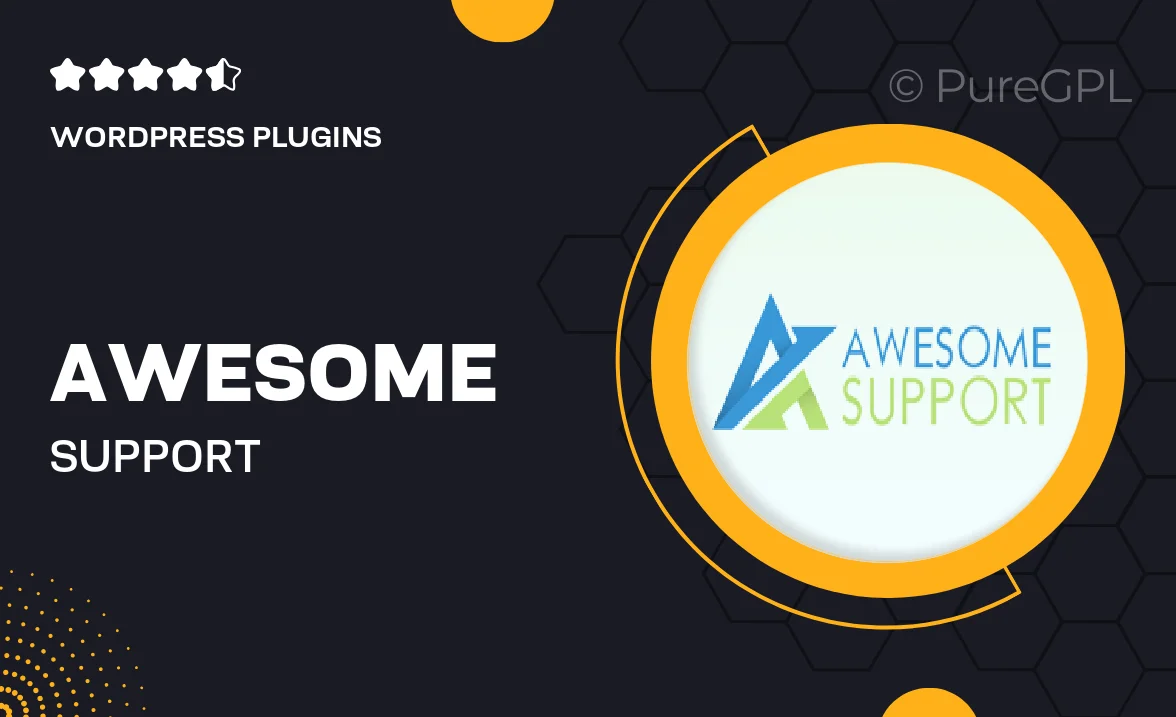
Single Purchase
Buy this product once and own it forever.
Membership
Unlock everything on the site for one low price.
Product Overview
Enhance your website's user experience with the "Awesome Support | Notifications" plugin. This tool provides seamless notifications for your support interactions, ensuring that both you and your users stay informed at all times. With a clean and intuitive interface, managing notifications has never been easier. Plus, you can customize the alerts to match your site's branding and user preferences. What makes it stand out is its ability to integrate with various support systems, making it a versatile choice for any website. Keep your users engaged and informed with timely updates that enhance communication.
Key Features
- Real-time notifications for support tickets and updates.
- Customizable alert settings to fit your branding.
- Seamless integration with popular support systems.
- User-friendly interface for easy management.
- Mobile-friendly design for notifications on the go.
- Robust reporting tools to track user engagement.
- Multiple notification types, including email and in-browser alerts.
Installation & Usage Guide
What You'll Need
- After downloading from our website, first unzip the file. Inside, you may find extra items like templates or documentation. Make sure to use the correct plugin/theme file when installing.
Unzip the Plugin File
Find the plugin's .zip file on your computer. Right-click and extract its contents to a new folder.

Upload the Plugin Folder
Navigate to the wp-content/plugins folder on your website's side. Then, drag and drop the unzipped plugin folder from your computer into this directory.

Activate the Plugin
Finally, log in to your WordPress dashboard. Go to the Plugins menu. You should see your new plugin listed. Click Activate to finish the installation.

PureGPL ensures you have all the tools and support you need for seamless installations and updates!
For any installation or technical-related queries, Please contact via Live Chat or Support Ticket.