Awesome support | MailChimp
Updated on: March 18, 2024
Version 0.2.0
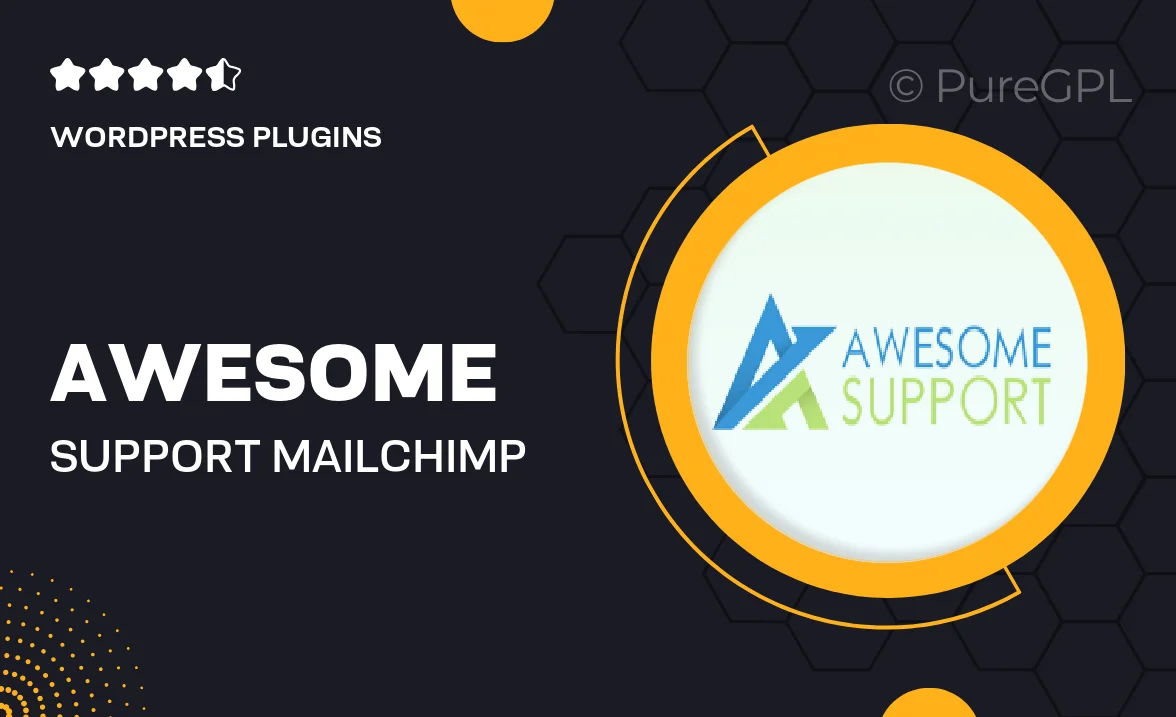
Single Purchase
Buy this product once and own it forever.
Membership
Unlock everything on the site for one low price.
Product Overview
Awesome Support for MailChimp is designed to enhance your email marketing experience by providing seamless integration and exceptional customer support. With this plugin, you can effortlessly manage your MailChimp campaigns directly from your WordPress dashboard. What makes it stand out is its user-friendly interface that allows you to create, track, and analyze your email campaigns without any hassle. Plus, the responsive support team is always ready to help you troubleshoot issues or answer any questions you may have. Enjoy the power of email marketing with the peace of mind that expert support is just a click away.
Key Features
- Seamless integration with your existing MailChimp account.
- User-friendly interface for easy campaign management.
- Real-time analytics to track campaign performance.
- Customizable sign-up forms to grow your email list.
- Responsive customer support for prompt assistance.
- Automated email sequences to engage your audience.
- Compatibility with popular WordPress themes and plugins.
- Regular updates to ensure optimal performance and security.
Installation & Usage Guide
What You'll Need
- After downloading from our website, first unzip the file. Inside, you may find extra items like templates or documentation. Make sure to use the correct plugin/theme file when installing.
Unzip the Plugin File
Find the plugin's .zip file on your computer. Right-click and extract its contents to a new folder.

Upload the Plugin Folder
Navigate to the wp-content/plugins folder on your website's side. Then, drag and drop the unzipped plugin folder from your computer into this directory.

Activate the Plugin
Finally, log in to your WordPress dashboard. Go to the Plugins menu. You should see your new plugin listed. Click Activate to finish the installation.

PureGPL ensures you have all the tools and support you need for seamless installations and updates!
For any installation or technical-related queries, Please contact via Live Chat or Support Ticket.