Awesome support | Guest Tickets
Updated on: March 18, 2024
Version 2.1.1
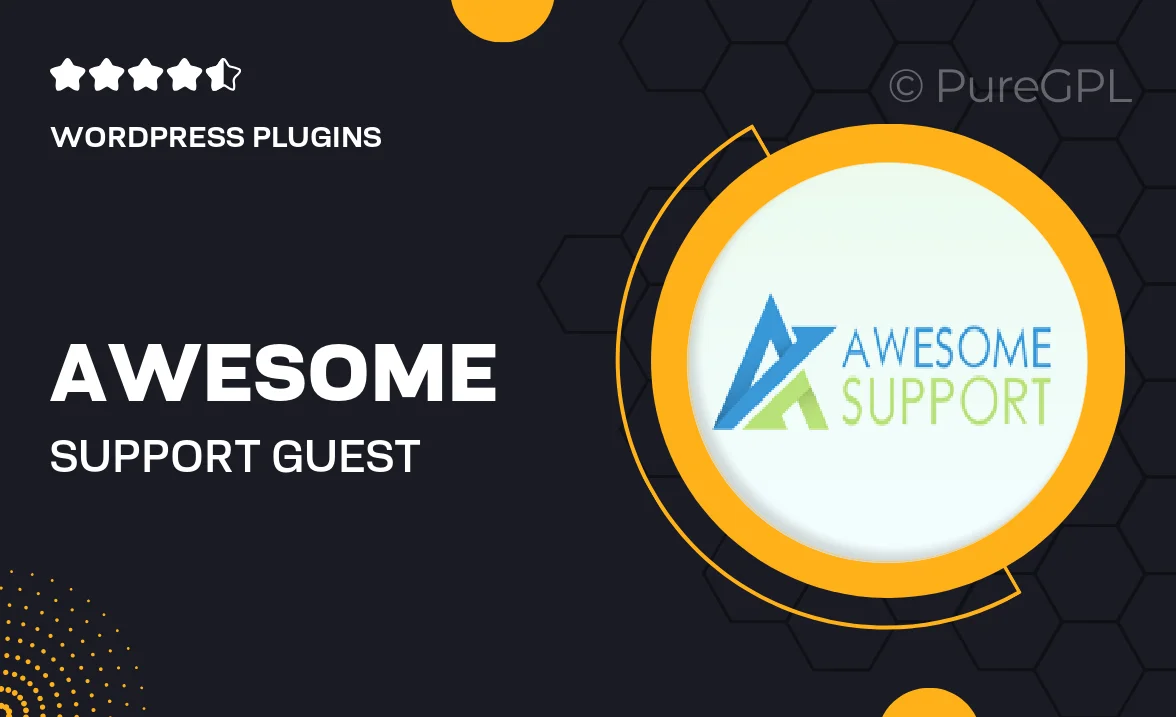
Single Purchase
Buy this product once and own it forever.
Membership
Unlock everything on the site for one low price.
Product Overview
Introducing Awesome Support | Guest Tickets, a powerful WordPress plugin designed to enhance your customer service experience. This tool allows you to create guest tickets effortlessly, enabling users to submit support requests without needing an account. Imagine the convenience for your customers! Plus, it streamlines your support process, making it easier for your team to manage inquiries. What makes it stand out is its user-friendly interface and seamless integration with your existing support system. This plugin ensures that no question goes unanswered, helping you maintain a high level of customer satisfaction.
Key Features
- Easy guest ticket submission for hassle-free support requests.
- User-friendly interface that simplifies the support process.
- Seamless integration with your existing support system.
- Customizable ticket forms to suit your business needs.
- Email notifications to keep customers updated on ticket status.
- Robust tracking system to monitor ticket progress and resolutions.
- Responsive design for optimal use on all devices.
- Comprehensive documentation and customer support for assistance.
Installation & Usage Guide
What You'll Need
- After downloading from our website, first unzip the file. Inside, you may find extra items like templates or documentation. Make sure to use the correct plugin/theme file when installing.
Unzip the Plugin File
Find the plugin's .zip file on your computer. Right-click and extract its contents to a new folder.

Upload the Plugin Folder
Navigate to the wp-content/plugins folder on your website's side. Then, drag and drop the unzipped plugin folder from your computer into this directory.

Activate the Plugin
Finally, log in to your WordPress dashboard. Go to the Plugins menu. You should see your new plugin listed. Click Activate to finish the installation.

PureGPL ensures you have all the tools and support you need for seamless installations and updates!
For any installation or technical-related queries, Please contact via Live Chat or Support Ticket.