Awesome support | Gravity Forms Bridge
Updated on: March 18, 2024
Version 1.5.4
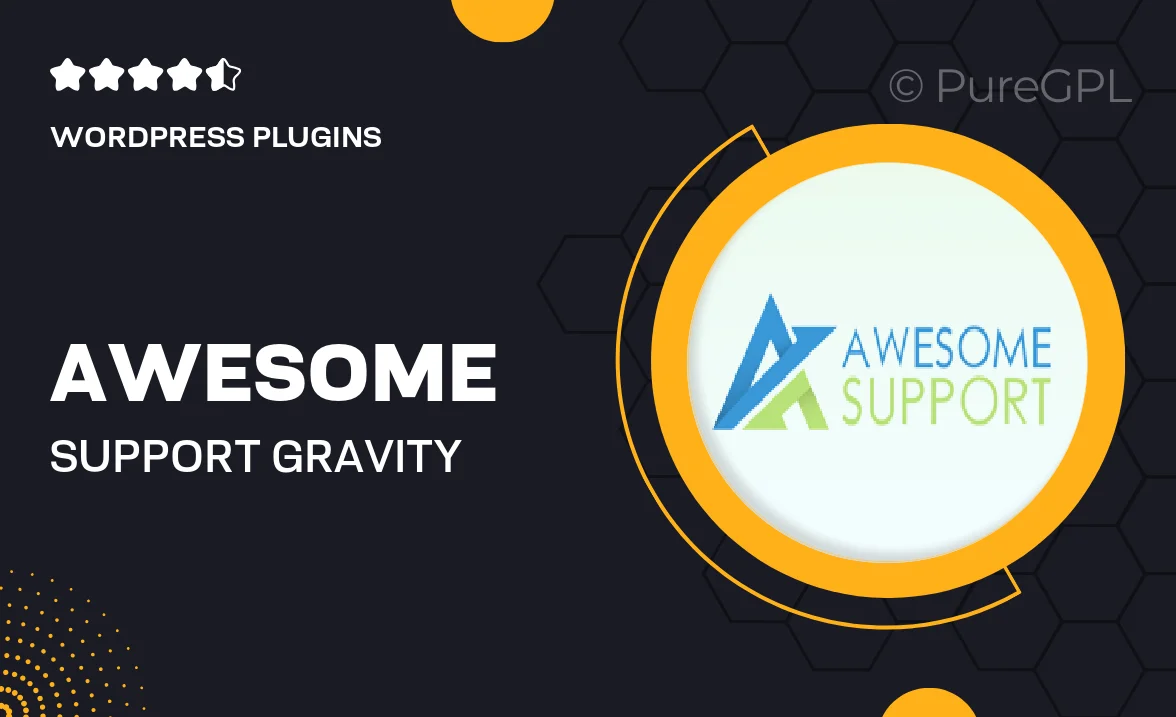
Single Purchase
Buy this product once and own it forever.
Membership
Unlock everything on the site for one low price.
Product Overview
Enhance your Gravity Forms experience with the Awesome Support | Gravity Forms Bridge. This powerful integration allows you to seamlessly connect your forms to an efficient ticketing system, streamlining customer support like never before. With its user-friendly interface, you can easily create tickets directly from form submissions, ensuring no inquiry goes unanswered. Plus, enjoy the flexibility of customizing ticket statuses and priorities based on your business needs. What makes it stand out is its ability to automate notifications, keeping both your team and clients informed every step of the way.
Key Features
- Seamless integration with Gravity Forms for effortless ticket creation.
- Customizable ticket statuses and priorities to fit your workflow.
- Automated email notifications to keep everyone updated.
- User-friendly interface designed for quick setup and management.
- Supports multiple forms, allowing for tailored ticketing solutions.
- Easy tracking of ticket history directly from the form submissions.
- Built for scalability, adapting to your growing support needs.
Installation & Usage Guide
What You'll Need
- After downloading from our website, first unzip the file. Inside, you may find extra items like templates or documentation. Make sure to use the correct plugin/theme file when installing.
Unzip the Plugin File
Find the plugin's .zip file on your computer. Right-click and extract its contents to a new folder.

Upload the Plugin Folder
Navigate to the wp-content/plugins folder on your website's side. Then, drag and drop the unzipped plugin folder from your computer into this directory.

Activate the Plugin
Finally, log in to your WordPress dashboard. Go to the Plugins menu. You should see your new plugin listed. Click Activate to finish the installation.

PureGPL ensures you have all the tools and support you need for seamless installations and updates!
For any installation or technical-related queries, Please contact via Live Chat or Support Ticket.