Awesome support | E-Mail Support
Updated on: March 18, 2024
Version 5.7.4
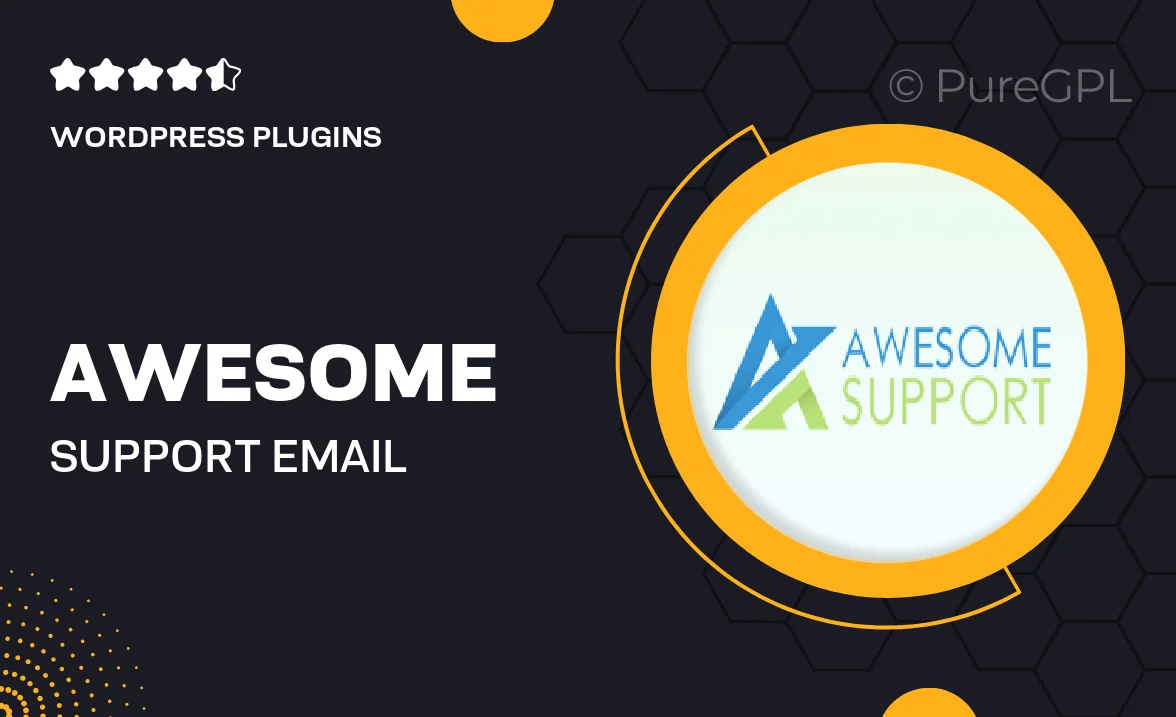
Single Purchase
Buy this product once and own it forever.
Membership
Unlock everything on the site for one low price.
Product Overview
Experience unparalleled assistance with our Awesome Support E-Mail Support service. Designed to cater to your needs, this support system ensures that your queries are addressed promptly and effectively. Whether you have a simple question or a complex issue, our dedicated team is here to help you every step of the way. Plus, with our user-friendly interface, reaching out for support has never been easier. Enjoy peace of mind knowing that expert help is just an email away, allowing you to focus on what truly matters—your project!
Key Features
- Fast response times to keep your projects on track.
- Friendly and knowledgeable support staff ready to assist.
- Easy-to-use email system for seamless communication.
- Comprehensive FAQs and resources for quick self-help.
- Personalized responses tailored to your specific needs.
- Flexible support hours to accommodate different time zones.
- Regular updates on the status of your inquiries.
- Commitment to customer satisfaction, ensuring you feel valued.
Installation & Usage Guide
What You'll Need
- After downloading from our website, first unzip the file. Inside, you may find extra items like templates or documentation. Make sure to use the correct plugin/theme file when installing.
Unzip the Plugin File
Find the plugin's .zip file on your computer. Right-click and extract its contents to a new folder.

Upload the Plugin Folder
Navigate to the wp-content/plugins folder on your website's side. Then, drag and drop the unzipped plugin folder from your computer into this directory.

Activate the Plugin
Finally, log in to your WordPress dashboard. Go to the Plugins menu. You should see your new plugin listed. Click Activate to finish the installation.

PureGPL ensures you have all the tools and support you need for seamless installations and updates!
For any installation or technical-related queries, Please contact via Live Chat or Support Ticket.