Awesome support | Custom FAQ
Updated on: March 18, 2024
Version 2.2.0
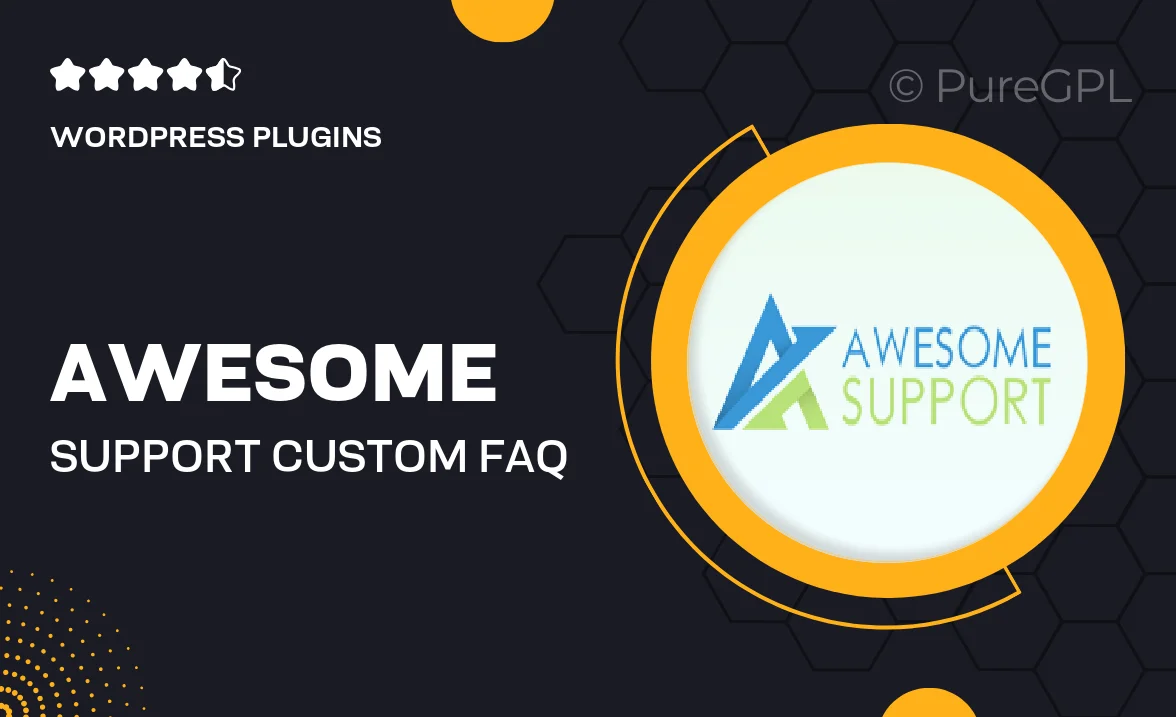
Single Purchase
Buy this product once and own it forever.
Membership
Unlock everything on the site for one low price.
Product Overview
Introducing the Awesome Support | Custom FAQ plugin, designed to enhance your customer service experience effortlessly. This powerful tool allows you to create a tailored FAQ section, helping your users find answers quickly and efficiently. With its user-friendly interface, you can easily add, edit, or organize questions and answers to suit your business needs. Plus, the customizable design ensures that your FAQ section seamlessly blends with your website's aesthetic. What makes it stand out is its smart search functionality, making it easier for your customers to locate the information they need without hassle.
Key Features
- Intuitive drag-and-drop interface for easy FAQ management
- Customizable design options to match your site’s branding
- Smart search functionality for quick access to answers
- Multi-language support for global reach
- Responsive layout ensures a seamless experience on all devices
- Easy integration with existing support systems
- Analytics dashboard to track FAQ usage and improve content
- Frequently updated to include the latest features and improvements
Installation & Usage Guide
What You'll Need
- After downloading from our website, first unzip the file. Inside, you may find extra items like templates or documentation. Make sure to use the correct plugin/theme file when installing.
Unzip the Plugin File
Find the plugin's .zip file on your computer. Right-click and extract its contents to a new folder.

Upload the Plugin Folder
Navigate to the wp-content/plugins folder on your website's side. Then, drag and drop the unzipped plugin folder from your computer into this directory.

Activate the Plugin
Finally, log in to your WordPress dashboard. Go to the Plugins menu. You should see your new plugin listed. Click Activate to finish the installation.

PureGPL ensures you have all the tools and support you need for seamless installations and updates!
For any installation or technical-related queries, Please contact via Live Chat or Support Ticket.