Awesome Import & Export Plugin
Updated on: November 26, 2024
Version 4.1.1
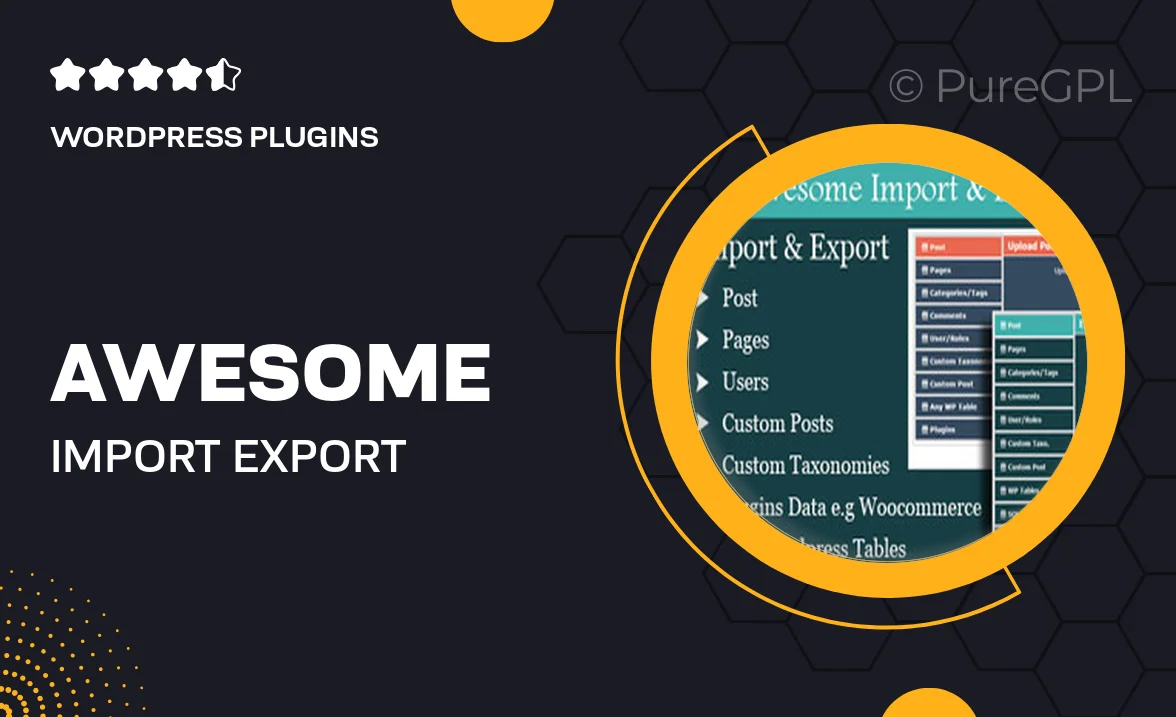
Single Purchase
Buy this product once and own it forever.
Membership
Unlock everything on the site for one low price.
Product Overview
The Awesome Import & Export Plugin is your go-to solution for seamlessly transferring data between your WordPress site and various file formats. Whether you're migrating content, updating products, or backing up data, this plugin simplifies the process, saving you time and effort. With an intuitive interface, you can easily import and export posts, pages, and custom post types without any hassle. Plus, it supports CSV, XML, and JSON formats, making it versatile for different use cases. What makes it stand out is its ability to handle large datasets efficiently, ensuring smooth operations even for extensive websites.
Key Features
- Easy-to-use interface for quick data transfers.
- Supports multiple formats including CSV, XML, and JSON.
- Efficient handling of large datasets without performance issues.
- Customizable import and export options tailored to your needs.
- Scheduled imports and exports for automated workflows.
- Comprehensive error reporting to troubleshoot issues.
- Compatible with major WordPress themes and plugins.
- Detailed documentation and customer support available.
Installation & Usage Guide
What You'll Need
- After downloading from our website, first unzip the file. Inside, you may find extra items like templates or documentation. Make sure to use the correct plugin/theme file when installing.
Unzip the Plugin File
Find the plugin's .zip file on your computer. Right-click and extract its contents to a new folder.

Upload the Plugin Folder
Navigate to the wp-content/plugins folder on your website's side. Then, drag and drop the unzipped plugin folder from your computer into this directory.

Activate the Plugin
Finally, log in to your WordPress dashboard. Go to the Plugins menu. You should see your new plugin listed. Click Activate to finish the installation.

PureGPL ensures you have all the tools and support you need for seamless installations and updates!
For any installation or technical-related queries, Please contact via Live Chat or Support Ticket.