Awebooking | reCAPTCHA
Updated on: March 18, 2024
Version 1.0.0
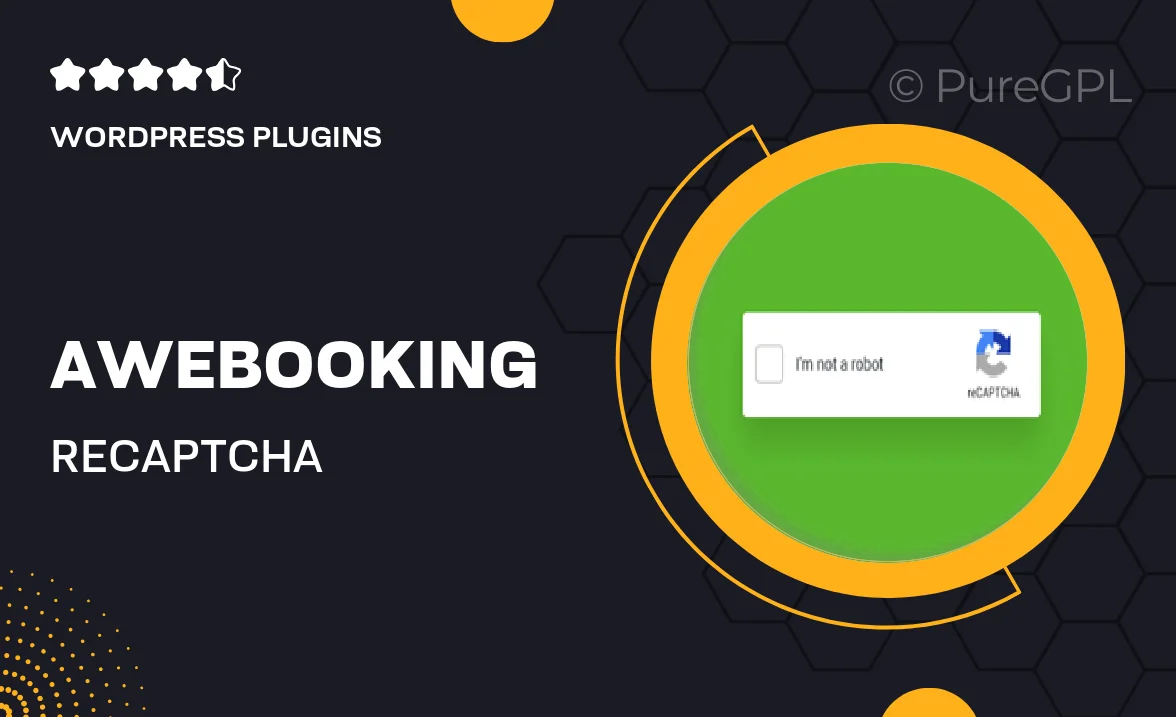
Single Purchase
Buy this product once and own it forever.
Membership
Unlock everything on the site for one low price.
Product Overview
Awebooking | reCAPTCHA is an essential WordPress plugin designed to enhance your booking system's security. Protect your site from spam and abuse by implementing Google's reCAPTCHA effortlessly. This plugin integrates seamlessly with Awebooking, ensuring that your booking forms remain safe and secure without compromising user experience. Plus, its user-friendly interface makes setup a breeze. With this tool, you can focus on providing excellent service while we take care of your site's protection.
Key Features
- Simple integration with Awebooking for enhanced security.
- Supports both reCAPTCHA v2 and v3 for flexible security options.
- User-friendly setup with no coding required.
- Protects your booking forms from spam and malicious submissions.
- Customizable appearance to match your website style.
- Responsive design ensures compatibility on all devices.
- Regular updates to maintain compatibility with the latest WordPress versions.
Installation & Usage Guide
What You'll Need
- After downloading from our website, first unzip the file. Inside, you may find extra items like templates or documentation. Make sure to use the correct plugin/theme file when installing.
Unzip the Plugin File
Find the plugin's .zip file on your computer. Right-click and extract its contents to a new folder.

Upload the Plugin Folder
Navigate to the wp-content/plugins folder on your website's side. Then, drag and drop the unzipped plugin folder from your computer into this directory.

Activate the Plugin
Finally, log in to your WordPress dashboard. Go to the Plugins menu. You should see your new plugin listed. Click Activate to finish the installation.

PureGPL ensures you have all the tools and support you need for seamless installations and updates!
For any installation or technical-related queries, Please contact via Live Chat or Support Ticket.