Awebooking | Enhanced Calendar
Updated on: March 18, 2024
Version 1.0.1
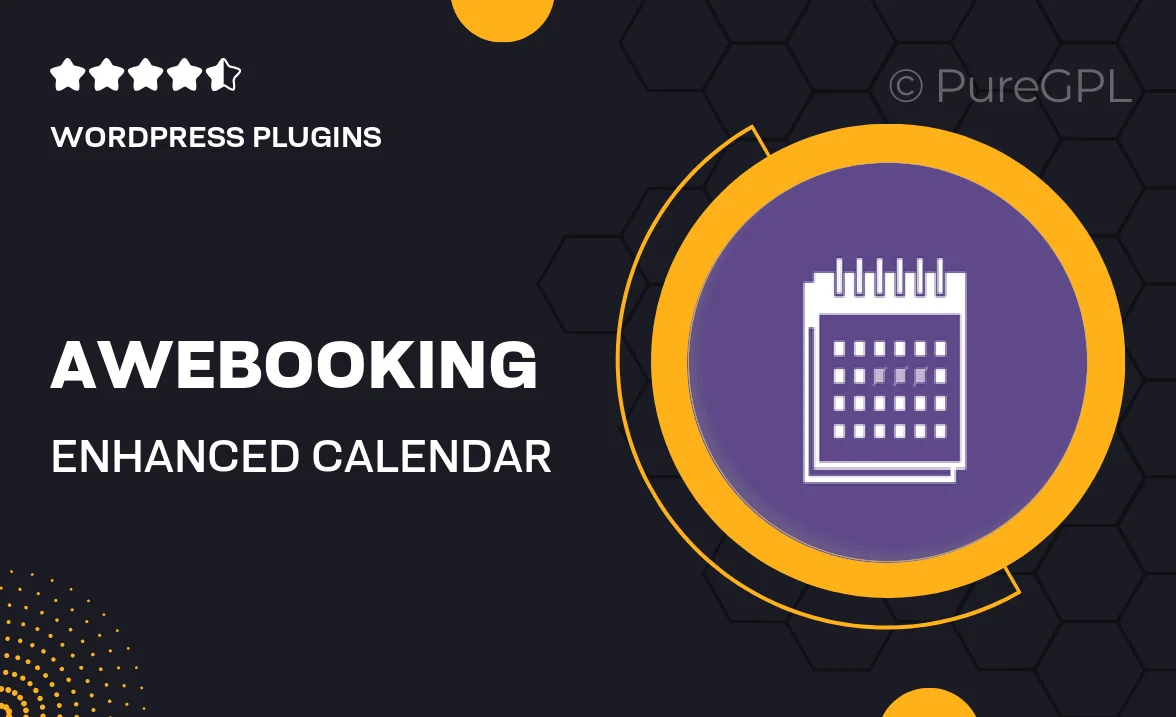
Single Purchase
Buy this product once and own it forever.
Membership
Unlock everything on the site for one low price.
Product Overview
Awebooking | Enhanced Calendar is the ultimate solution for managing your bookings and appointments effortlessly. Designed with user-friendliness in mind, this plugin integrates seamlessly into your WordPress site, making scheduling a breeze for both you and your clients. With its intuitive interface, you can easily customize the calendar to fit your brand and streamline the booking process. Plus, it offers advanced features like email notifications and payment integration, ensuring that you never miss an appointment. What makes it stand out is its ability to enhance customer experience, providing a smooth journey from booking to confirmation.
Key Features
- Customizable calendar design to match your website's aesthetics.
- Automatic email notifications to keep clients informed.
- Easy integration with popular payment gateways for hassle-free transactions.
- Multi-language support to cater to a global audience.
- Responsive design, ensuring a great experience on any device.
- Drag-and-drop functionality for easy schedule management.
- Real-time availability updates to avoid double bookings.
- User-friendly dashboard for quick access to all bookings.
- Advanced filtering options to manage appointments efficiently.
Installation & Usage Guide
What You'll Need
- After downloading from our website, first unzip the file. Inside, you may find extra items like templates or documentation. Make sure to use the correct plugin/theme file when installing.
Unzip the Plugin File
Find the plugin's .zip file on your computer. Right-click and extract its contents to a new folder.

Upload the Plugin Folder
Navigate to the wp-content/plugins folder on your website's side. Then, drag and drop the unzipped plugin folder from your computer into this directory.

Activate the Plugin
Finally, log in to your WordPress dashboard. Go to the Plugins menu. You should see your new plugin listed. Click Activate to finish the installation.

PureGPL ensures you have all the tools and support you need for seamless installations and updates!
For any installation or technical-related queries, Please contact via Live Chat or Support Ticket.