Autopilot SEO for WooCommerce
Updated on: December 18, 2023
Version 1.6.0
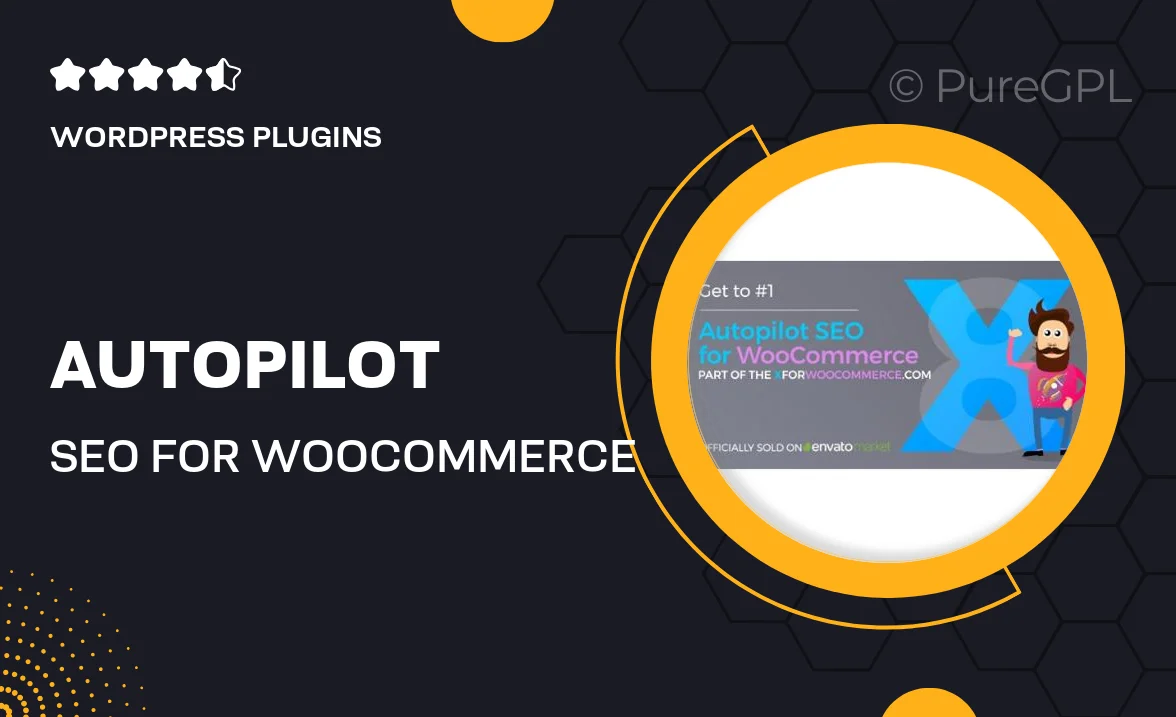
Single Purchase
Buy this product once and own it forever.
Membership
Unlock everything on the site for one low price.
Product Overview
Take your WooCommerce store to the next level with Autopilot SEO, a powerful plugin designed to automate and optimize your SEO strategies effortlessly. This user-friendly tool streamlines the process of improving your site’s visibility on search engines, allowing you to focus on growing your business. With its intuitive interface, you can easily manage keywords, meta tags, and more without any technical expertise. Plus, Autopilot SEO provides insightful analytics that help you track your progress and make informed decisions. What makes it stand out is its ability to adapt to your unique products and target audience, ensuring that your SEO efforts yield the best results.
Key Features
- Automated keyword optimization tailored for your products.
- Easy management of meta titles and descriptions for improved click-through rates.
- Real-time SEO analysis that guides you through best practices.
- Customizable settings to fit your specific WooCommerce needs.
- Detailed analytics dashboard to monitor your SEO performance.
- Compatibility with popular SEO tools for enhanced functionality.
- Regular updates to keep up with the latest SEO trends and algorithms.
Installation & Usage Guide
What You'll Need
- After downloading from our website, first unzip the file. Inside, you may find extra items like templates or documentation. Make sure to use the correct plugin/theme file when installing.
Unzip the Plugin File
Find the plugin's .zip file on your computer. Right-click and extract its contents to a new folder.

Upload the Plugin Folder
Navigate to the wp-content/plugins folder on your website's side. Then, drag and drop the unzipped plugin folder from your computer into this directory.

Activate the Plugin
Finally, log in to your WordPress dashboard. Go to the Plugins menu. You should see your new plugin listed. Click Activate to finish the installation.

PureGPL ensures you have all the tools and support you need for seamless installations and updates!
For any installation or technical-related queries, Please contact via Live Chat or Support Ticket.