Automatorwp | Zoom
Updated on: September 7, 2025
Version 1.0.6
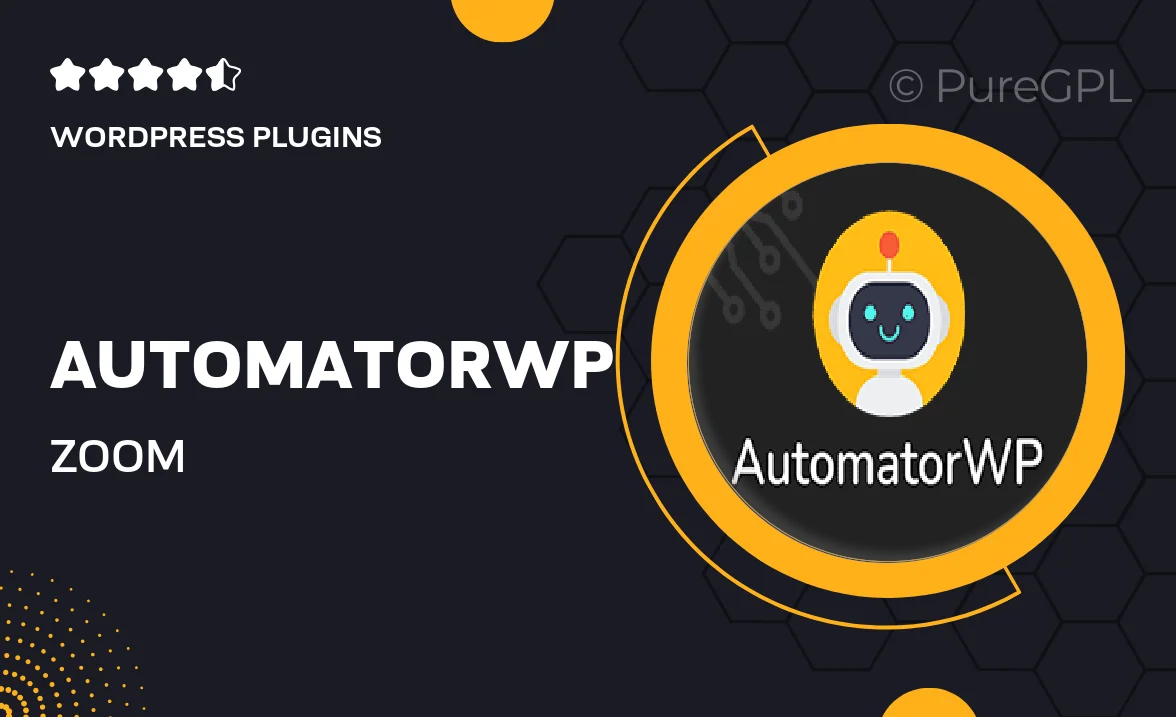
Single Purchase
Buy this product once and own it forever.
Membership
Unlock everything on the site for one low price.
Product Overview
AutomatorWP | Zoom is a powerful integration that brings seamless automation to your Zoom meetings and webinars. With this plugin, you can effortlessly connect your WordPress site with Zoom, allowing you to automate tasks and streamline processes. Imagine the time saved when you can automatically register participants, send notifications, and trigger actions based on user behavior. Plus, this tool enhances your overall productivity, ensuring you never miss a beat in your online sessions. What makes it truly stand out is its user-friendly interface, which makes setup a breeze, even for those who aren’t tech-savvy.
Key Features
- Automate Zoom meeting registrations with ease.
- Trigger automatic email notifications for participants.
- Connect multiple Zoom accounts for versatile use.
- Set up custom actions based on user interactions.
- Integrate with popular plugins for enhanced functionality.
- Intuitive interface that simplifies automation setup.
- Real-time updates and notifications for improved engagement.
- Compatible with various WordPress themes and plugins.
Installation & Usage Guide
What You'll Need
- After downloading from our website, first unzip the file. Inside, you may find extra items like templates or documentation. Make sure to use the correct plugin/theme file when installing.
Unzip the Plugin File
Find the plugin's .zip file on your computer. Right-click and extract its contents to a new folder.

Upload the Plugin Folder
Navigate to the wp-content/plugins folder on your website's side. Then, drag and drop the unzipped plugin folder from your computer into this directory.

Activate the Plugin
Finally, log in to your WordPress dashboard. Go to the Plugins menu. You should see your new plugin listed. Click Activate to finish the installation.

PureGPL ensures you have all the tools and support you need for seamless installations and updates!
For any installation or technical-related queries, Please contact via Live Chat or Support Ticket.