Automatorwp | WP User Manager
Updated on: March 17, 2024
Version 1.0.1
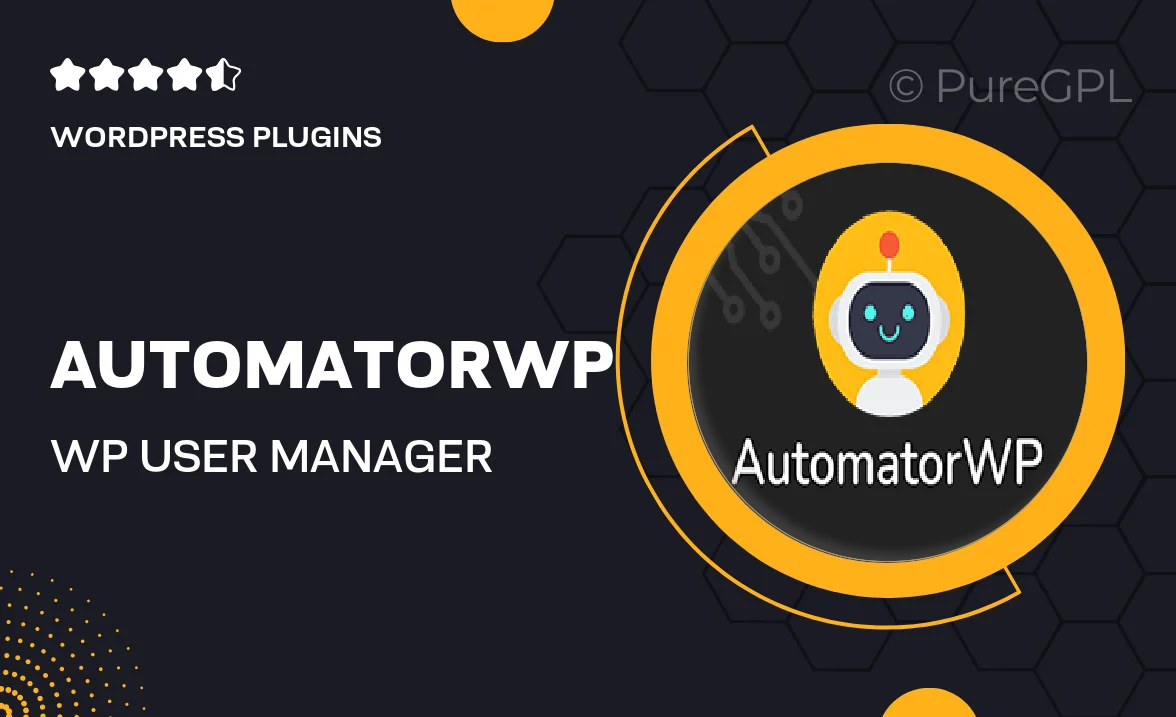
Single Purchase
Buy this product once and own it forever.
Membership
Unlock everything on the site for one low price.
Product Overview
AutomatorWP | WP User Manager is the perfect solution for streamlining your user management on WordPress. This powerful plugin allows you to automate tasks and enhance user interactions effortlessly. With a user-friendly interface, you can easily create workflows that respond to user actions, such as registrations or logins. Plus, its seamless integration with popular plugins means you can expand functionality without any hassle. What makes it stand out is its flexibility, allowing you to tailor user experiences based on specific triggers. Enhance engagement and simplify management with this all-in-one tool.
Key Features
- Automate user workflows based on specific triggers like sign-ups and logins.
- Seamless integration with popular plugins for enhanced functionality.
- User-friendly interface makes setup and management a breeze.
- Customizable notifications to keep users informed and engaged.
- Advanced segmentation options for targeted user experiences.
- Comprehensive analytics to track user interactions and workflows.
- Regular updates ensure compatibility with the latest WordPress version.
- Robust support and documentation for a smooth user experience.
Installation & Usage Guide
What You'll Need
- After downloading from our website, first unzip the file. Inside, you may find extra items like templates or documentation. Make sure to use the correct plugin/theme file when installing.
Unzip the Plugin File
Find the plugin's .zip file on your computer. Right-click and extract its contents to a new folder.

Upload the Plugin Folder
Navigate to the wp-content/plugins folder on your website's side. Then, drag and drop the unzipped plugin folder from your computer into this directory.

Activate the Plugin
Finally, log in to your WordPress dashboard. Go to the Plugins menu. You should see your new plugin listed. Click Activate to finish the installation.

PureGPL ensures you have all the tools and support you need for seamless installations and updates!
For any installation or technical-related queries, Please contact via Live Chat or Support Ticket.