Automatorwp | WP Job Manager
Updated on: September 18, 2024
Version 1.0.2
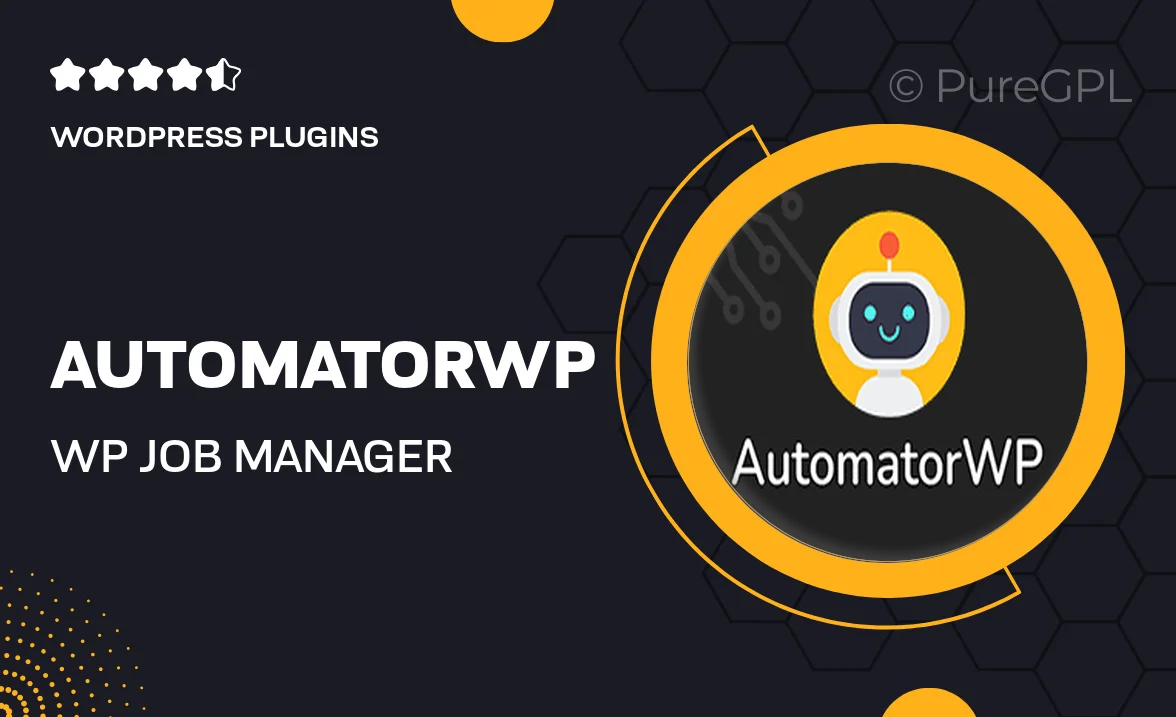
Single Purchase
Buy this product once and own it forever.
Membership
Unlock everything on the site for one low price.
Product Overview
AutomatorWP for WP Job Manager is an innovative solution designed to streamline your job listing management process. This powerful integration allows you to automate various tasks, making your workflow more efficient and saving you valuable time. With its user-friendly interface, you can easily set up triggers and actions to create a seamless experience for both job seekers and employers. Plus, the plugin enhances your site's functionality, ensuring that you can focus on what truly matters—growing your business. What makes it stand out is its ability to connect with other popular plugins, amplifying your site's capabilities even further.
Key Features
- Seamless automation of job listings and applications.
- Easy integration with popular plugins like WooCommerce and BuddyPress.
- Customizable triggers and actions to fit your workflow.
- User-friendly interface for quick setup and management.
- Enhanced user experience for job seekers and employers alike.
- Real-time notifications to keep users informed.
- Support for multiple job listing categories and types.
Installation & Usage Guide
What You'll Need
- After downloading from our website, first unzip the file. Inside, you may find extra items like templates or documentation. Make sure to use the correct plugin/theme file when installing.
Unzip the Plugin File
Find the plugin's .zip file on your computer. Right-click and extract its contents to a new folder.

Upload the Plugin Folder
Navigate to the wp-content/plugins folder on your website's side. Then, drag and drop the unzipped plugin folder from your computer into this directory.

Activate the Plugin
Finally, log in to your WordPress dashboard. Go to the Plugins menu. You should see your new plugin listed. Click Activate to finish the installation.

PureGPL ensures you have all the tools and support you need for seamless installations and updates!
For any installation or technical-related queries, Please contact via Live Chat or Support Ticket.