Automatorwp | WP Courseware
Updated on: February 4, 2025
Version 1.0.4
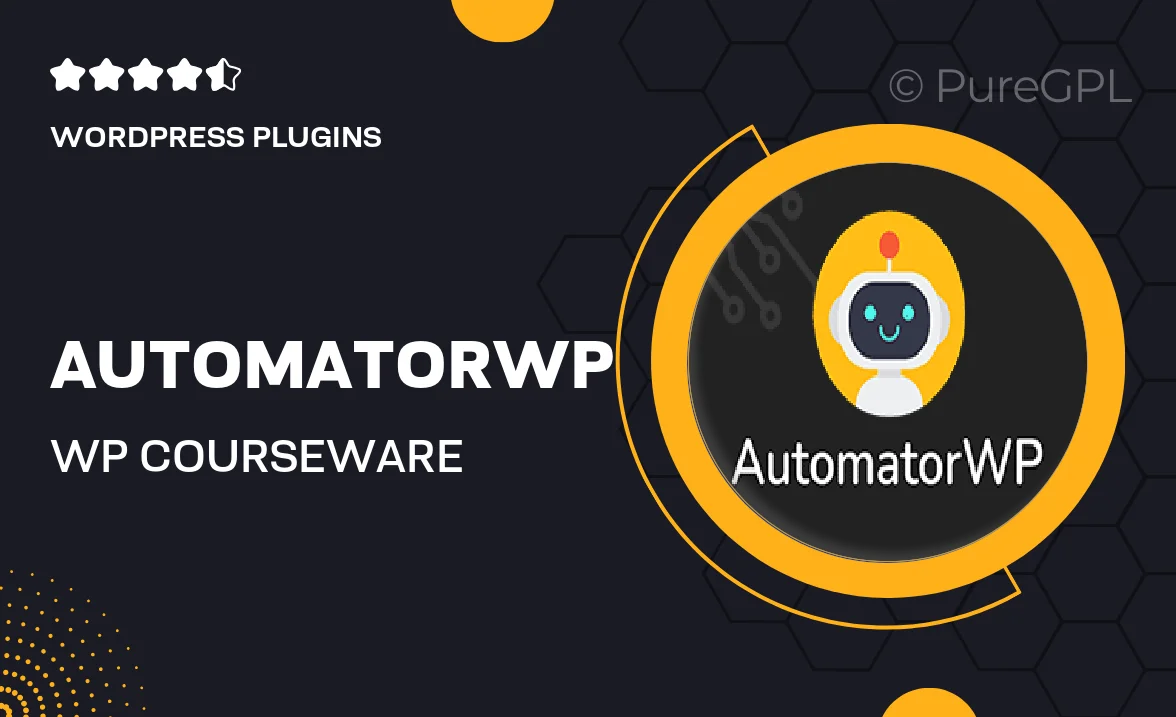
Single Purchase
Buy this product once and own it forever.
Membership
Unlock everything on the site for one low price.
Product Overview
AutomatorWP for WP Courseware is a powerful integration that enhances your online course experience. It seamlessly connects the two platforms, allowing you to automate various tasks and streamline your workflow. With this plugin, you can easily create engaging courses while saving time on repetitive processes. Plus, it offers a user-friendly interface that makes managing your courses a breeze. What makes it stand out is its ability to trigger actions based on user progress, ensuring a personalized learning journey for your students.
Key Features
- Automate course completion actions, saving you time and effort.
- Trigger personalized emails based on student activity and progress.
- Integrate seamlessly with popular plugins for enhanced functionality.
- Customizable workflows to tailor the learning experience for your students.
- User-friendly setup that requires no coding knowledge.
- Detailed reporting features to track student engagement and performance.
- Regular updates to ensure compatibility and introduce new features.
Installation & Usage Guide
What You'll Need
- After downloading from our website, first unzip the file. Inside, you may find extra items like templates or documentation. Make sure to use the correct plugin/theme file when installing.
Unzip the Plugin File
Find the plugin's .zip file on your computer. Right-click and extract its contents to a new folder.

Upload the Plugin Folder
Navigate to the wp-content/plugins folder on your website's side. Then, drag and drop the unzipped plugin folder from your computer into this directory.

Activate the Plugin
Finally, log in to your WordPress dashboard. Go to the Plugins menu. You should see your new plugin listed. Click Activate to finish the installation.

PureGPL ensures you have all the tools and support you need for seamless installations and updates!
For any installation or technical-related queries, Please contact via Live Chat or Support Ticket.