Automatorwp | WP All Import
Updated on: March 17, 2024
Version 1.0.0
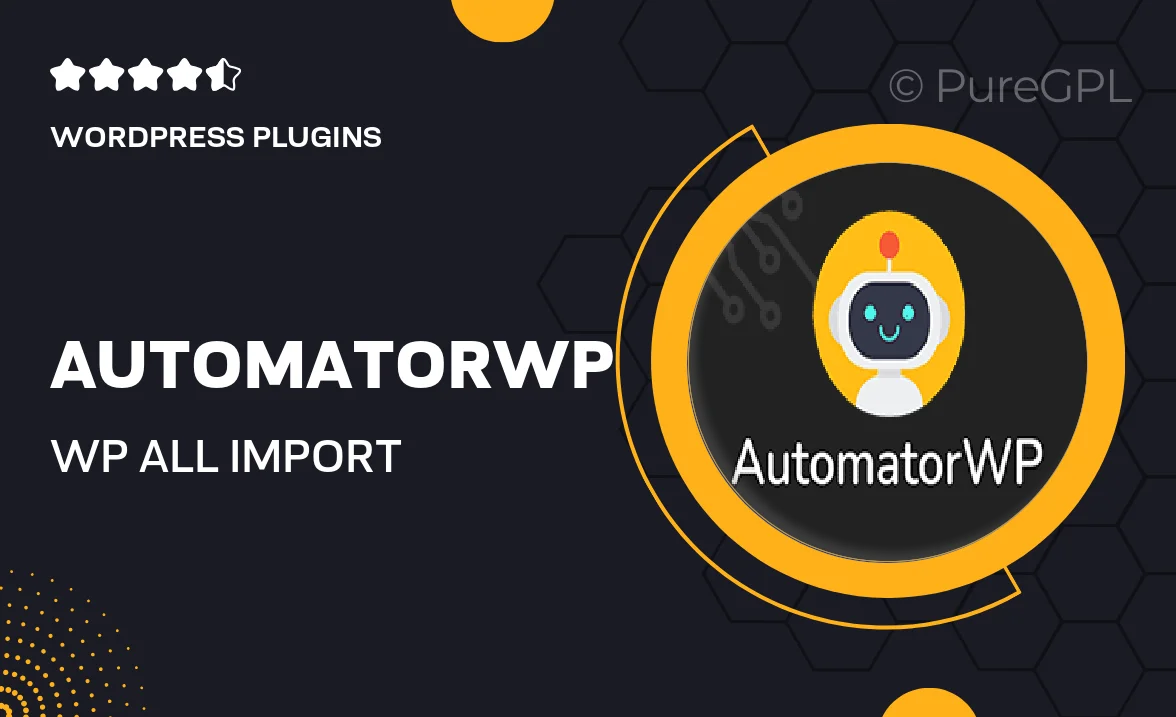
Single Purchase
Buy this product once and own it forever.
Membership
Unlock everything on the site for one low price.
Product Overview
AutomatorWP | WP All Import is a powerful integration that streamlines your WordPress automation tasks. With this plugin, you can effortlessly connect your WP All Import data with various triggers and actions within AutomatorWP. This means you can automate repetitive tasks based on imported data, enhancing your workflow efficiency. Imagine setting up actions that respond automatically when new content is imported, saving you countless hours of manual work. Plus, it’s incredibly user-friendly, making it accessible even for those not tech-savvy.
Key Features
- Seamless integration with WP All Import for smooth automation.
- Create triggers based on imported content, simplifying your processes.
- Supports multiple actions, allowing for complex workflows.
- User-friendly interface that makes setup a breeze.
- Save time by automating repetitive tasks related to data imports.
- Flexible settings to customize how automation responds to new imports.
- Compatible with other AutomatorWP add-ons for extended functionality.
Installation & Usage Guide
What You'll Need
- After downloading from our website, first unzip the file. Inside, you may find extra items like templates or documentation. Make sure to use the correct plugin/theme file when installing.
Unzip the Plugin File
Find the plugin's .zip file on your computer. Right-click and extract its contents to a new folder.

Upload the Plugin Folder
Navigate to the wp-content/plugins folder on your website's side. Then, drag and drop the unzipped plugin folder from your computer into this directory.

Activate the Plugin
Finally, log in to your WordPress dashboard. Go to the Plugins menu. You should see your new plugin listed. Click Activate to finish the installation.

PureGPL ensures you have all the tools and support you need for seamless installations and updates!
For any installation or technical-related queries, Please contact via Live Chat or Support Ticket.