Automatorwp | WishList Member
Updated on: March 17, 2024
Version 1.0.4
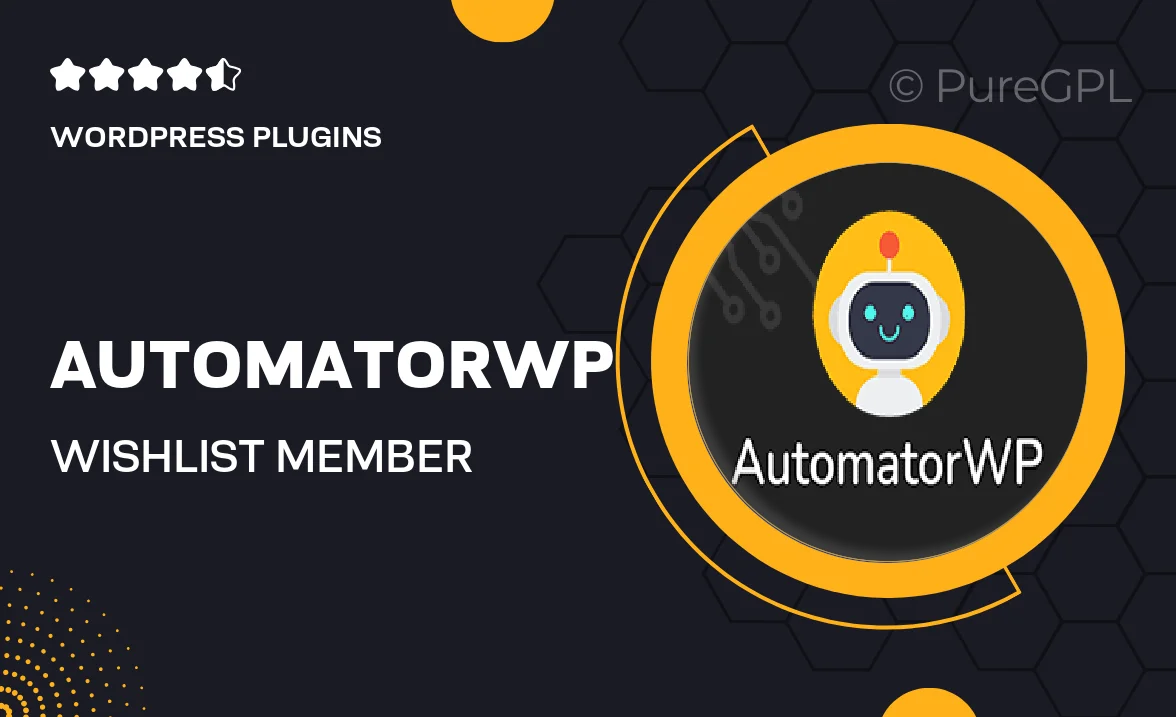
Single Purchase
Buy this product once and own it forever.
Membership
Unlock everything on the site for one low price.
Product Overview
AutomatorWP integrates seamlessly with WishList Member, allowing you to automate your membership site like never before. This powerful plugin enables you to create workflows that connect various actions, making it easier to manage users and enhance their experience. With a user-friendly interface, you can set up automated tasks without any coding knowledge. What makes it stand out is the flexibility it offers; whether you want to trigger actions based on user activity or integrate with other plugins, the possibilities are endless. Plus, its reliable performance guarantees that your membership site runs smoothly, keeping your members engaged and satisfied.
Key Features
- Seamless integration with WishList Member for effortless automation.
- User-friendly interface that requires no coding skills.
- Create customized workflows based on user actions and engagement.
- Connects with various other plugins to expand functionality.
- Reliable performance ensures smooth operation of your membership site.
- Enhanced user experience through automated notifications and updates.
- Comprehensive documentation and support for easy setup.
Installation & Usage Guide
What You'll Need
- After downloading from our website, first unzip the file. Inside, you may find extra items like templates or documentation. Make sure to use the correct plugin/theme file when installing.
Unzip the Plugin File
Find the plugin's .zip file on your computer. Right-click and extract its contents to a new folder.

Upload the Plugin Folder
Navigate to the wp-content/plugins folder on your website's side. Then, drag and drop the unzipped plugin folder from your computer into this directory.

Activate the Plugin
Finally, log in to your WordPress dashboard. Go to the Plugins menu. You should see your new plugin listed. Click Activate to finish the installation.

PureGPL ensures you have all the tools and support you need for seamless installations and updates!
For any installation or technical-related queries, Please contact via Live Chat or Support Ticket.