Automatorwp | Webhooks
Updated on: August 22, 2025
Version 1.4.1
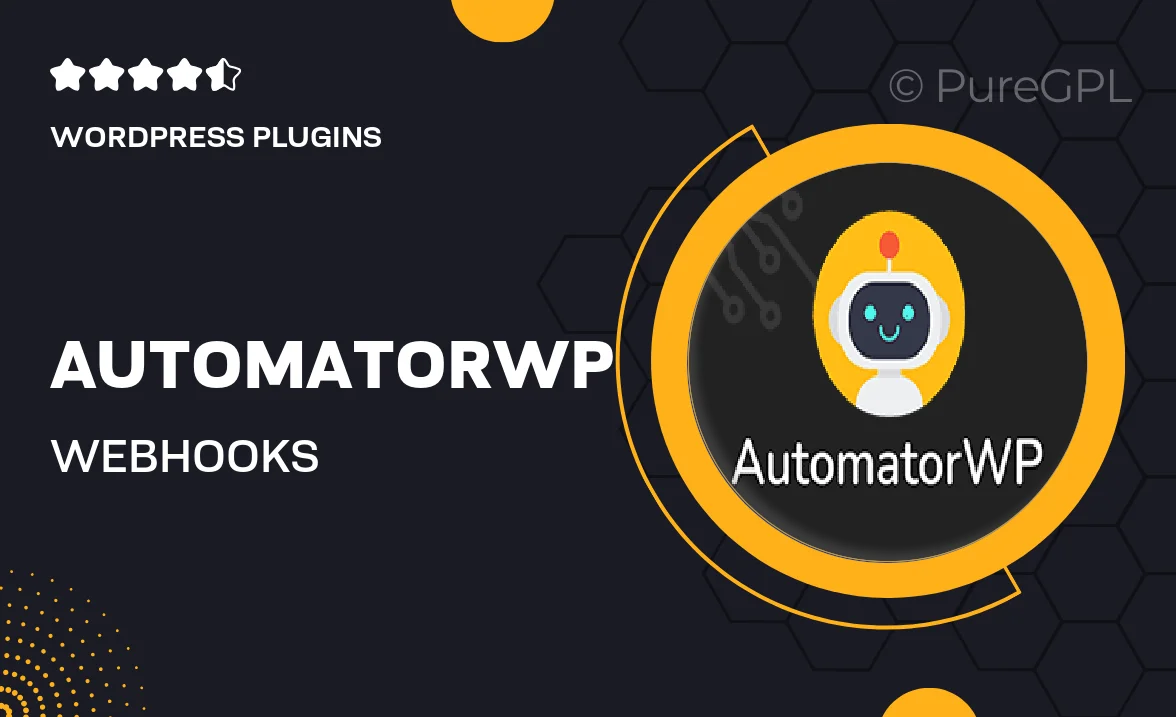
Single Purchase
Buy this product once and own it forever.
Membership
Unlock everything on the site for one low price.
Product Overview
AutomatorWP Webhooks is a powerful tool designed to enhance your automation capabilities seamlessly. It allows you to connect your WordPress site with external services through HTTP requests, making it easier to integrate various platforms and applications. With this plugin, you can trigger actions in response to events happening outside your WordPress environment. Plus, it’s user-friendly, so you can set up webhooks without any coding knowledge. What makes it stand out is its flexibility, allowing you to customize your integrations to fit your specific needs, whether you’re tracking user actions or syncing data.
Key Features
- Effortless integration with external services through webhooks.
- Trigger custom actions based on specific events in your WordPress site.
- User-friendly interface that requires no coding skills.
- Flexible customization options to tailor integrations to your needs.
- Real-time data syncing to keep your platforms updated instantly.
- Comprehensive documentation and support for easy setup.
- Compatible with various third-party applications and services.
Installation & Usage Guide
What You'll Need
- After downloading from our website, first unzip the file. Inside, you may find extra items like templates or documentation. Make sure to use the correct plugin/theme file when installing.
Unzip the Plugin File
Find the plugin's .zip file on your computer. Right-click and extract its contents to a new folder.

Upload the Plugin Folder
Navigate to the wp-content/plugins folder on your website's side. Then, drag and drop the unzipped plugin folder from your computer into this directory.

Activate the Plugin
Finally, log in to your WordPress dashboard. Go to the Plugins menu. You should see your new plugin listed. Click Activate to finish the installation.

PureGPL ensures you have all the tools and support you need for seamless installations and updates!
For any installation or technical-related queries, Please contact via Live Chat or Support Ticket.