Automatorwp | Vimeo
Updated on: March 17, 2024
Version 1.0.4
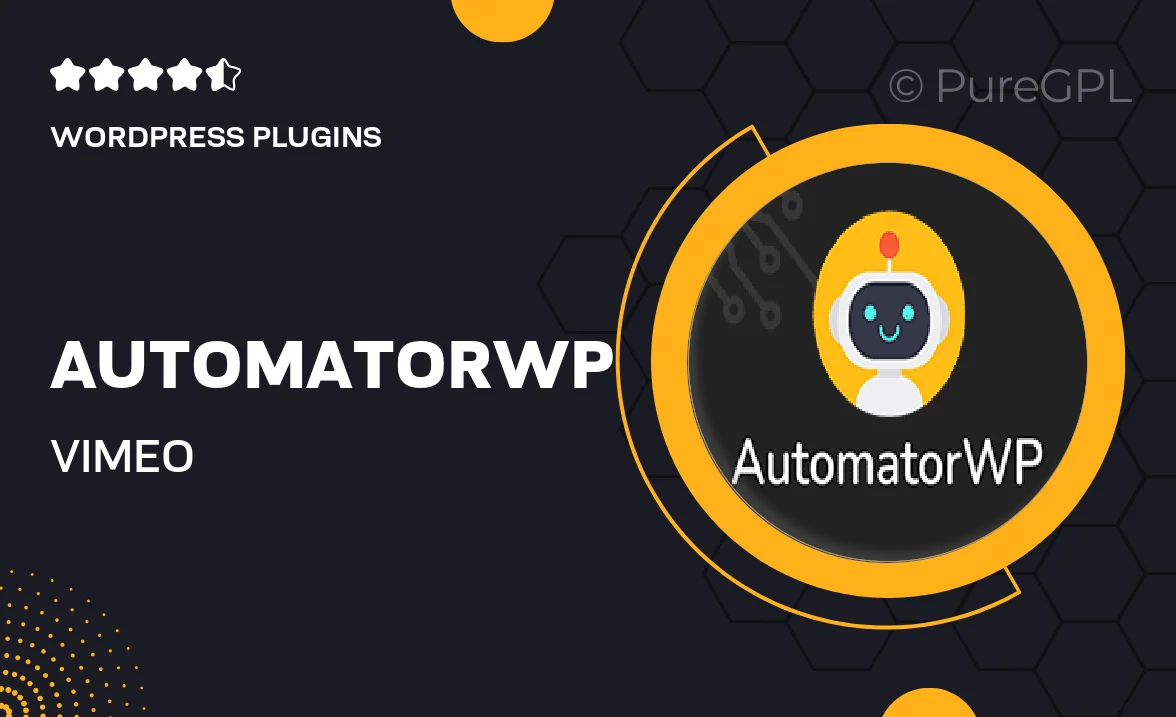
Single Purchase
Buy this product once and own it forever.
Membership
Unlock everything on the site for one low price.
Product Overview
AutomatorWP | Vimeo is a powerful integration that seamlessly connects your Vimeo account with WordPress. This plugin allows you to automate various tasks based on user interactions with your Vimeo videos. Imagine effortlessly managing your content, enhancing user engagement, and streamlining workflows—all without lifting a finger. Plus, with its user-friendly interface, you can set up automations quickly and efficiently. Whether you're a content creator or a marketer, this tool will elevate your video experience and help you achieve your goals faster.
Key Features
- Seamless integration with Vimeo for effortless video management.
- Automate actions based on user interactions with your videos.
- User-friendly setup to create automations without any coding.
- Enhanced user engagement through tailored experiences.
- Compatible with other AutomatorWP add-ons for extended functionality.
- Track user activity and improve content strategies.
- Customizable triggers and actions to fit your specific needs.
- Regular updates to ensure compatibility with the latest WordPress and Vimeo changes.
Installation & Usage Guide
What You'll Need
- After downloading from our website, first unzip the file. Inside, you may find extra items like templates or documentation. Make sure to use the correct plugin/theme file when installing.
Unzip the Plugin File
Find the plugin's .zip file on your computer. Right-click and extract its contents to a new folder.

Upload the Plugin Folder
Navigate to the wp-content/plugins folder on your website's side. Then, drag and drop the unzipped plugin folder from your computer into this directory.

Activate the Plugin
Finally, log in to your WordPress dashboard. Go to the Plugins menu. You should see your new plugin listed. Click Activate to finish the installation.

PureGPL ensures you have all the tools and support you need for seamless installations and updates!
For any installation or technical-related queries, Please contact via Live Chat or Support Ticket.