Automatorwp | User Lists
Updated on: September 13, 2025
Version 1.0.0
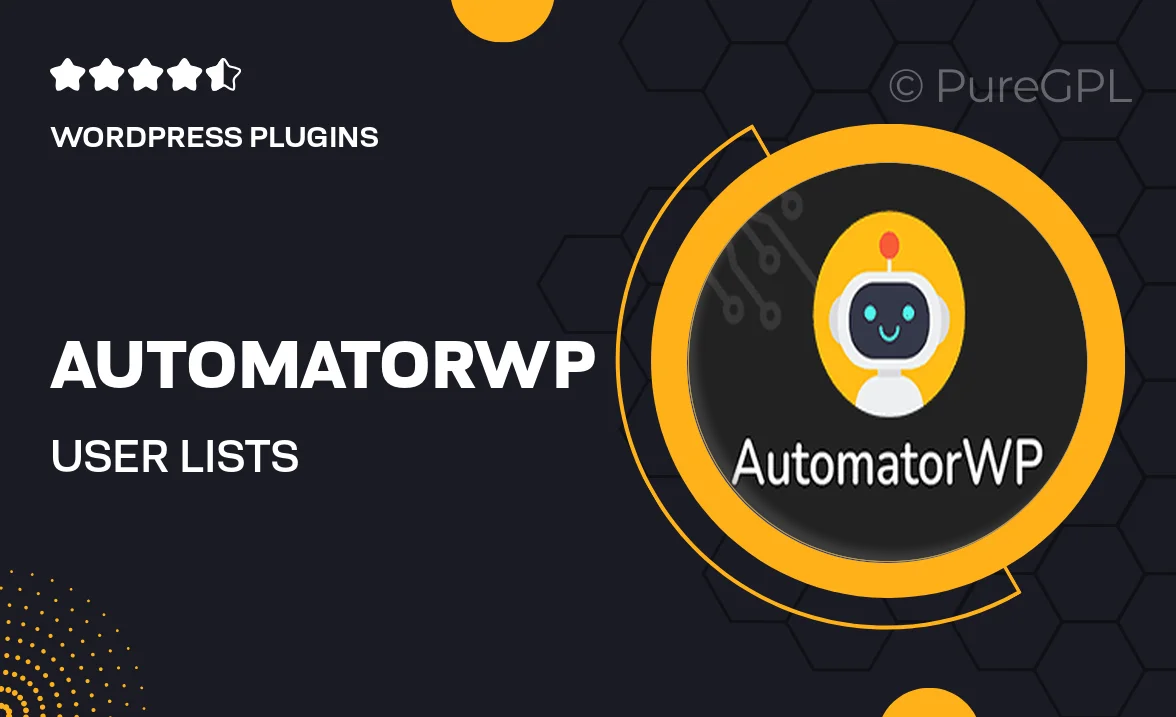
Single Purchase
Buy this product once and own it forever.
Membership
Unlock everything on the site for one low price.
Product Overview
AutomatorWP | User Lists is a powerful WordPress plugin designed to help you effortlessly manage and organize your user data. With this tool, you can create dynamic user lists based on specific criteria, making it easier to engage with your audience. Whether you need to segment users for targeted campaigns or simply want to keep track of user activity, this plugin streamlines the process. Plus, its user-friendly interface ensures that you don’t need to be a tech expert to take full advantage of its features. What makes it stand out is its compatibility with various other AutomatorWP add-ons, allowing for seamless integration into your existing workflows.
Key Features
- Create customizable user lists based on specific criteria.
- Integrates smoothly with other AutomatorWP plugins and add-ons.
- Export user lists for easy analysis and targeting.
- User-friendly interface for quick setup and management.
- Filter users by roles, registration dates, and more for precise segmentation.
- Real-time updates ensure your lists are always current.
- Responsive design for smooth use on all devices.
- Comprehensive documentation and support for troubleshooting.
Installation & Usage Guide
What You'll Need
- After downloading from our website, first unzip the file. Inside, you may find extra items like templates or documentation. Make sure to use the correct plugin/theme file when installing.
Unzip the Plugin File
Find the plugin's .zip file on your computer. Right-click and extract its contents to a new folder.

Upload the Plugin Folder
Navigate to the wp-content/plugins folder on your website's side. Then, drag and drop the unzipped plugin folder from your computer into this directory.

Activate the Plugin
Finally, log in to your WordPress dashboard. Go to the Plugins menu. You should see your new plugin listed. Click Activate to finish the installation.

PureGPL ensures you have all the tools and support you need for seamless installations and updates!
For any installation or technical-related queries, Please contact via Live Chat or Support Ticket.