Automatorwp | Trello
Updated on: September 13, 2025
Version 1.0.0
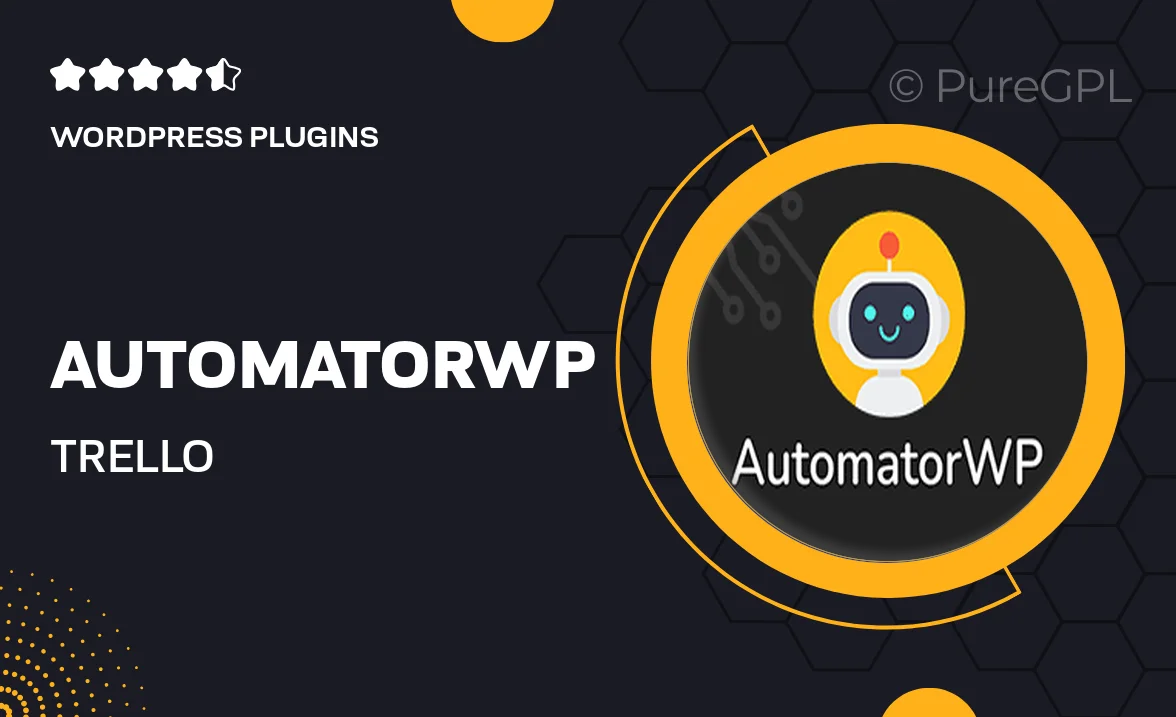
Single Purchase
Buy this product once and own it forever.
Membership
Unlock everything on the site for one low price.
Product Overview
AutomatorWP for Trello is a powerful integration that bridges the gap between your favorite project management tool and WordPress. With this plugin, you can streamline your workflow by automating tasks and actions between Trello and your website. Imagine effortlessly creating Trello cards when users register on your site or updating board lists based on user interactions. This means less manual work for you and more time to focus on what really matters—growing your business. Plus, its simple interface ensures you can set up automations without any coding knowledge. What makes it stand out is its flexibility and user-friendly design, making it suitable for both seasoned developers and beginners alike.
Key Features
- Seamlessly connect WordPress and Trello for effortless task management.
- Create Trello cards automatically based on user actions on your site.
- Update board lists in Trello when specific events occur in WordPress.
- Customize automation triggers to fit your unique workflow needs.
- User-friendly setup with no coding required, perfect for all skill levels.
- Supports multiple Trello boards, allowing for versatile project management.
- Real-time updates ensure your Trello boards are always in sync with your website.
- Flexible settings to tailor notifications and actions to your preferences.
Installation & Usage Guide
What You'll Need
- After downloading from our website, first unzip the file. Inside, you may find extra items like templates or documentation. Make sure to use the correct plugin/theme file when installing.
Unzip the Plugin File
Find the plugin's .zip file on your computer. Right-click and extract its contents to a new folder.

Upload the Plugin Folder
Navigate to the wp-content/plugins folder on your website's side. Then, drag and drop the unzipped plugin folder from your computer into this directory.

Activate the Plugin
Finally, log in to your WordPress dashboard. Go to the Plugins menu. You should see your new plugin listed. Click Activate to finish the installation.

PureGPL ensures you have all the tools and support you need for seamless installations and updates!
For any installation or technical-related queries, Please contact via Live Chat or Support Ticket.