Automatorwp | Thrive Apprentice
Updated on: December 1, 2025
Version 1.0.3
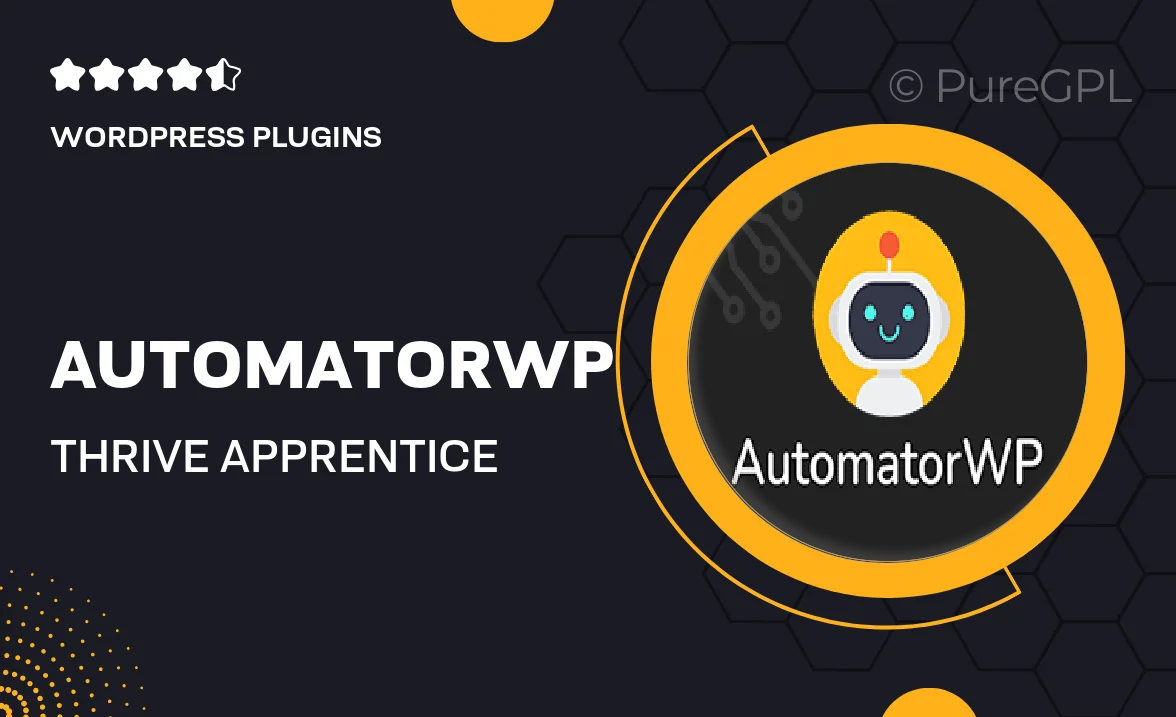
Single Purchase
Buy this product once and own it forever.
Membership
Unlock everything on the site for one low price.
Product Overview
AutomatorWP for Thrive Apprentice is the perfect solution for anyone looking to streamline their online course management. This powerful WordPress plugin allows you to automate various tasks, saving you time and enhancing the learning experience for your students. By integrating seamlessly with Thrive Apprentice, it enables you to create dynamic workflows that respond to user actions, making your courses more interactive and engaging. Plus, with its user-friendly interface, setting up automations is a breeze, even for those who aren't tech-savvy. What makes it stand out is its flexibility and the ability to connect with numerous other plugins, giving you endless possibilities to enhance your online education platform.
Key Features
- Seamless integration with Thrive Apprentice for enhanced course management.
- Automate user actions and trigger responses effortlessly.
- Create custom workflows to improve student engagement.
- User-friendly interface that simplifies automation setup.
- Connect with numerous plugins for extended functionality.
- Monitor user progress and adapt content based on interactions.
- Save time by automating repetitive tasks related to course management.
- Boost course completion rates with tailored user experiences.
Installation & Usage Guide
What You'll Need
- After downloading from our website, first unzip the file. Inside, you may find extra items like templates or documentation. Make sure to use the correct plugin/theme file when installing.
Unzip the Plugin File
Find the plugin's .zip file on your computer. Right-click and extract its contents to a new folder.

Upload the Plugin Folder
Navigate to the wp-content/plugins folder on your website's side. Then, drag and drop the unzipped plugin folder from your computer into this directory.

Activate the Plugin
Finally, log in to your WordPress dashboard. Go to the Plugins menu. You should see your new plugin listed. Click Activate to finish the installation.

PureGPL ensures you have all the tools and support you need for seamless installations and updates!
For any installation or technical-related queries, Please contact via Live Chat or Support Ticket.