Automatorwp | ShortLinks Pro
Updated on: September 13, 2025
Version 1.0.0
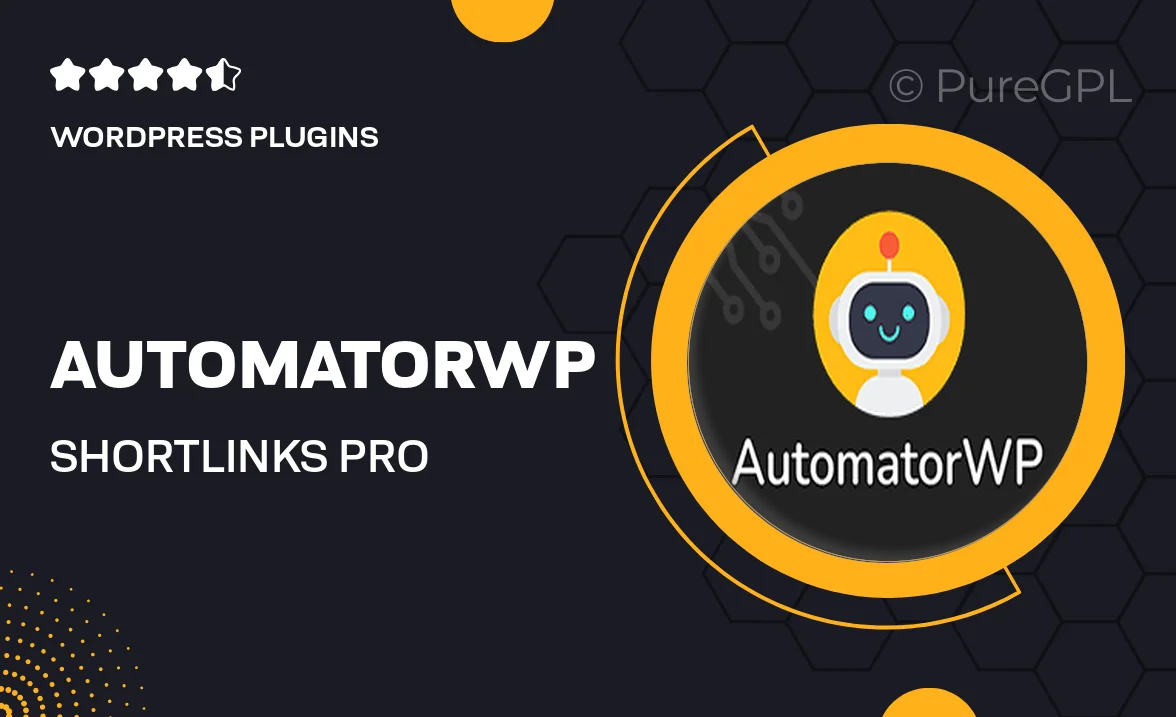
Single Purchase
Buy this product once and own it forever.
Membership
Unlock everything on the site for one low price.
Product Overview
AutomatorWP | ShortLinks Pro is your ultimate solution for managing and shortening URLs seamlessly within your WordPress site. This powerful plugin takes the hassle out of long URLs, allowing you to create clean, easy-to-share links that enhance user experience. With its intuitive interface, you can quickly generate short links and track their performance, making it ideal for marketers and site owners alike. Plus, it integrates perfectly with AutomatorWP, enabling you to automate link management effortlessly. Whether you’re sharing links on social media or embedding them in emails, ShortLinks Pro ensures that your URLs are both concise and effective.
Key Features
- Create short links instantly to streamline sharing.
- Comprehensive tracking to monitor link performance.
- Seamless integration with AutomatorWP for automated workflows.
- User-friendly interface that simplifies link management.
- Customizable link settings to suit your branding needs.
- Analytics dashboard for real-time insights on link clicks.
- Supports custom domains for personalized URL shortening.
- Easy sharing options across social media platforms.
Installation & Usage Guide
What You'll Need
- After downloading from our website, first unzip the file. Inside, you may find extra items like templates or documentation. Make sure to use the correct plugin/theme file when installing.
Unzip the Plugin File
Find the plugin's .zip file on your computer. Right-click and extract its contents to a new folder.

Upload the Plugin Folder
Navigate to the wp-content/plugins folder on your website's side. Then, drag and drop the unzipped plugin folder from your computer into this directory.

Activate the Plugin
Finally, log in to your WordPress dashboard. Go to the Plugins menu. You should see your new plugin listed. Click Activate to finish the installation.

PureGPL ensures you have all the tools and support you need for seamless installations and updates!
For any installation or technical-related queries, Please contact via Live Chat or Support Ticket.