Automatorwp | Sensei LMS
Updated on: November 4, 2025
Version 1.0.6
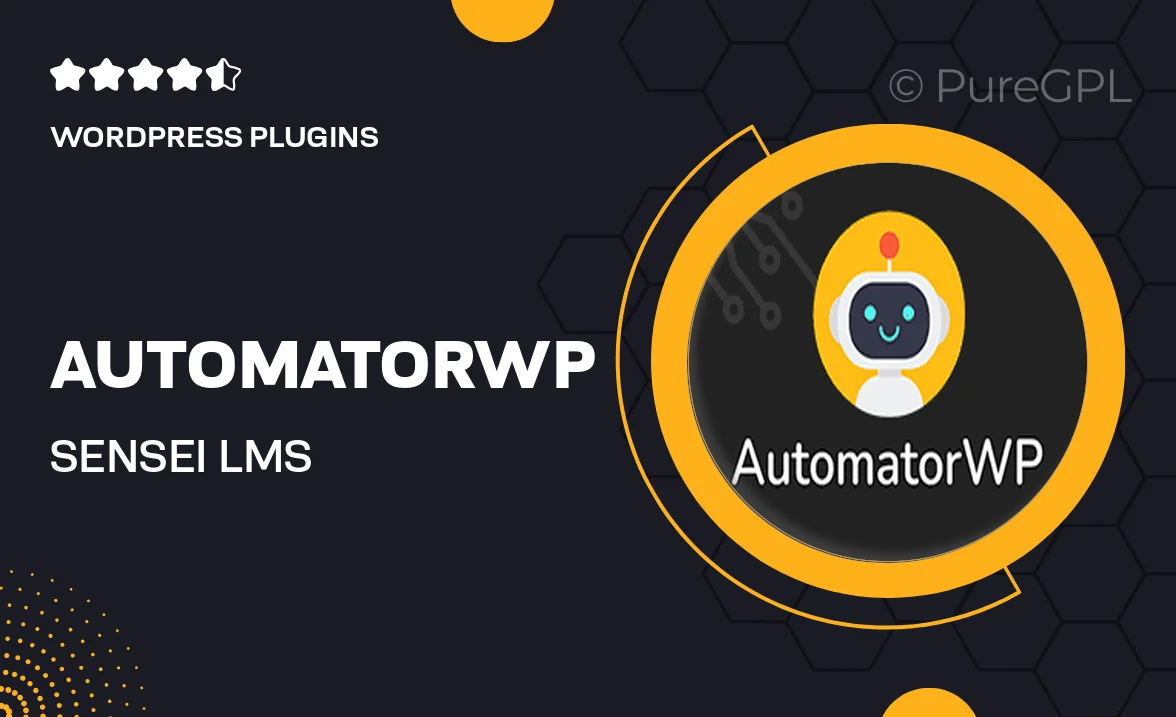
Single Purchase
Buy this product once and own it forever.
Membership
Unlock everything on the site for one low price.
Product Overview
AutomatorWP for Sensei LMS is the ultimate solution for educators looking to streamline their online courses. This powerful integration allows you to automate various tasks and enhance the learning experience for your students. With AutomatorWP, you can easily connect Sensei LMS with other popular plugins, making it simple to create complex workflows without any coding knowledge. Imagine sending personalized emails, granting access to courses, or awarding certificates automatically based on user actions. Plus, the user-friendly interface ensures that setting up automations is a breeze, allowing you to focus more on teaching and less on administration.
Key Features
- Effortless automation of tasks within Sensei LMS for a seamless user experience.
- Connects with a variety of popular plugins to enhance functionality.
- Intuitive interface that makes setting up workflows simple and quick.
- Trigger actions based on specific user behaviors, like course completion or quiz results.
- Personalized email notifications to keep students engaged and informed.
- Flexible conditions and triggers to customize the learning journey.
- Easy integration with eCommerce platforms for streamlined course sales.
- Comprehensive documentation and support to help you get started.
Installation & Usage Guide
What You'll Need
- After downloading from our website, first unzip the file. Inside, you may find extra items like templates or documentation. Make sure to use the correct plugin/theme file when installing.
Unzip the Plugin File
Find the plugin's .zip file on your computer. Right-click and extract its contents to a new folder.

Upload the Plugin Folder
Navigate to the wp-content/plugins folder on your website's side. Then, drag and drop the unzipped plugin folder from your computer into this directory.

Activate the Plugin
Finally, log in to your WordPress dashboard. Go to the Plugins menu. You should see your new plugin listed. Click Activate to finish the installation.

PureGPL ensures you have all the tools and support you need for seamless installations and updates!
For any installation or technical-related queries, Please contact via Live Chat or Support Ticket.