Automatorwp | Schedule Actions
Updated on: October 8, 2025
Version 1.1.8
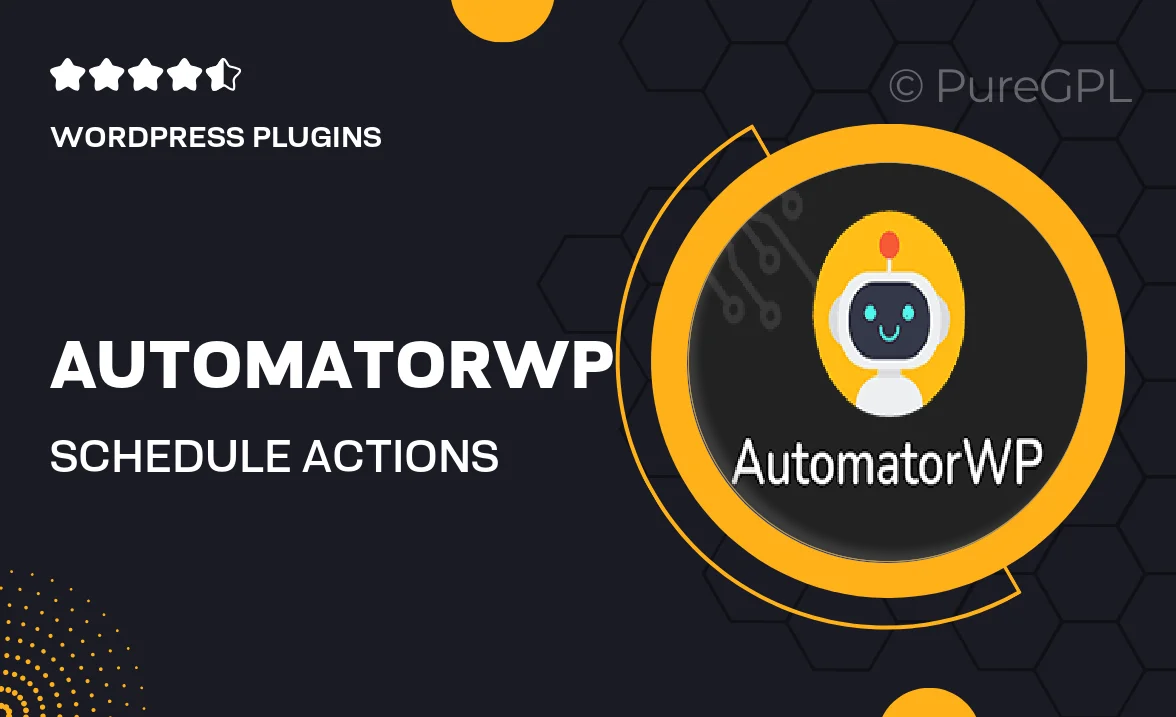
Single Purchase
Buy this product once and own it forever.
Membership
Unlock everything on the site for one low price.
Product Overview
AutomatorWP | Schedule Actions is a powerful WordPress plugin designed to streamline your workflow by automating routine tasks. With this tool, you can easily set up scheduled actions that trigger based on specific events or times. Imagine freeing up your time while ensuring that essential tasks are performed consistently. Plus, the user-friendly interface makes it simple to create and manage these automated tasks, even if you're not a tech expert. What makes it stand out is its flexibility, allowing you to customize triggers and actions to fit your unique needs. Whether you’re managing a small blog or a large e-commerce site, this plugin can significantly enhance your productivity.
Key Features
- Effortlessly schedule actions based on specific events or time intervals.
- User-friendly interface that simplifies task automation for everyone.
- Customizable triggers and actions to suit your specific workflow.
- Improve efficiency by automating repetitive tasks, saving you time.
- Seamless integration with other AutomatorWP add-ons for enhanced functionality.
- Robust support and documentation to help you get started quickly.
- Ideal for bloggers, developers, and e-commerce sites looking to optimize operations.
Installation & Usage Guide
What You'll Need
- After downloading from our website, first unzip the file. Inside, you may find extra items like templates or documentation. Make sure to use the correct plugin/theme file when installing.
Unzip the Plugin File
Find the plugin's .zip file on your computer. Right-click and extract its contents to a new folder.

Upload the Plugin Folder
Navigate to the wp-content/plugins folder on your website's side. Then, drag and drop the unzipped plugin folder from your computer into this directory.

Activate the Plugin
Finally, log in to your WordPress dashboard. Go to the Plugins menu. You should see your new plugin listed. Click Activate to finish the installation.

PureGPL ensures you have all the tools and support you need for seamless installations and updates!
For any installation or technical-related queries, Please contact via Live Chat or Support Ticket.