Automatorwp | Restrict Content Pro
Updated on: March 17, 2024
Version 1.1.3
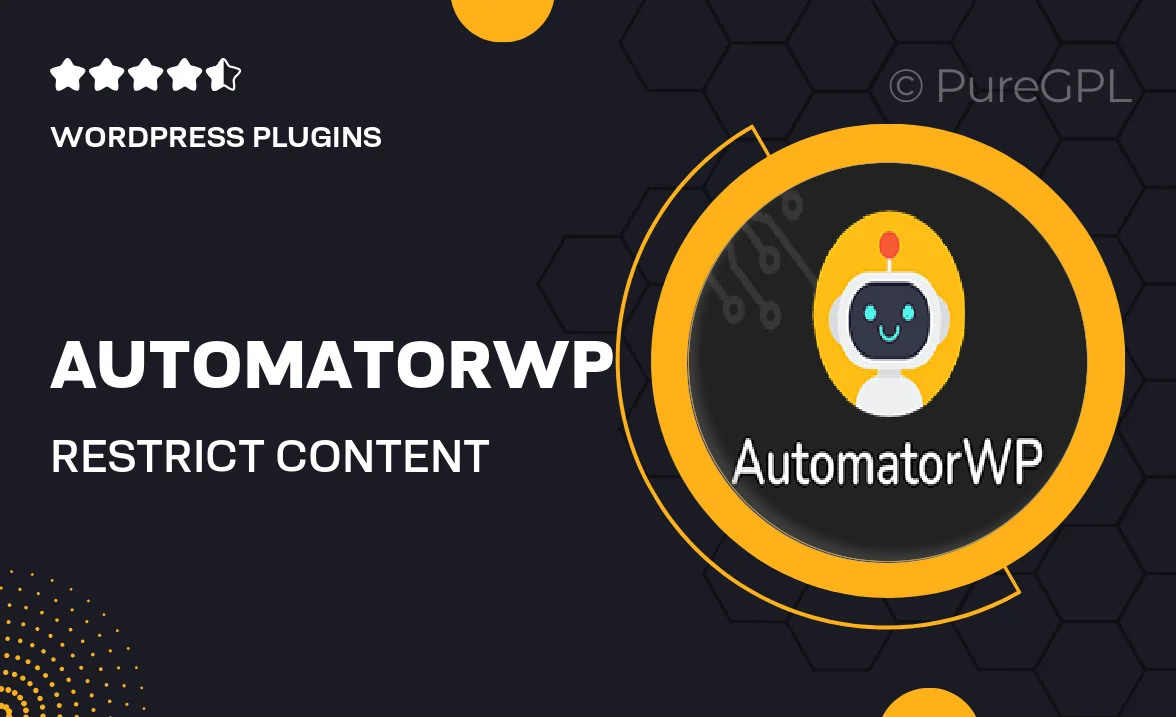
Single Purchase
Buy this product once and own it forever.
Membership
Unlock everything on the site for one low price.
Product Overview
AutomatorWP for Restrict Content Pro is the ultimate solution for seamlessly integrating automation into your membership site. This powerful plugin allows you to create automated workflows that enhance user engagement and streamline your processes. With a user-friendly interface, you can easily set up triggers and actions that cater to your specific needs. Plus, it works flawlessly with Restrict Content Pro, ensuring that your content remains exclusive while automating the membership experience. Whether you're looking to send personalized emails or manage user access, this plugin has got you covered.
Key Features
- Seamless integration with Restrict Content Pro for effortless automation.
- User-friendly interface that simplifies the creation of workflows.
- Trigger actions based on user interactions, boosting engagement.
- Automate email notifications to keep members informed and connected.
- Manage content access dynamically based on membership changes.
- Create custom workflows tailored to your site's specific needs.
- Robust support for various integrations, enhancing functionality.
- Regular updates ensure compatibility with the latest WordPress versions.
Installation & Usage Guide
What You'll Need
- After downloading from our website, first unzip the file. Inside, you may find extra items like templates or documentation. Make sure to use the correct plugin/theme file when installing.
Unzip the Plugin File
Find the plugin's .zip file on your computer. Right-click and extract its contents to a new folder.

Upload the Plugin Folder
Navigate to the wp-content/plugins folder on your website's side. Then, drag and drop the unzipped plugin folder from your computer into this directory.

Activate the Plugin
Finally, log in to your WordPress dashboard. Go to the Plugins menu. You should see your new plugin listed. Click Activate to finish the installation.

PureGPL ensures you have all the tools and support you need for seamless installations and updates!
For any installation or technical-related queries, Please contact via Live Chat or Support Ticket.