Automatorwp | PeepSo
Updated on: November 1, 2025
Version 1.0.7
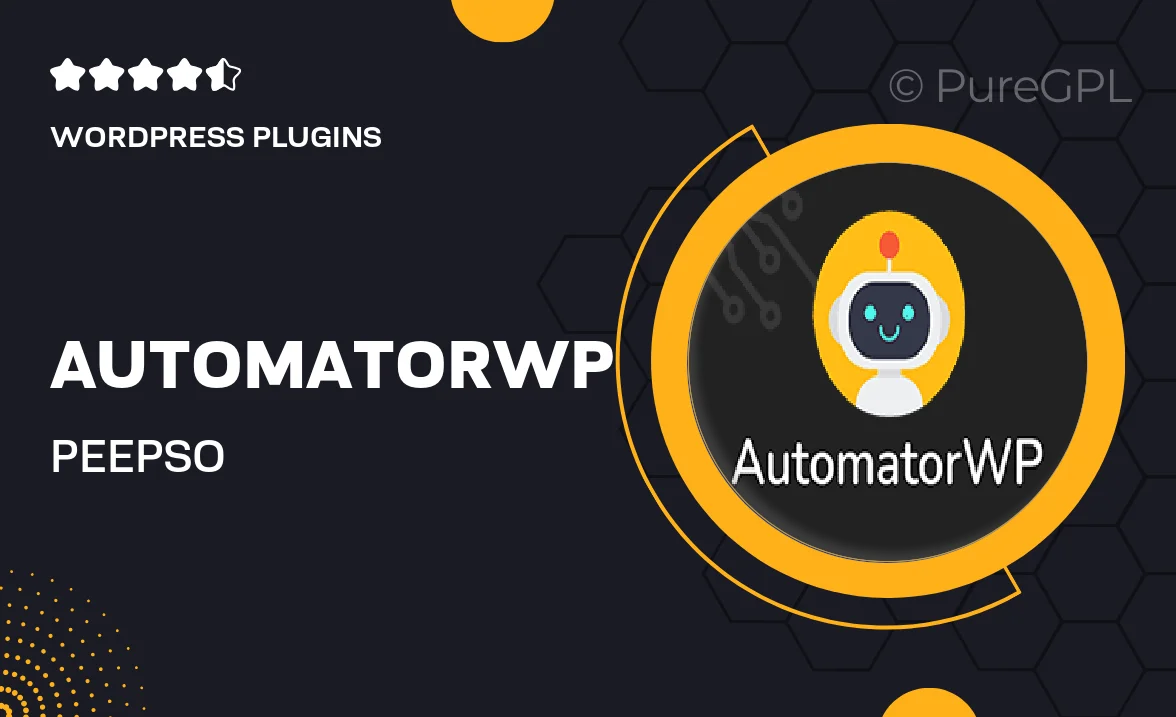
Single Purchase
Buy this product once and own it forever.
Membership
Unlock everything on the site for one low price.
Product Overview
AutomatorWP | PeepSo is the perfect solution for anyone looking to enhance their PeepSo community experience. By seamlessly integrating with AutomatorWP, this add-on allows you to automate various tasks and interactions within your social network. Imagine triggering actions based on user activity—like welcoming new members or rewarding engagement. Plus, it’s incredibly user-friendly, making it easy to set up and customize according to your community's needs. Whether you’re aiming to boost user interaction or streamline community management, this integration has got you covered.
Key Features
- Automate user interactions based on specific activities within PeepSo.
- Reward users with unique actions for enhanced engagement.
- Simple setup process, no coding required.
- Compatible with various other AutomatorWP add-ons for expanded functionality.
- Customizable triggers and actions tailored to your community's dynamics.
- Improve retention by creating automated welcome messages for new members.
- Track user activity and automate follow-ups to keep them engaged.
- Boost community growth with incentives for active participation.
Installation & Usage Guide
What You'll Need
- After downloading from our website, first unzip the file. Inside, you may find extra items like templates or documentation. Make sure to use the correct plugin/theme file when installing.
Unzip the Plugin File
Find the plugin's .zip file on your computer. Right-click and extract its contents to a new folder.

Upload the Plugin Folder
Navigate to the wp-content/plugins folder on your website's side. Then, drag and drop the unzipped plugin folder from your computer into this directory.

Activate the Plugin
Finally, log in to your WordPress dashboard. Go to the Plugins menu. You should see your new plugin listed. Click Activate to finish the installation.

PureGPL ensures you have all the tools and support you need for seamless installations and updates!
For any installation or technical-related queries, Please contact via Live Chat or Support Ticket.