Automatorwp | Newsletter
Updated on: March 17, 2024
Version 1.0.6
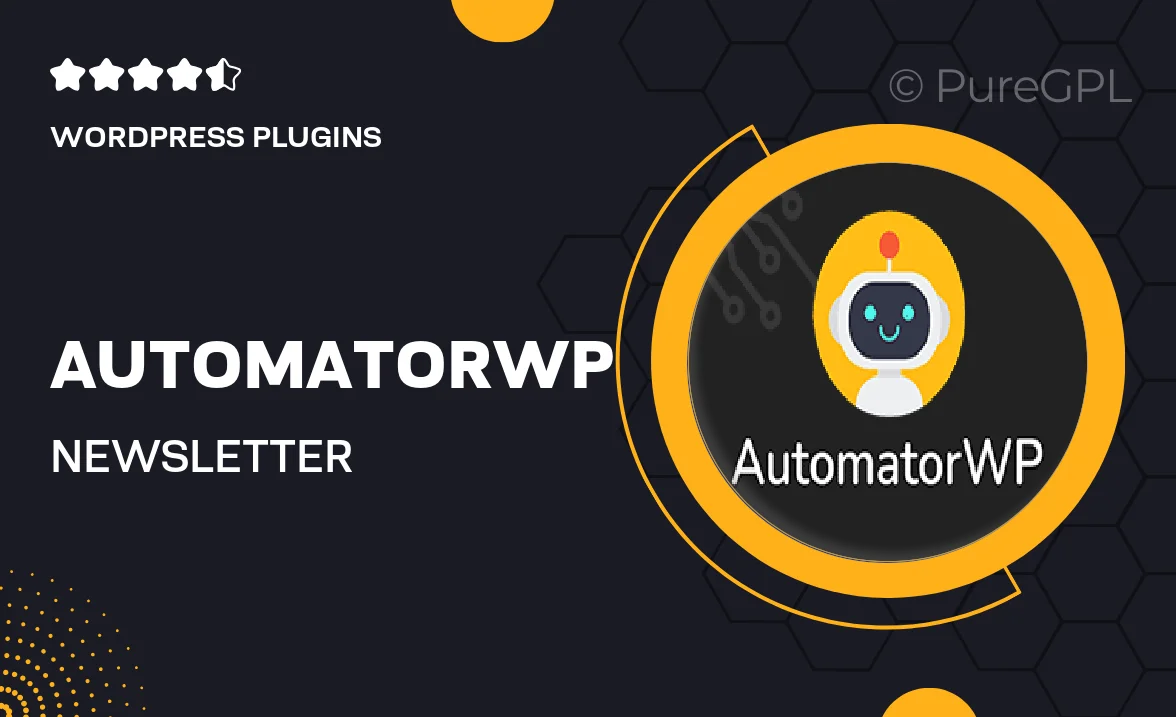
Single Purchase
Buy this product once and own it forever.
Membership
Unlock everything on the site for one low price.
Product Overview
AutomatorWP | Newsletter is the perfect solution for anyone looking to automate their email marketing efforts with ease. This powerful WordPress plugin seamlessly integrates with your existing setup, allowing you to send personalized newsletters without the hassle of manual work. With its user-friendly interface, you can set up automated workflows that trigger emails based on user actions. Plus, it supports various email marketing services, ensuring you can reach your audience effectively. What makes it stand out is its flexibility and the ability to customize your campaigns to fit your brand's unique voice.
Key Features
- Seamless integration with popular email marketing platforms.
- User-friendly interface for easy campaign creation.
- Automated workflows triggered by user actions on your site.
- Customizable email templates to match your branding.
- Detailed analytics to track the performance of your newsletters.
- Personalized content delivery based on user behavior.
- Support for multiple languages and localization.
- Regular updates and dedicated support for peace of mind.
Installation & Usage Guide
What You'll Need
- After downloading from our website, first unzip the file. Inside, you may find extra items like templates or documentation. Make sure to use the correct plugin/theme file when installing.
Unzip the Plugin File
Find the plugin's .zip file on your computer. Right-click and extract its contents to a new folder.

Upload the Plugin Folder
Navigate to the wp-content/plugins folder on your website's side. Then, drag and drop the unzipped plugin folder from your computer into this directory.

Activate the Plugin
Finally, log in to your WordPress dashboard. Go to the Plugins menu. You should see your new plugin listed. Click Activate to finish the installation.

PureGPL ensures you have all the tools and support you need for seamless installations and updates!
For any installation or technical-related queries, Please contact via Live Chat or Support Ticket.