Automatorwp | Multimedia Content
Updated on: March 17, 2024
Version 1.0.2
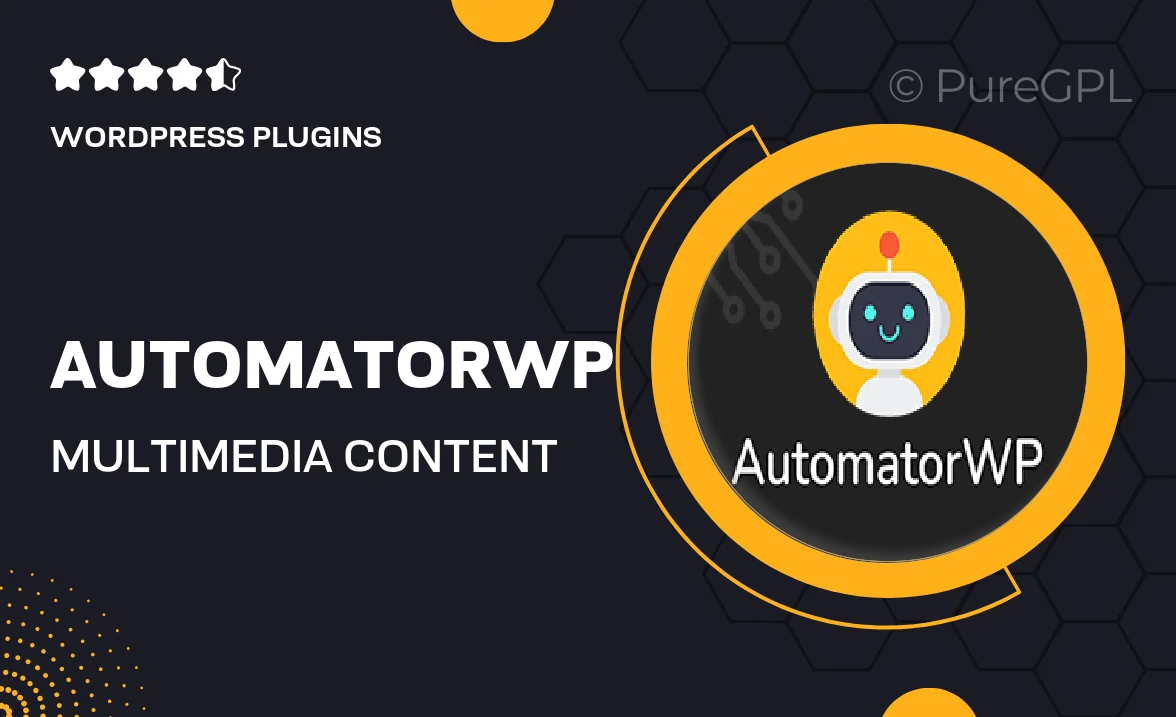
Single Purchase
Buy this product once and own it forever.
Membership
Unlock everything on the site for one low price.
Product Overview
AutomatorWP | Multimedia Content is a powerful WordPress plugin designed to streamline the integration of multimedia elements into your website. With this tool, you can effortlessly enhance user engagement by automating the sharing of videos, audio files, and images. It’s perfect for bloggers, educators, and businesses looking to create dynamic content without the hassle. Plus, its user-friendly interface makes it accessible to everyone, regardless of technical skill. What makes it stand out is its ability to connect various multimedia platforms, allowing you to manage your content seamlessly.
Key Features
- Seamless integration with popular multimedia platforms like YouTube and Vimeo.
- User-friendly dashboard for easy content management.
- Automated sharing of multimedia content across your website.
- Customizable settings to tailor content display to your audience.
- Responsive design ensures compatibility with all devices.
- Advanced analytics to track engagement and performance.
- Flexible shortcodes for embedding multimedia anywhere on your site.
- Regular updates to keep your plugin running smoothly.
Installation & Usage Guide
What You'll Need
- After downloading from our website, first unzip the file. Inside, you may find extra items like templates or documentation. Make sure to use the correct plugin/theme file when installing.
Unzip the Plugin File
Find the plugin's .zip file on your computer. Right-click and extract its contents to a new folder.

Upload the Plugin Folder
Navigate to the wp-content/plugins folder on your website's side. Then, drag and drop the unzipped plugin folder from your computer into this directory.

Activate the Plugin
Finally, log in to your WordPress dashboard. Go to the Plugins menu. You should see your new plugin listed. Click Activate to finish the installation.

PureGPL ensures you have all the tools and support you need for seamless installations and updates!
For any installation or technical-related queries, Please contact via Live Chat or Support Ticket.