Automatorwp | Link
Updated on: March 17, 2024
Version 1.0.3
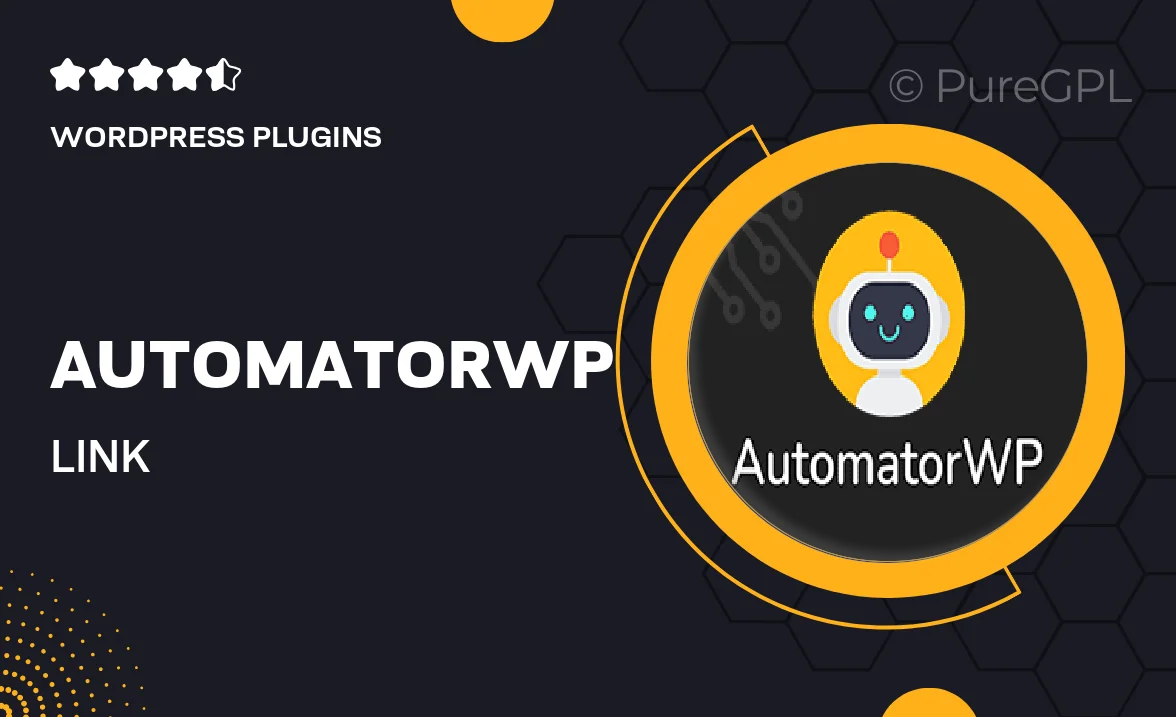
Single Purchase
Buy this product once and own it forever.
Membership
Unlock everything on the site for one low price.
Product Overview
AutomatorWP | Link is a powerful WordPress plugin designed to enhance your website's automation capabilities. With this tool, you can seamlessly connect various plugins and services, streamlining workflows and improving user engagement. Imagine automating repetitive tasks, allowing you to focus on what truly matters—growing your online presence. Plus, its user-friendly interface makes it accessible for both beginners and seasoned developers. What makes it stand out is its flexibility; you can create custom automation tailored to your specific needs without any coding skills.
Key Features
- Connect multiple plugins effortlessly for streamlined workflows.
- Create custom automation triggers to enhance user interactions.
- Intuitive drag-and-drop interface for easy setup.
- Built-in templates to help you get started quickly.
- Comprehensive documentation and support for hassle-free usage.
- Flexible settings that allow for specific customization options.
- Regular updates to ensure compatibility with the latest WordPress versions.
- Robust performance tracking to measure the effectiveness of your automations.
Installation & Usage Guide
What You'll Need
- After downloading from our website, first unzip the file. Inside, you may find extra items like templates or documentation. Make sure to use the correct plugin/theme file when installing.
Unzip the Plugin File
Find the plugin's .zip file on your computer. Right-click and extract its contents to a new folder.

Upload the Plugin Folder
Navigate to the wp-content/plugins folder on your website's side. Then, drag and drop the unzipped plugin folder from your computer into this directory.

Activate the Plugin
Finally, log in to your WordPress dashboard. Go to the Plugins menu. You should see your new plugin listed. Click Activate to finish the installation.

PureGPL ensures you have all the tools and support you need for seamless installations and updates!
For any installation or technical-related queries, Please contact via Live Chat or Support Ticket.