Automatorwp | LearnDash
Updated on: December 21, 2025
Version 1.2.7
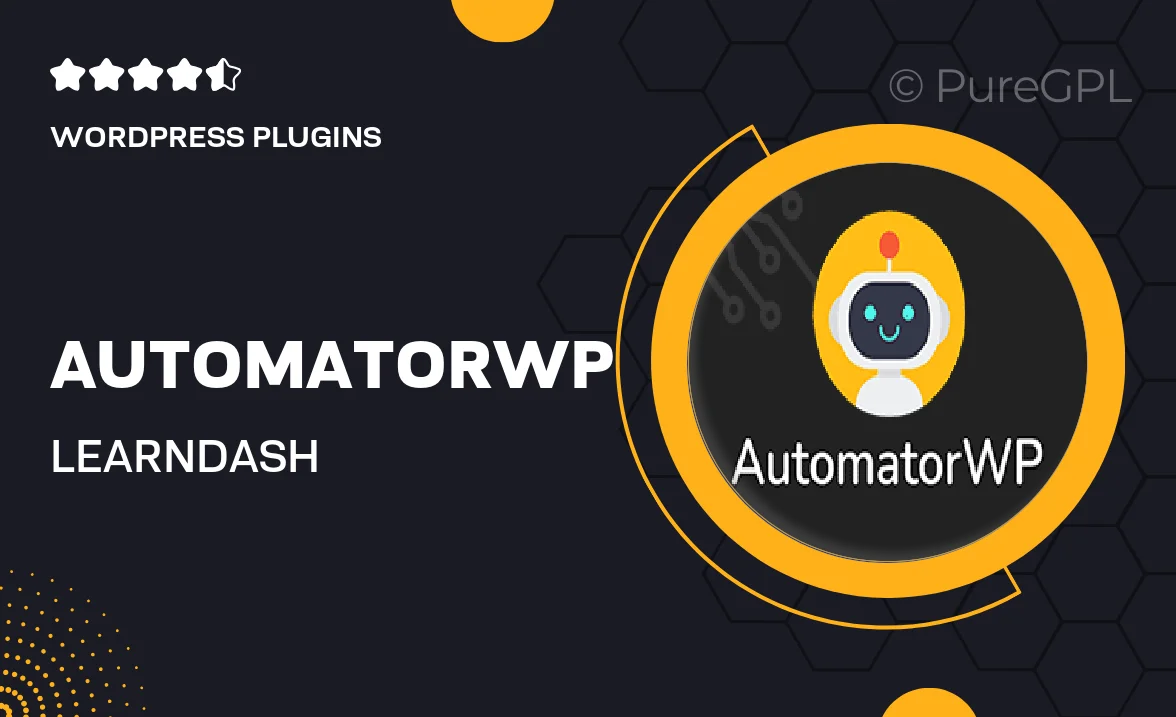
Single Purchase
Buy this product once and own it forever.
Membership
Unlock everything on the site for one low price.
Product Overview
AutomatorWP for LearnDash seamlessly integrates your e-learning platform with powerful automation capabilities. This plugin empowers you to create engaging and interactive learning experiences by automating tasks based on user actions. With AutomatorWP, you can easily connect LearnDash with various other plugins, enhancing the overall functionality of your online courses. Imagine automatically awarding certificates, sending personalized emails, or granting access to new content based on specific triggers. It's all possible with this user-friendly solution. Plus, the intuitive interface ensures that even those with minimal technical knowledge can set up effective automations in no time.
Key Features
- Effortlessly automate actions based on user behavior in LearnDash.
- Connect with popular plugins for enhanced functionality.
- Create personalized learning paths tailored to individual student progress.
- Automatically issue certificates upon course completion.
- Send targeted emails to students based on their course activity.
- Trigger notifications for new content based on user engagement.
- Easy setup with a user-friendly interface for quick configuration.
- Robust support for a variety of integrations and extensions.
- Regular updates and improvements to keep your automations running smoothly.
Installation & Usage Guide
What You'll Need
- After downloading from our website, first unzip the file. Inside, you may find extra items like templates or documentation. Make sure to use the correct plugin/theme file when installing.
Unzip the Plugin File
Find the plugin's .zip file on your computer. Right-click and extract its contents to a new folder.

Upload the Plugin Folder
Navigate to the wp-content/plugins folder on your website's side. Then, drag and drop the unzipped plugin folder from your computer into this directory.

Activate the Plugin
Finally, log in to your WordPress dashboard. Go to the Plugins menu. You should see your new plugin listed. Click Activate to finish the installation.

PureGPL ensures you have all the tools and support you need for seamless installations and updates!
For any installation or technical-related queries, Please contact via Live Chat or Support Ticket.