Automatorwp | Jetpack CRM
Updated on: March 17, 2024
Version 1.0.1
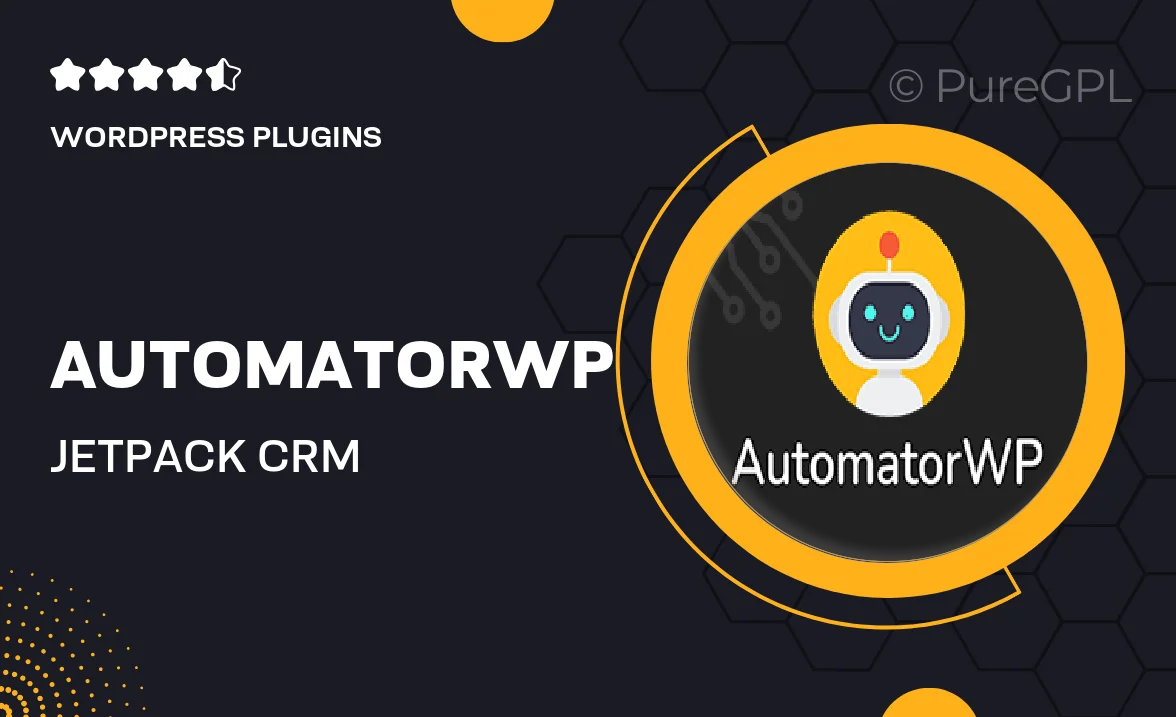
Single Purchase
Buy this product once and own it forever.
Membership
Unlock everything on the site for one low price.
Product Overview
AutomatorWP | Jetpack CRM is a powerful integration that streamlines your customer relationship management processes with seamless automation. By connecting AutomatorWP with Jetpack CRM, you can effortlessly manage leads, contacts, and customer interactions without the hassle of manual input. This plugin enhances your workflow, allowing you to focus more on building relationships and less on repetitive tasks. Plus, it provides you with insightful data that helps you make informed decisions. What makes it stand out is its user-friendly interface and customizable automation triggers, ensuring that you can tailor it to fit your unique business needs.
Key Features
- Seamless integration with Jetpack CRM for efficient data management.
- Customizable automation triggers to fit your specific workflows.
- User-friendly dashboard for easy navigation and management.
- Enhanced lead management to improve conversion rates.
- Real-time updates and notifications for timely follow-ups.
- Detailed analytics to track performance and optimize strategies.
- Support for multiple triggers and actions to maximize automation.
Installation & Usage Guide
What You'll Need
- After downloading from our website, first unzip the file. Inside, you may find extra items like templates or documentation. Make sure to use the correct plugin/theme file when installing.
Unzip the Plugin File
Find the plugin's .zip file on your computer. Right-click and extract its contents to a new folder.

Upload the Plugin Folder
Navigate to the wp-content/plugins folder on your website's side. Then, drag and drop the unzipped plugin folder from your computer into this directory.

Activate the Plugin
Finally, log in to your WordPress dashboard. Go to the Plugins menu. You should see your new plugin listed. Click Activate to finish the installation.

PureGPL ensures you have all the tools and support you need for seamless installations and updates!
For any installation or technical-related queries, Please contact via Live Chat or Support Ticket.