Automatorwp | JetEngine
Updated on: November 30, 2025
Version 1.0.2
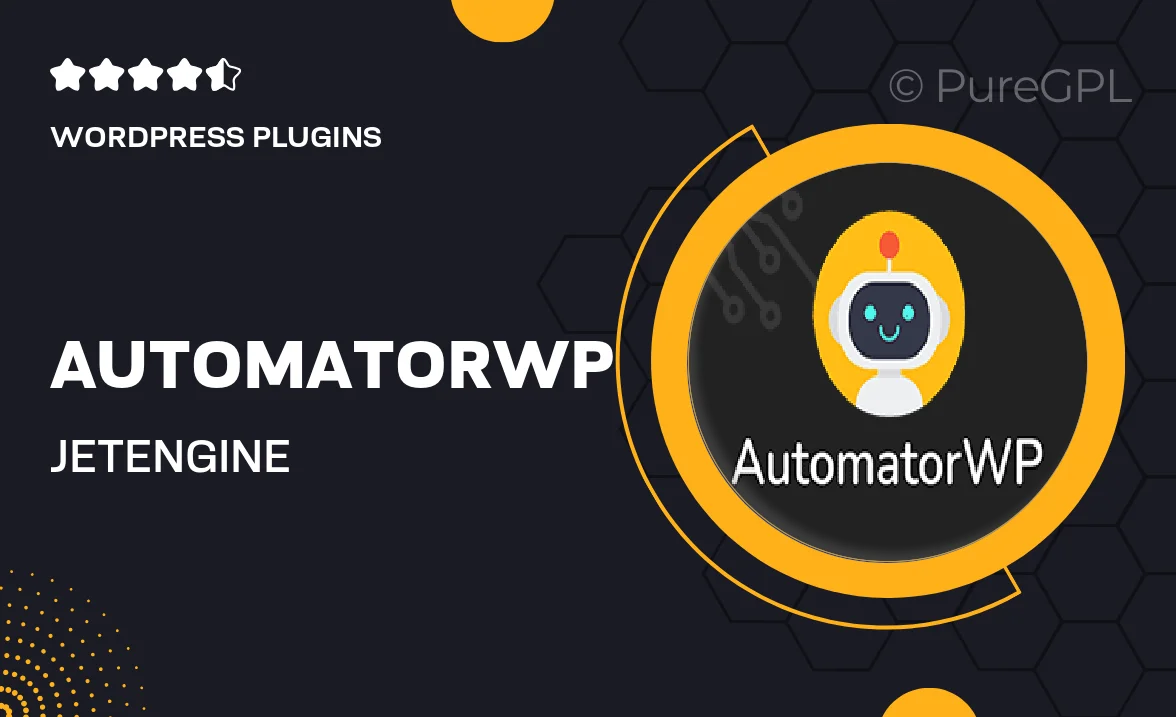
Single Purchase
Buy this product once and own it forever.
Membership
Unlock everything on the site for one low price.
Product Overview
AutomatorWP and JetEngine are the perfect duo for building powerful, dynamic WordPress sites with ease. This combination allows you to automate workflows and create custom content types effortlessly. With AutomatorWP, you can trigger actions based on user interactions, while JetEngine empowers you to design and manage complex post types and listings. Together, they streamline your site management and enhance user engagement. Imagine automating your processes without any coding knowledge! Plus, both tools are user-friendly, making them accessible for beginners and professionals alike.
Key Features
- Seamless integration between AutomatorWP and JetEngine for enhanced functionality.
- Create and manage custom post types, taxonomies, and meta fields effortlessly.
- Trigger automated actions based on user activity, boosting engagement.
- User-friendly interface that simplifies complex tasks without coding.
- Extensive documentation and support to help you get started quickly.
- Fully compatible with popular WordPress themes and plugins.
- Customizable workflows that adapt to your unique site requirements.
- Real-time updates and notifications to keep your users informed.
Installation & Usage Guide
What You'll Need
- After downloading from our website, first unzip the file. Inside, you may find extra items like templates or documentation. Make sure to use the correct plugin/theme file when installing.
Unzip the Plugin File
Find the plugin's .zip file on your computer. Right-click and extract its contents to a new folder.

Upload the Plugin Folder
Navigate to the wp-content/plugins folder on your website's side. Then, drag and drop the unzipped plugin folder from your computer into this directory.

Activate the Plugin
Finally, log in to your WordPress dashboard. Go to the Plugins menu. You should see your new plugin listed. Click Activate to finish the installation.

PureGPL ensures you have all the tools and support you need for seamless installations and updates!
For any installation or technical-related queries, Please contact via Live Chat or Support Ticket.