Automatorwp | Invite Anyone
Updated on: September 18, 2024
Version 1.0.0
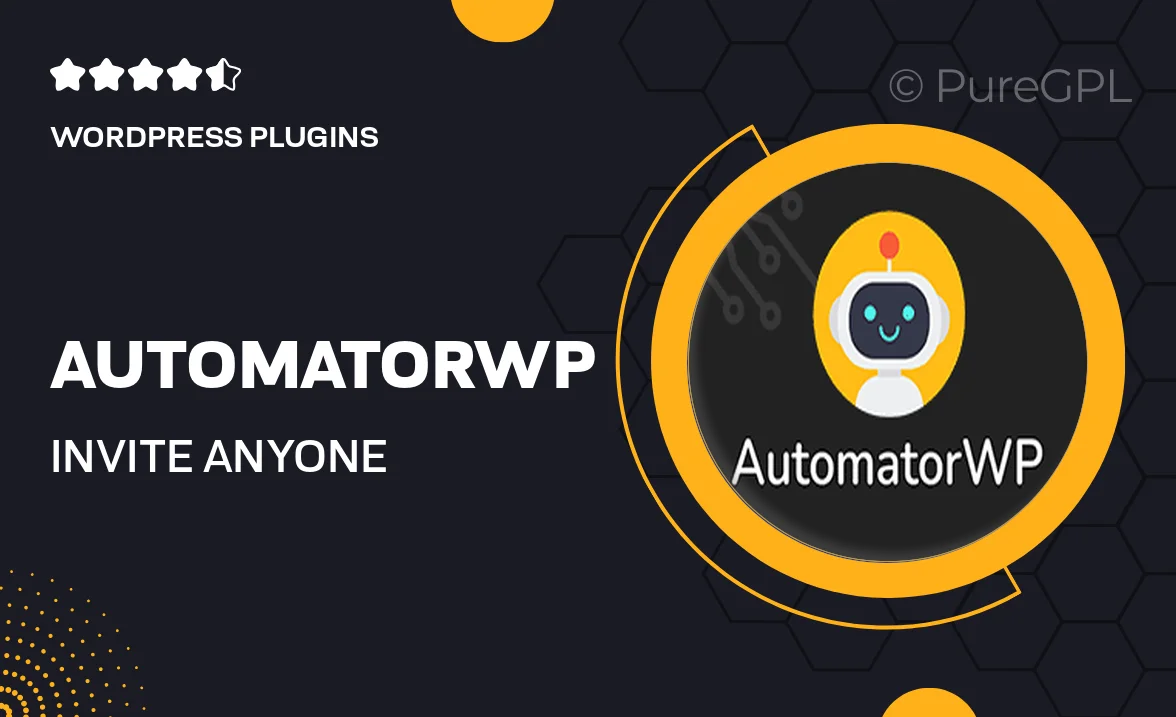
Single Purchase
Buy this product once and own it forever.
Membership
Unlock everything on the site for one low price.
Product Overview
AutomatorWP | Invite Anyone is the perfect solution for businesses looking to streamline their invitation processes. With this powerful WordPress plugin, you can effortlessly invite users to join your site or specific events. It’s designed to enhance user engagement and grow your community without the hassle. Plus, the user-friendly interface makes it easy to manage invitations, track responses, and customize messages. What sets this plugin apart is its ability to integrate seamlessly with various WordPress tools, making it a versatile addition to your toolkit.
Key Features
- Effortless invitation management for events and memberships.
- Customizable invitation messages to suit your brand voice.
- Seamless integration with popular WordPress plugins.
- Track invitation statuses to monitor user engagement.
- User-friendly interface for quick setup and management.
- Automated email notifications to keep invitees informed.
- Supports multiple user roles for tailored experiences.
- Responsive design ensuring a great experience on all devices.
Installation & Usage Guide
What You'll Need
- After downloading from our website, first unzip the file. Inside, you may find extra items like templates or documentation. Make sure to use the correct plugin/theme file when installing.
Unzip the Plugin File
Find the plugin's .zip file on your computer. Right-click and extract its contents to a new folder.

Upload the Plugin Folder
Navigate to the wp-content/plugins folder on your website's side. Then, drag and drop the unzipped plugin folder from your computer into this directory.

Activate the Plugin
Finally, log in to your WordPress dashboard. Go to the Plugins menu. You should see your new plugin listed. Click Activate to finish the installation.

PureGPL ensures you have all the tools and support you need for seamless installations and updates!
For any installation or technical-related queries, Please contact via Live Chat or Support Ticket.