Automatorwp | HappyForms
Updated on: March 17, 2024
Version 1.0.5
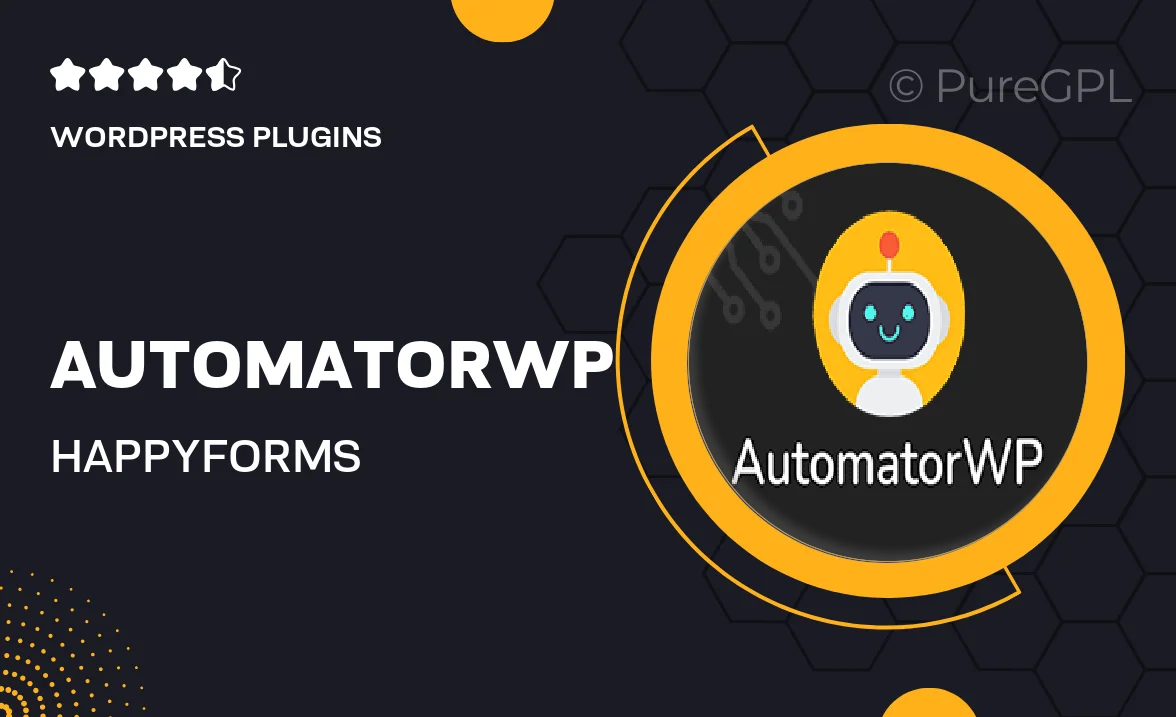
Single Purchase
Buy this product once and own it forever.
Membership
Unlock everything on the site for one low price.
Product Overview
AutomatorWP | HappyForms is the perfect integration for those looking to streamline their workflows. This powerful combination allows you to automate actions based on form submissions, making your processes smoother and more efficient. With easy setup and user-friendly features, you can connect HappyForms with various applications and services without any coding knowledge. Plus, you can create customized automation scenarios that fit your unique needs. Say goodbye to manual tasks and hello to productivity!
Key Features
- Seamless integration between AutomatorWP and HappyForms.
- Automate actions based on form submissions effortlessly.
- User-friendly interface, no coding required.
- Connect with other apps and services for enhanced functionality.
- Create custom automation scenarios tailored to your needs.
- Save time by reducing manual data entry tasks.
- Real-time updates and notifications for immediate action.
- Robust support and documentation for easy troubleshooting.
Installation & Usage Guide
What You'll Need
- After downloading from our website, first unzip the file. Inside, you may find extra items like templates or documentation. Make sure to use the correct plugin/theme file when installing.
Unzip the Plugin File
Find the plugin's .zip file on your computer. Right-click and extract its contents to a new folder.

Upload the Plugin Folder
Navigate to the wp-content/plugins folder on your website's side. Then, drag and drop the unzipped plugin folder from your computer into this directory.

Activate the Plugin
Finally, log in to your WordPress dashboard. Go to the Plugins menu. You should see your new plugin listed. Click Activate to finish the installation.

PureGPL ensures you have all the tools and support you need for seamless installations and updates!
For any installation or technical-related queries, Please contact via Live Chat or Support Ticket.