Automatorwp | Google Calendar
Updated on: March 17, 2024
Version 1.0.6
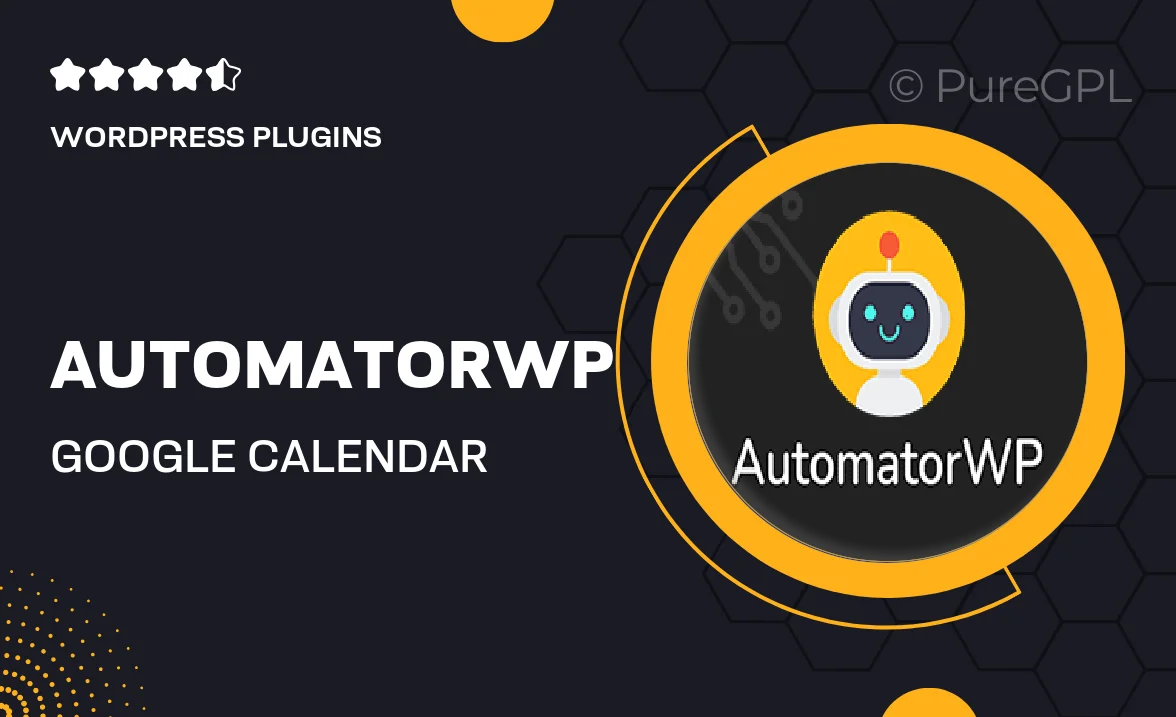
Single Purchase
Buy this product once and own it forever.
Membership
Unlock everything on the site for one low price.
Product Overview
AutomatorWP for Google Calendar seamlessly integrates your WordPress site with Google Calendar, allowing you to automate events and streamline your scheduling processes. With this powerful plugin, you can create triggers and actions that link your website's activities directly to your calendar. This means fewer missed appointments and more efficient management of your time. Plus, you can customize your workflows to fit your specific needs, making it a versatile tool for any business. Whether you're managing client bookings or scheduling webinars, AutomatorWP helps you stay organized and on top of your game.
Key Features
- Easily connect your WordPress site to Google Calendar for instant updates.
- Create custom triggers based on user actions, such as form submissions or purchases.
- Automate event creation and notifications directly from your website.
- Sync your calendar events with your WordPress activities to avoid scheduling conflicts.
- Enjoy a user-friendly interface that makes setup quick and hassle-free.
- Receive real-time updates and reminders to keep you on track.
- Integrate with other AutomatorWP add-ons for enhanced functionality.
- Access detailed logs to track automated actions and ensure everything runs smoothly.
Installation & Usage Guide
What You'll Need
- After downloading from our website, first unzip the file. Inside, you may find extra items like templates or documentation. Make sure to use the correct plugin/theme file when installing.
Unzip the Plugin File
Find the plugin's .zip file on your computer. Right-click and extract its contents to a new folder.

Upload the Plugin Folder
Navigate to the wp-content/plugins folder on your website's side. Then, drag and drop the unzipped plugin folder from your computer into this directory.

Activate the Plugin
Finally, log in to your WordPress dashboard. Go to the Plugins menu. You should see your new plugin listed. Click Activate to finish the installation.

PureGPL ensures you have all the tools and support you need for seamless installations and updates!
For any installation or technical-related queries, Please contact via Live Chat or Support Ticket.