Automatorwp | GeoDirectory
Updated on: September 13, 2025
Version 1.0.0
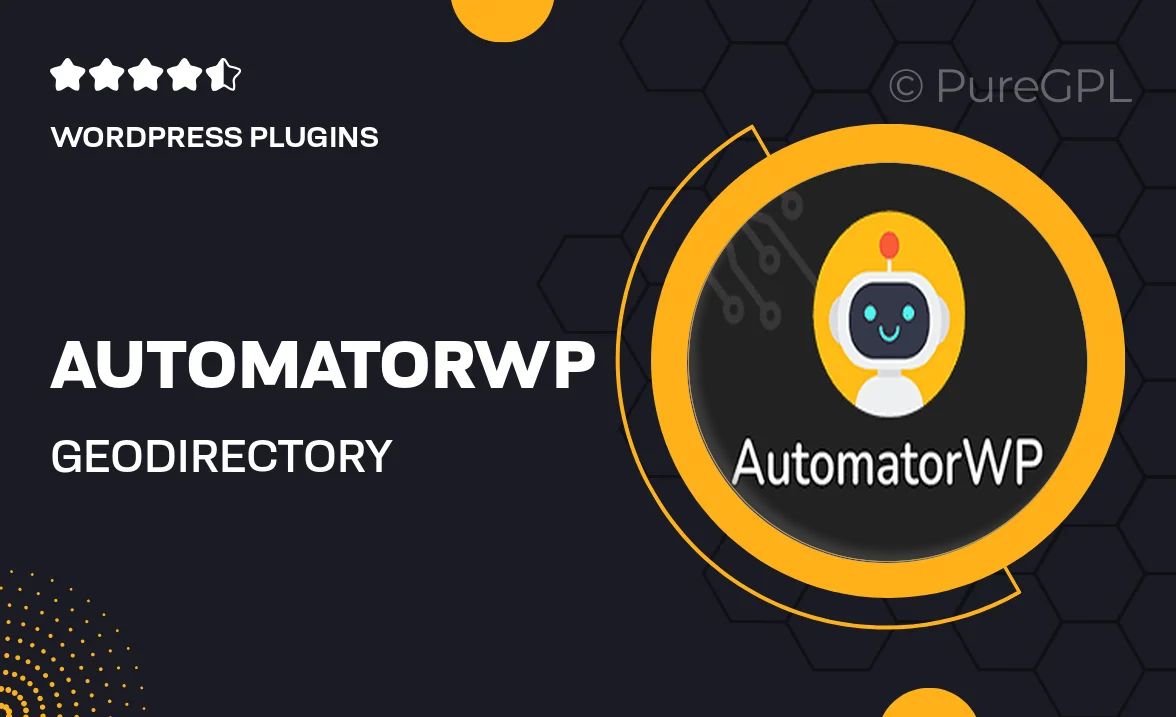
Single Purchase
Buy this product once and own it forever.
Membership
Unlock everything on the site for one low price.
Product Overview
AutomatorWP | GeoDirectory is a powerful integration that allows you to automate your directory management effortlessly. This plugin connects the popular AutomatorWP with GeoDirectory, enabling you to create advanced workflows that enhance user engagement and streamline operations. With this integration, you can set up triggers and actions based on user interactions, making your directory more dynamic and responsive. Plus, it’s user-friendly, so you don’t need to be a developer to get started. Elevate your directory experience and keep your users coming back with tailored automation.
Key Features
- Easily connect AutomatorWP with GeoDirectory for seamless automation.
- Create custom workflows based on user actions, improving engagement.
- Set up triggers for events like new listings or user registrations.
- Enhance user experience with personalized notifications and actions.
- No coding required, making it accessible for all skill levels.
- Boost directory functionality with powerful automation tools.
- Monitor and manage workflows from a user-friendly dashboard.
Installation & Usage Guide
What You'll Need
- After downloading from our website, first unzip the file. Inside, you may find extra items like templates or documentation. Make sure to use the correct plugin/theme file when installing.
Unzip the Plugin File
Find the plugin's .zip file on your computer. Right-click and extract its contents to a new folder.

Upload the Plugin Folder
Navigate to the wp-content/plugins folder on your website's side. Then, drag and drop the unzipped plugin folder from your computer into this directory.

Activate the Plugin
Finally, log in to your WordPress dashboard. Go to the Plugins menu. You should see your new plugin listed. Click Activate to finish the installation.

PureGPL ensures you have all the tools and support you need for seamless installations and updates!
For any installation or technical-related queries, Please contact via Live Chat or Support Ticket.