Automatorwp | GamiPress
Updated on: March 17, 2024
Version 1.1.4
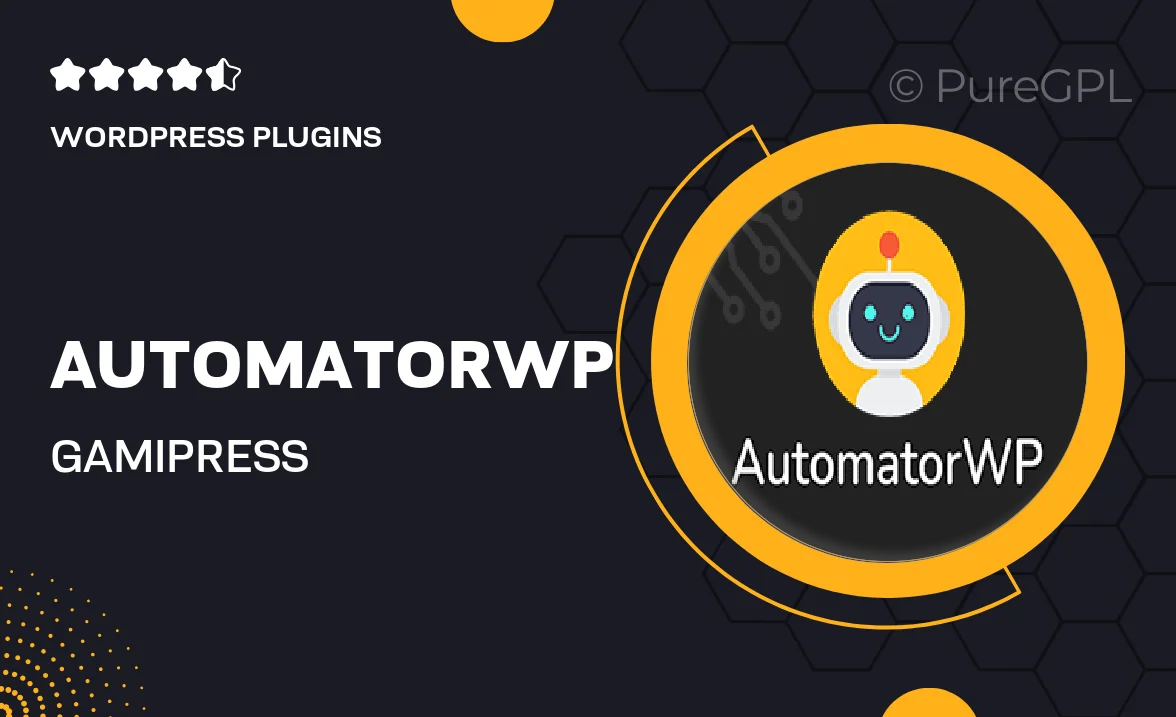
Single Purchase
Buy this product once and own it forever.
Membership
Unlock everything on the site for one low price.
Product Overview
AutomatorWP for GamiPress seamlessly integrates the power of automation with engaging gamification. This dynamic plugin allows you to create automated workflows that reward users for their actions on your site. Imagine turning every interaction into a game, enhancing user experience and boosting engagement effortlessly. Plus, with its intuitive interface, setting up triggers and rewards has never been easier. Whether you're looking to enhance user retention or simply make your site more interactive, AutomatorWP for GamiPress is the perfect solution.
Key Features
- Seamless integration with GamiPress to gamify user actions.
- Create automated workflows that reward users for specific behaviors.
- Intuitive drag-and-drop interface for easy setup.
- Customizable triggers and actions to fit your site's needs.
- Boost user engagement and retention through gamification.
- Track user progress and achievements effortlessly.
- Compatible with other popular WordPress plugins for enhanced functionality.
- Regular updates and support to ensure smooth operation.
Installation & Usage Guide
What You'll Need
- After downloading from our website, first unzip the file. Inside, you may find extra items like templates or documentation. Make sure to use the correct plugin/theme file when installing.
Unzip the Plugin File
Find the plugin's .zip file on your computer. Right-click and extract its contents to a new folder.

Upload the Plugin Folder
Navigate to the wp-content/plugins folder on your website's side. Then, drag and drop the unzipped plugin folder from your computer into this directory.

Activate the Plugin
Finally, log in to your WordPress dashboard. Go to the Plugins menu. You should see your new plugin listed. Click Activate to finish the installation.

PureGPL ensures you have all the tools and support you need for seamless installations and updates!
For any installation or technical-related queries, Please contact via Live Chat or Support Ticket.