Automatorwp | Divi
Updated on: March 17, 2024
Version 1.0.1
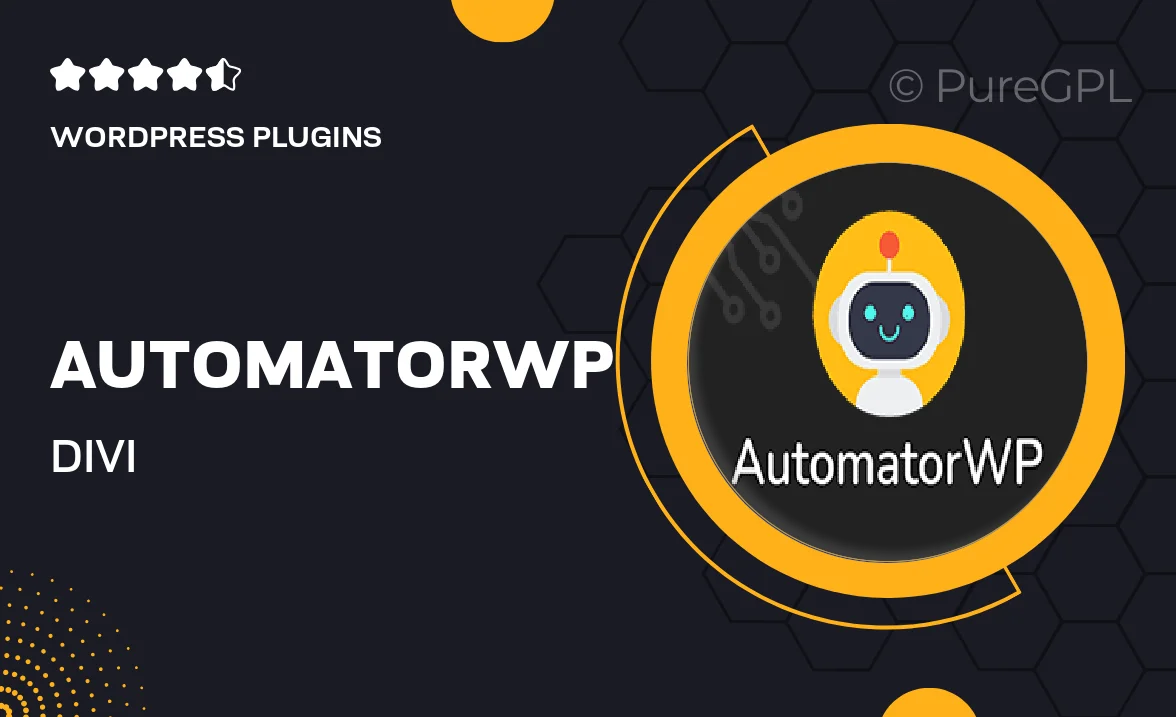
Single Purchase
Buy this product once and own it forever.
Membership
Unlock everything on the site for one low price.
Product Overview
AutomatorWP for Divi is the perfect solution for anyone looking to enhance their website's automation capabilities seamlessly. This powerful integration allows you to create workflows that connect Divi with various plugins and services, streamlining your site's functionality. With a user-friendly interface, setting up automations is quick and straightforward, even for beginners. Plus, you can boost user engagement and retention by automating repetitive tasks. What makes it stand out is its flexibility; you can customize actions and triggers to fit your unique needs.
Key Features
- Easy integration with Divi for enhanced automation.
- Customizable triggers and actions to fit your workflow.
- User-friendly setup process, perfect for all skill levels.
- Boost user engagement through automated interactions.
- Supports a wide range of plugins for extended functionality.
- Real-time feedback and reporting to monitor automation performance.
- Regular updates to ensure compatibility with the latest Divi features.
Installation & Usage Guide
What You'll Need
- After downloading from our website, first unzip the file. Inside, you may find extra items like templates or documentation. Make sure to use the correct plugin/theme file when installing.
Unzip the Plugin File
Find the plugin's .zip file on your computer. Right-click and extract its contents to a new folder.

Upload the Plugin Folder
Navigate to the wp-content/plugins folder on your website's side. Then, drag and drop the unzipped plugin folder from your computer into this directory.

Activate the Plugin
Finally, log in to your WordPress dashboard. Go to the Plugins menu. You should see your new plugin listed. Click Activate to finish the installation.

PureGPL ensures you have all the tools and support you need for seamless installations and updates!
For any installation or technical-related queries, Please contact via Live Chat or Support Ticket.