Automatorwp | CSV
Updated on: September 13, 2025
Version 1.0.3
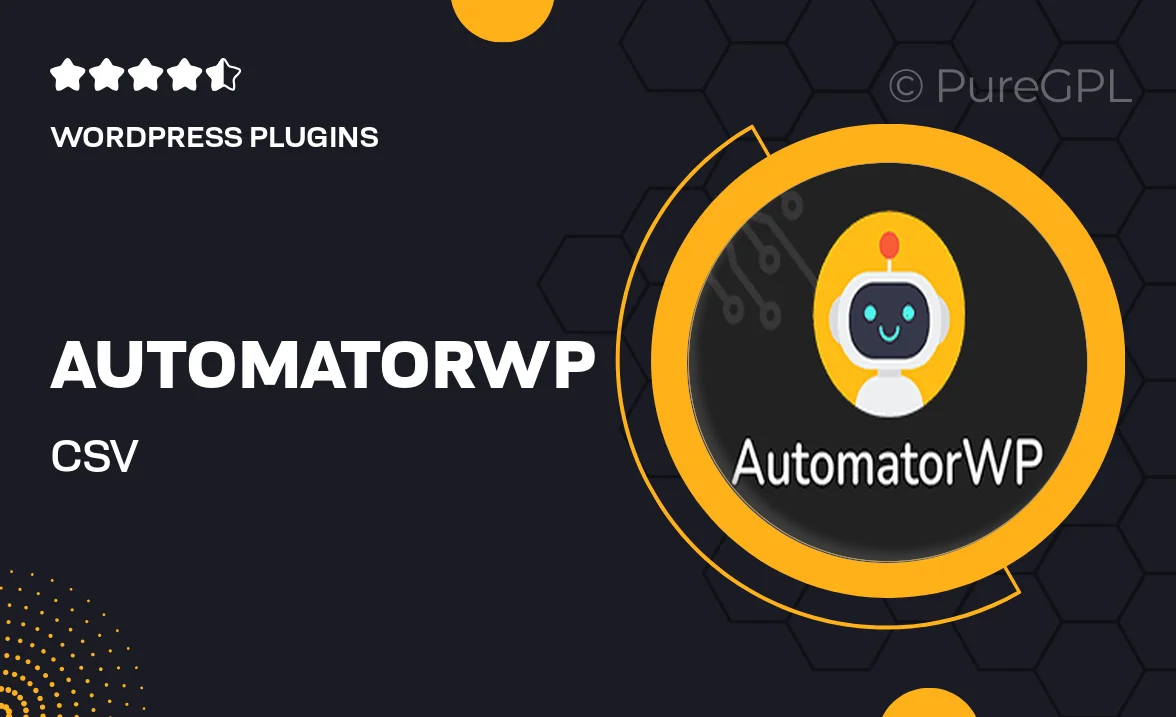
Single Purchase
Buy this product once and own it forever.
Membership
Unlock everything on the site for one low price.
Product Overview
AutomatorWP | CSV is a powerful tool designed to streamline your workflow by automating tasks with ease. This plugin allows you to import and export CSV files seamlessly, making it perfect for managing data efficiently. Whether you're handling user information, sales data, or any other type of content, this plugin simplifies the process. Plus, its user-friendly interface ensures that you can set up automations without any hassle. What makes it stand out is its flexibility; you can customize your automations to fit your specific needs, saving you time and effort in the long run.
Key Features
- Seamless CSV import and export for easy data management.
- User-friendly interface that simplifies automation setup.
- Customizable automations to suit your unique workflow.
- Effortlessly handle user data, sales reports, and more.
- Compatible with various WordPress plugins for enhanced functionality.
- Regular updates to ensure compatibility with the latest WordPress versions.
- Robust support to assist you with any questions or issues.
Installation & Usage Guide
What You'll Need
- After downloading from our website, first unzip the file. Inside, you may find extra items like templates or documentation. Make sure to use the correct plugin/theme file when installing.
Unzip the Plugin File
Find the plugin's .zip file on your computer. Right-click and extract its contents to a new folder.

Upload the Plugin Folder
Navigate to the wp-content/plugins folder on your website's side. Then, drag and drop the unzipped plugin folder from your computer into this directory.

Activate the Plugin
Finally, log in to your WordPress dashboard. Go to the Plugins menu. You should see your new plugin listed. Click Activate to finish the installation.

PureGPL ensures you have all the tools and support you need for seamless installations and updates!
For any installation or technical-related queries, Please contact via Live Chat or Support Ticket.