Automatorwp | ClickUp
Updated on: September 7, 2025
Version 1.0.2
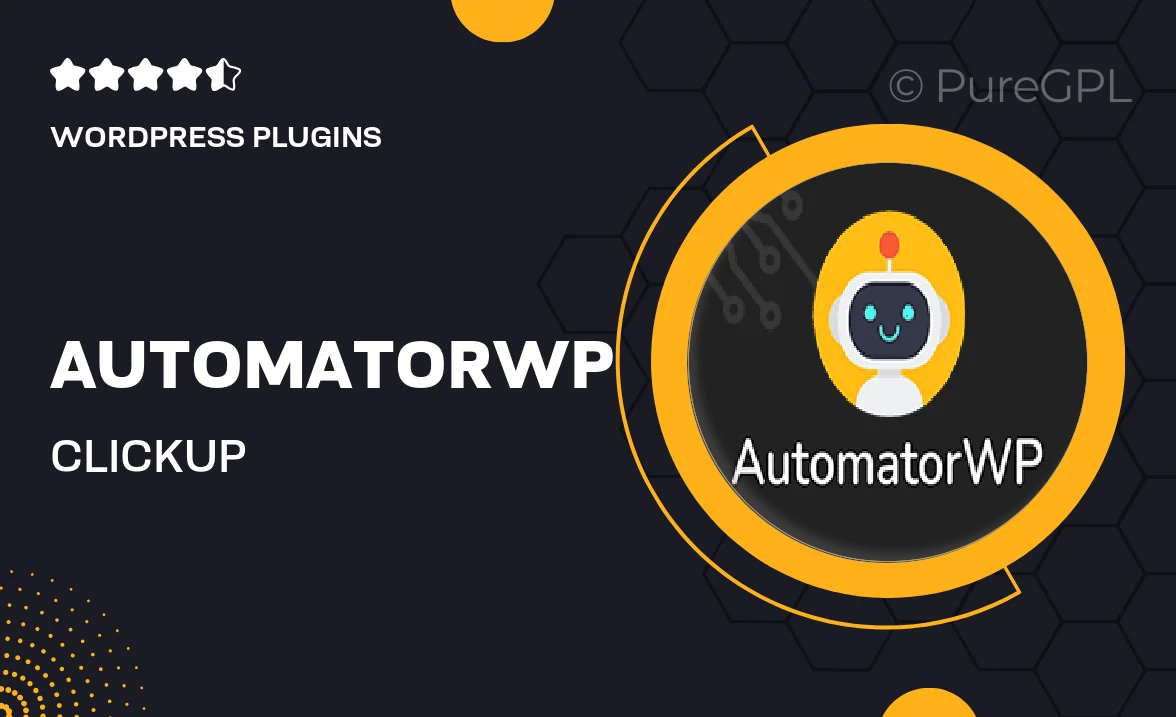
Single Purchase
Buy this product once and own it forever.
Membership
Unlock everything on the site for one low price.
Product Overview
AutomatorWP | ClickUp is an innovative integration that streamlines your workflow by connecting your WordPress site with ClickUp. This powerful plugin allows you to automate repetitive tasks, ensuring that your projects run smoothly without any manual intervention. Imagine the time you'll save by setting up triggers that automatically create tasks in ClickUp based on user actions on your site. Plus, the user-friendly interface makes it easy to customize your automation without needing any coding skills. What makes it stand out is its ability to enhance productivity and collaboration, making it an essential tool for teams of all sizes.
Key Features
- Seamless integration between WordPress and ClickUp for efficient task management.
- Automate task creation based on specific user actions on your site.
- User-friendly setup with no coding required, perfect for everyone.
- Customizable triggers to tailor automation to your unique workflow.
- Enhances team collaboration by keeping everyone on the same page.
- Robust support for various ClickUp task types and statuses.
- Real-time updates to keep your projects on track and organized.
Installation & Usage Guide
What You'll Need
- After downloading from our website, first unzip the file. Inside, you may find extra items like templates or documentation. Make sure to use the correct plugin/theme file when installing.
Unzip the Plugin File
Find the plugin's .zip file on your computer. Right-click and extract its contents to a new folder.

Upload the Plugin Folder
Navigate to the wp-content/plugins folder on your website's side. Then, drag and drop the unzipped plugin folder from your computer into this directory.

Activate the Plugin
Finally, log in to your WordPress dashboard. Go to the Plugins menu. You should see your new plugin listed. Click Activate to finish the installation.

PureGPL ensures you have all the tools and support you need for seamless installations and updates!
For any installation or technical-related queries, Please contact via Live Chat or Support Ticket.