Automatorwp | Bluesky
Updated on: September 13, 2025
Version 1.0.0
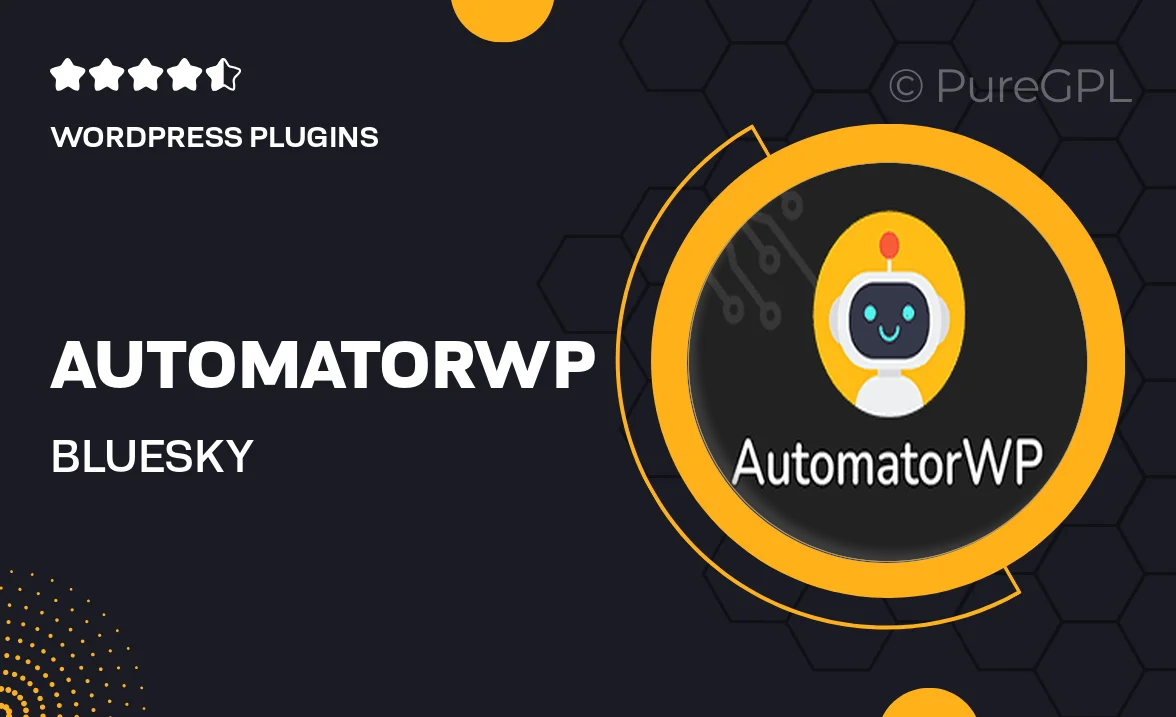
Single Purchase
Buy this product once and own it forever.
Membership
Unlock everything on the site for one low price.
Product Overview
AutomatorWP | Bluesky is a powerful integration that enhances your WordPress experience by seamlessly connecting AutomatorWP with the Bluesky platform. This plugin allows you to automate tasks and streamline your workflows effortlessly. With its user-friendly interface, you can create complex automation without any coding skills. Imagine a world where your website responds automatically to user actions, saving you time and increasing engagement. Plus, the flexibility of AutomatorWP means you can tailor your automations to fit your specific needs, making it a perfect choice for both beginners and seasoned developers.
Key Features
- Seamless integration with the Bluesky platform for enhanced functionality.
- User-friendly interface to create automations without coding.
- Automate tasks based on user actions to improve engagement.
- Customizable workflows to fit your unique business needs.
- Real-time updates to ensure your automations are always in sync.
- Comprehensive support and documentation for easy setup.
- Compatible with a wide range of WordPress themes and plugins.
- Regular updates to keep your plugin running smoothly.
Installation & Usage Guide
What You'll Need
- After downloading from our website, first unzip the file. Inside, you may find extra items like templates or documentation. Make sure to use the correct plugin/theme file when installing.
Unzip the Plugin File
Find the plugin's .zip file on your computer. Right-click and extract its contents to a new folder.

Upload the Plugin Folder
Navigate to the wp-content/plugins folder on your website's side. Then, drag and drop the unzipped plugin folder from your computer into this directory.

Activate the Plugin
Finally, log in to your WordPress dashboard. Go to the Plugins menu. You should see your new plugin listed. Click Activate to finish the installation.

PureGPL ensures you have all the tools and support you need for seamless installations and updates!
For any installation or technical-related queries, Please contact via Live Chat or Support Ticket.