Automatorwp | Blockli
Updated on: March 17, 2024
Version 1.0.0
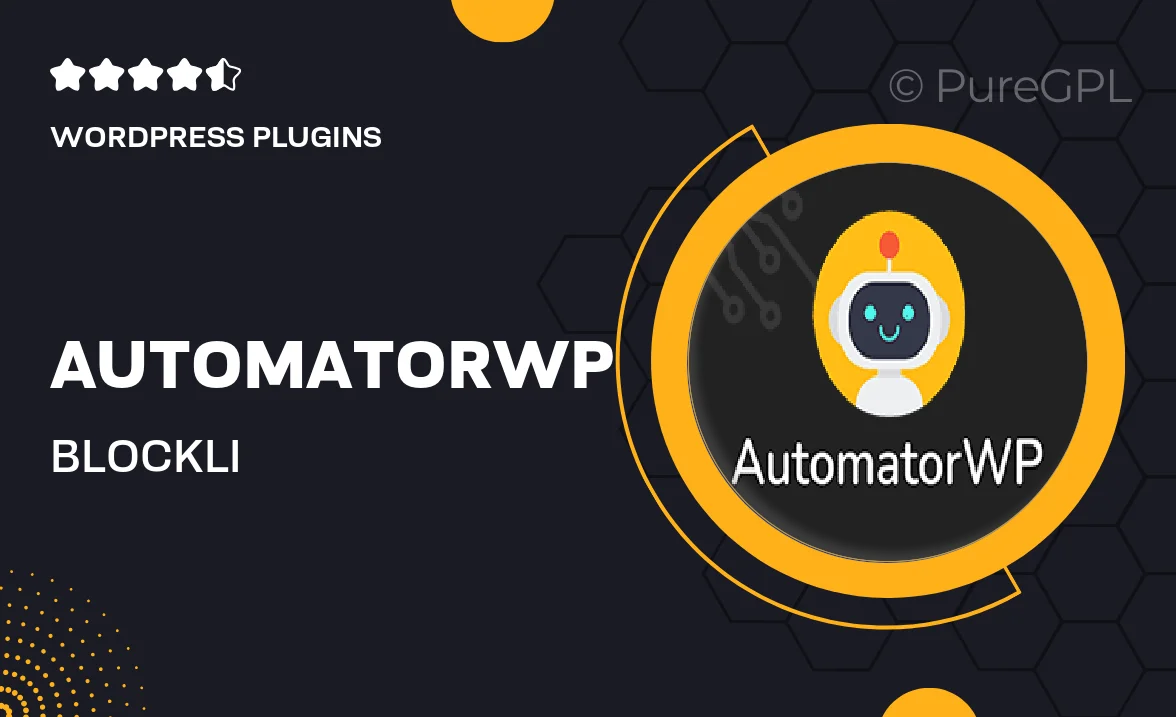
Single Purchase
Buy this product once and own it forever.
Membership
Unlock everything on the site for one low price.
Product Overview
AutomatorWP | Blockli is a powerful integration that takes your WordPress automation to the next level. With this dynamic duo, you can effortlessly link your favorite plugins and services, creating seamless workflows that save you time and enhance user experience. Imagine automating actions based on user interactions, all while managing them through an intuitive interface. Plus, you get to simplify complex tasks without any coding knowledge. What makes it stand out is its versatility, allowing you to connect various applications and enhance your website’s functionality like never before.
Key Features
- Seamless integration with Blockli for enhanced automation capabilities.
- User-friendly interface that simplifies complex workflows.
- Connect multiple plugins to create tailored user experiences.
- Automate actions based on user behavior, boosting engagement.
- No coding required, making it accessible for all skill levels.
- Customizable triggers and actions to fit your specific needs.
- Real-time updates ensure your automations are always running smoothly.
- Comprehensive documentation and support for easy setup.
Installation & Usage Guide
What You'll Need
- After downloading from our website, first unzip the file. Inside, you may find extra items like templates or documentation. Make sure to use the correct plugin/theme file when installing.
Unzip the Plugin File
Find the plugin's .zip file on your computer. Right-click and extract its contents to a new folder.

Upload the Plugin Folder
Navigate to the wp-content/plugins folder on your website's side. Then, drag and drop the unzipped plugin folder from your computer into this directory.

Activate the Plugin
Finally, log in to your WordPress dashboard. Go to the Plugins menu. You should see your new plugin listed. Click Activate to finish the installation.

PureGPL ensures you have all the tools and support you need for seamless installations and updates!
For any installation or technical-related queries, Please contact via Live Chat or Support Ticket.