Automatorwp | Block Users
Updated on: September 18, 2024
Version 1.0.1
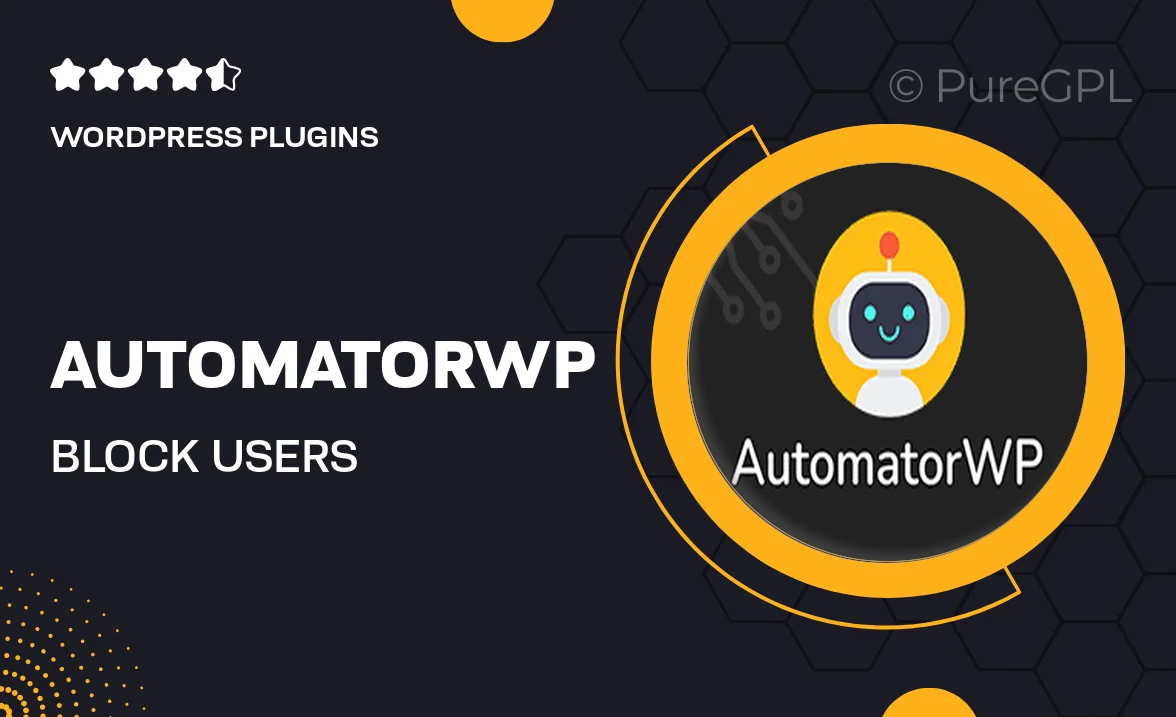
Single Purchase
Buy this product once and own it forever.
Membership
Unlock everything on the site for one low price.
Product Overview
AutomatorWP | Block Users is a powerful tool designed to enhance your WordPress site’s user management capabilities. With this plugin, you can easily block unwanted users, ensuring a safe and secure environment for your community. The intuitive interface allows you to set specific conditions for blocking users based on their actions. Plus, it integrates seamlessly with other AutomatorWP addons, giving you even more control over user interactions. What makes it stand out is its flexibility and ease of use, allowing you to tailor user access without any hassle.
Key Features
- Effortlessly block users based on specific actions or conditions.
- Seamless integration with other AutomatorWP addons for enhanced functionality.
- User-friendly interface that makes setup a breeze.
- Customizable blocking rules to fit your site's unique needs.
- Instant notifications to keep you informed about user activity.
- Detailed logs of blocked users for better management and insights.
- Responsive support to assist you with any queries.
Installation & Usage Guide
What You'll Need
- After downloading from our website, first unzip the file. Inside, you may find extra items like templates or documentation. Make sure to use the correct plugin/theme file when installing.
Unzip the Plugin File
Find the plugin's .zip file on your computer. Right-click and extract its contents to a new folder.

Upload the Plugin Folder
Navigate to the wp-content/plugins folder on your website's side. Then, drag and drop the unzipped plugin folder from your computer into this directory.

Activate the Plugin
Finally, log in to your WordPress dashboard. Go to the Plugins menu. You should see your new plugin listed. Click Activate to finish the installation.

PureGPL ensures you have all the tools and support you need for seamless installations and updates!
For any installation or technical-related queries, Please contact via Live Chat or Support Ticket.