AutomateWoo – Refer A Friend
Updated on: December 18, 2023
Version 2.7.15
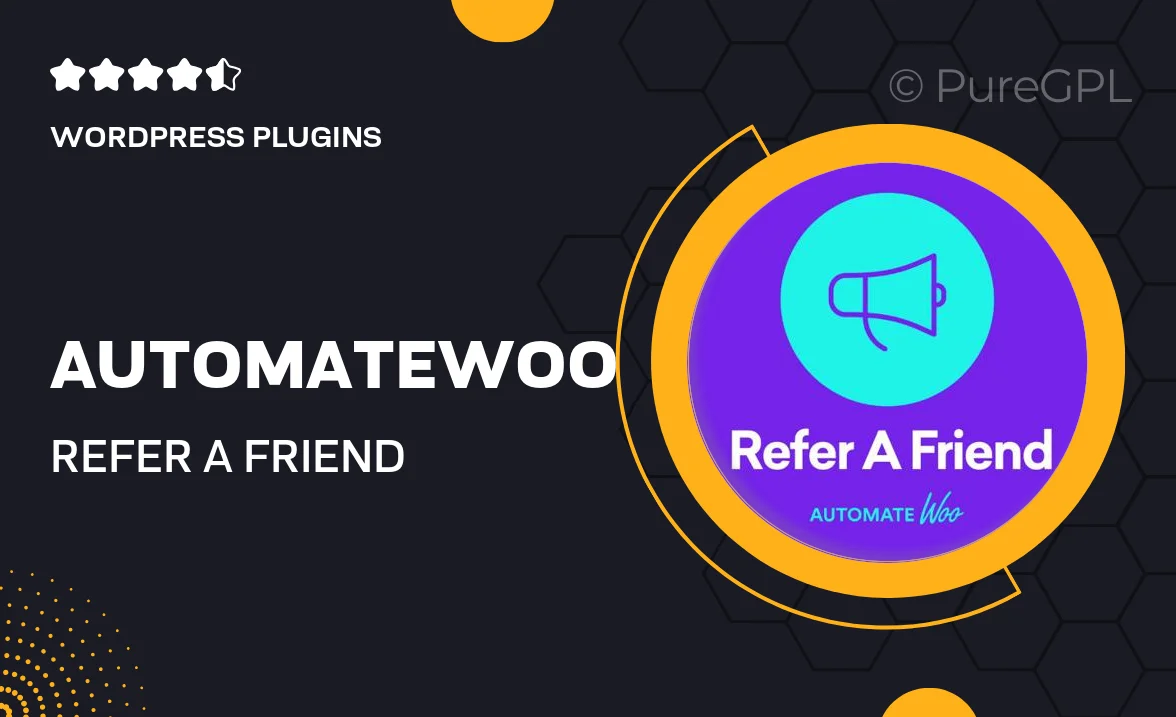
Single Purchase
Buy this product once and own it forever.
Membership
Unlock everything on the site for one low price.
Product Overview
AutomateWoo Refer A Friend is an intuitive WordPress plugin designed to enhance your referral marketing strategy effortlessly. With this tool, you can create a seamless referral program that encourages your customers to share your products with their friends. It’s easy to set up and customize, making it perfect for businesses of all sizes. Plus, you can track referrals and rewards, ensuring you know exactly how effective your campaigns are. What makes it stand out is its ability to integrate smoothly with your existing WooCommerce setup, helping you drive sales while rewarding your loyal customers.
Key Features
- Simple setup process that integrates directly with WooCommerce.
- Customizable referral rewards to incentivize customers effectively.
- Automated email notifications to keep participants engaged.
- Real-time tracking of referrals and rewards for easy management.
- Responsive design ensures a smooth experience on all devices.
- Detailed reporting and analytics to measure the success of your program.
- Supports multiple referral types, including discounts and store credits.
- User-friendly interface makes it easy for customers to refer friends.
Installation & Usage Guide
What You'll Need
- After downloading from our website, first unzip the file. Inside, you may find extra items like templates or documentation. Make sure to use the correct plugin/theme file when installing.
Unzip the Plugin File
Find the plugin's .zip file on your computer. Right-click and extract its contents to a new folder.

Upload the Plugin Folder
Navigate to the wp-content/plugins folder on your website's side. Then, drag and drop the unzipped plugin folder from your computer into this directory.

Activate the Plugin
Finally, log in to your WordPress dashboard. Go to the Plugins menu. You should see your new plugin listed. Click Activate to finish the installation.

PureGPL ensures you have all the tools and support you need for seamless installations and updates!
For any installation or technical-related queries, Please contact via Live Chat or Support Ticket.