AutomateWoo – Birthdays Add-on
Updated on: December 18, 2023
Version 1.3.8
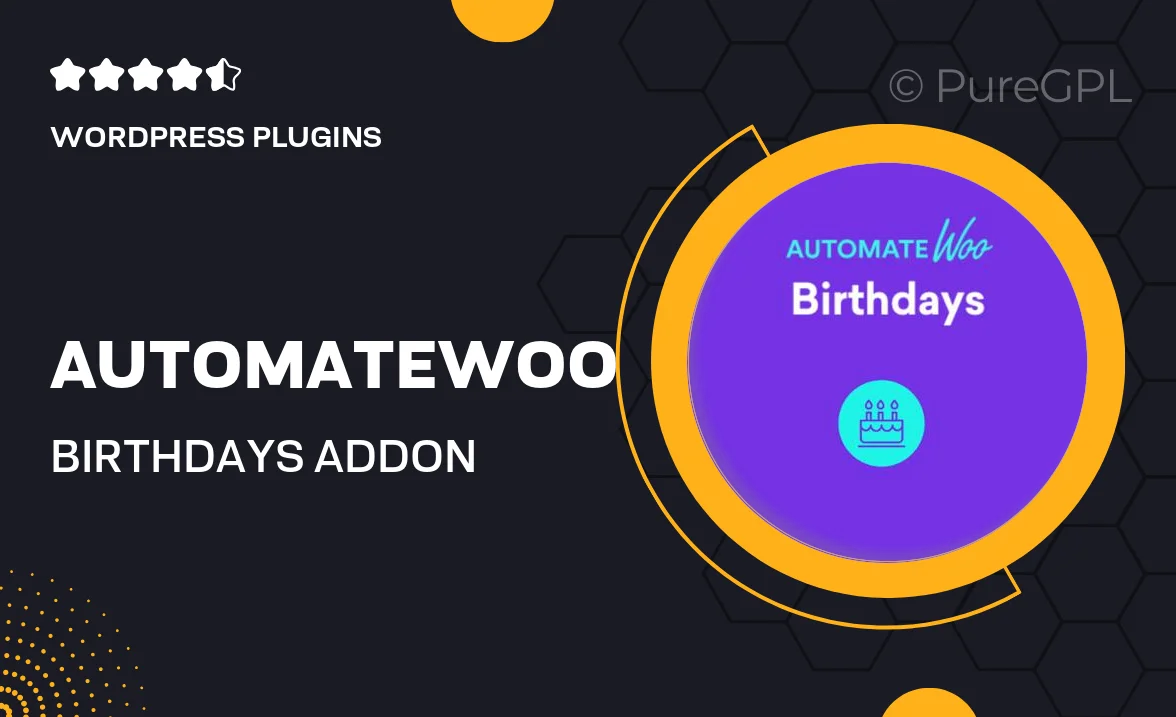
Single Purchase
Buy this product once and own it forever.
Membership
Unlock everything on the site for one low price.
Product Overview
Enhance your customer engagement with the AutomateWoo Birthdays Add-on. This powerful tool allows you to automatically send personalized birthday wishes and special offers to your customers, making them feel valued and appreciated. By leveraging customer data, you can create memorable experiences that encourage loyalty and increase sales. Plus, with customizable templates, you can ensure that your messages reflect your brand’s voice. It's a simple yet effective way to celebrate your customers’ special days and drive repeat business.
Key Features
- Automated birthday emails to delight your customers.
- Customizable message templates to match your brand’s personality.
- Segment your audience for targeted birthday offers.
- Track engagement and monitor the success of your campaigns.
- Seamless integration with your existing AutomateWoo workflows.
- Easy setup process that requires no technical skills.
- Boost customer loyalty and retention with thoughtful outreach.
Installation & Usage Guide
What You'll Need
- After downloading from our website, first unzip the file. Inside, you may find extra items like templates or documentation. Make sure to use the correct plugin/theme file when installing.
Unzip the Plugin File
Find the plugin's .zip file on your computer. Right-click and extract its contents to a new folder.

Upload the Plugin Folder
Navigate to the wp-content/plugins folder on your website's side. Then, drag and drop the unzipped plugin folder from your computer into this directory.

Activate the Plugin
Finally, log in to your WordPress dashboard. Go to the Plugins menu. You should see your new plugin listed. Click Activate to finish the installation.

PureGPL ensures you have all the tools and support you need for seamless installations and updates!
For any installation or technical-related queries, Please contact via Live Chat or Support Ticket.