Automated Newsletters
Updated on: October 16, 2025
Version 4.8.6
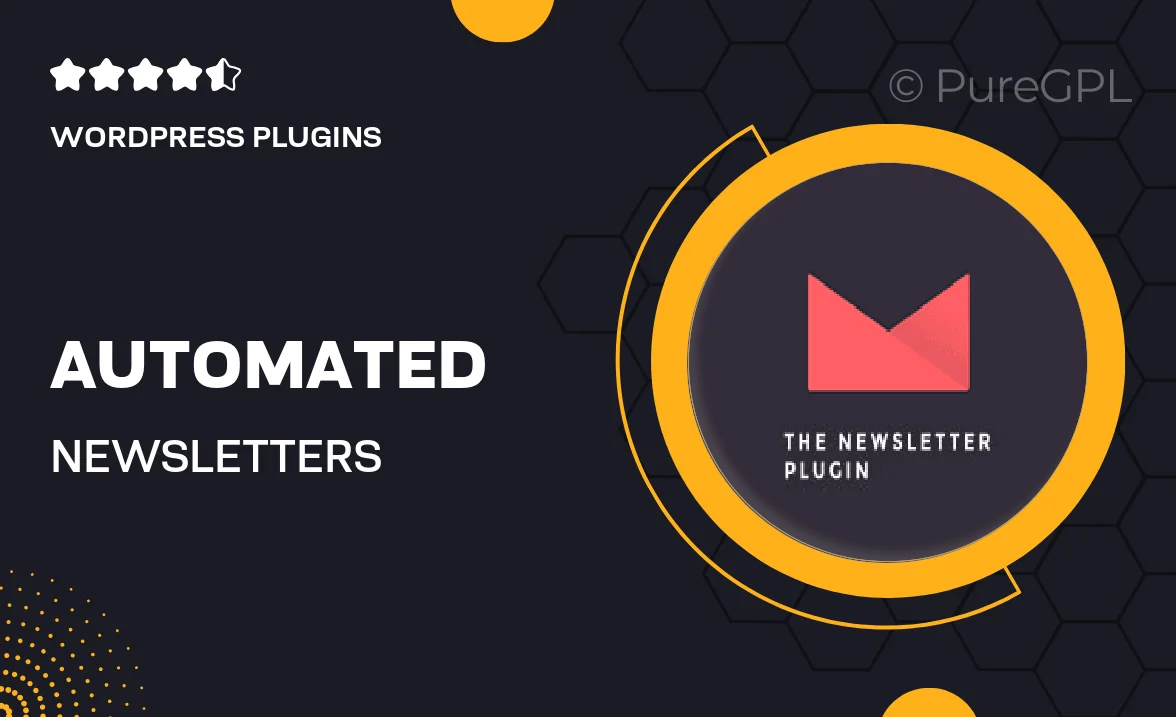
Single Purchase
Buy this product once and own it forever.
Membership
Unlock everything on the site for one low price.
Product Overview
Automated Newsletters is a powerful WordPress plugin designed to streamline your email marketing efforts. With this tool, you can effortlessly create and send beautifully designed newsletters to your subscribers. Say goodbye to the hassle of manual email campaigns; this plugin automates the process, allowing you to focus on what truly matters—growing your audience. Plus, it integrates seamlessly with your existing WordPress setup, making it a breeze to get started. Whether you’re sharing updates, promotions, or engaging content, this plugin has you covered with its user-friendly interface and customizable templates.
Key Features
- Automated scheduling to send newsletters at optimal times.
- Customizable templates that match your brand’s style.
- Easy integration with popular email marketing services.
- Subscriber management tools to keep your lists organized.
- Analytics dashboard to track open rates and engagement.
- Responsive design ensuring your emails look great on any device.
- Segmentation options to target specific groups within your audience.
- Drag-and-drop editor for quick newsletter creation.
Installation & Usage Guide
What You'll Need
- After downloading from our website, first unzip the file. Inside, you may find extra items like templates or documentation. Make sure to use the correct plugin/theme file when installing.
Unzip the Plugin File
Find the plugin's .zip file on your computer. Right-click and extract its contents to a new folder.

Upload the Plugin Folder
Navigate to the wp-content/plugins folder on your website's side. Then, drag and drop the unzipped plugin folder from your computer into this directory.

Activate the Plugin
Finally, log in to your WordPress dashboard. Go to the Plugins menu. You should see your new plugin listed. Click Activate to finish the installation.

PureGPL ensures you have all the tools and support you need for seamless installations and updates!
For any installation or technical-related queries, Please contact via Live Chat or Support Ticket.