ATUM | Stock Takes
Updated on: November 11, 2025
Version 1.1.0
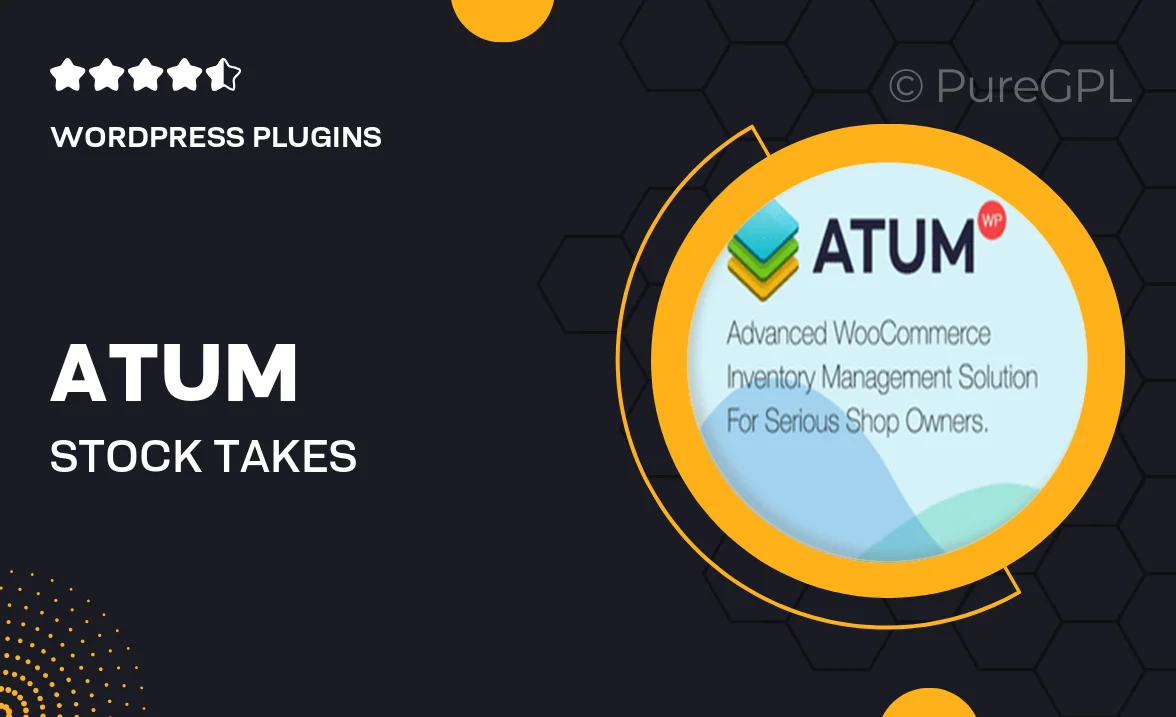
Single Purchase
Buy this product once and own it forever.
Membership
Unlock everything on the site for one low price.
Product Overview
ATUM | Stock Takes is the ultimate solution for inventory management, designed specifically for WooCommerce users. This powerful tool simplifies the process of stocktaking, allowing you to easily keep track of your inventory levels with precision. You can conduct stock counts quickly and efficiently, ensuring that your records are always up-to-date. Plus, the user-friendly interface makes it easy for anyone to navigate, whether you're a seasoned pro or just starting out. With ATUM | Stock Takes, you can streamline your operations and focus on what really matters—growing your business.
Key Features
- Effortless stock counting to save you time and reduce errors.
- User-friendly dashboard for easy navigation and management.
- Real-time inventory updates to keep your stock levels accurate.
- Detailed reporting features to help you analyze stock performance.
- Seamless integration with WooCommerce for a smooth experience.
- Customizable stocktaking options to fit your specific needs.
- Multi-location support for businesses with multiple warehouses.
Installation & Usage Guide
What You'll Need
- After downloading from our website, first unzip the file. Inside, you may find extra items like templates or documentation. Make sure to use the correct plugin/theme file when installing.
Unzip the Plugin File
Find the plugin's .zip file on your computer. Right-click and extract its contents to a new folder.

Upload the Plugin Folder
Navigate to the wp-content/plugins folder on your website's side. Then, drag and drop the unzipped plugin folder from your computer into this directory.

Activate the Plugin
Finally, log in to your WordPress dashboard. Go to the Plugins menu. You should see your new plugin listed. Click Activate to finish the installation.

PureGPL ensures you have all the tools and support you need for seamless installations and updates!
For any installation or technical-related queries, Please contact via Live Chat or Support Ticket.