ATUM | Multi-Inventory
Updated on: November 11, 2025
Version 1.9.9
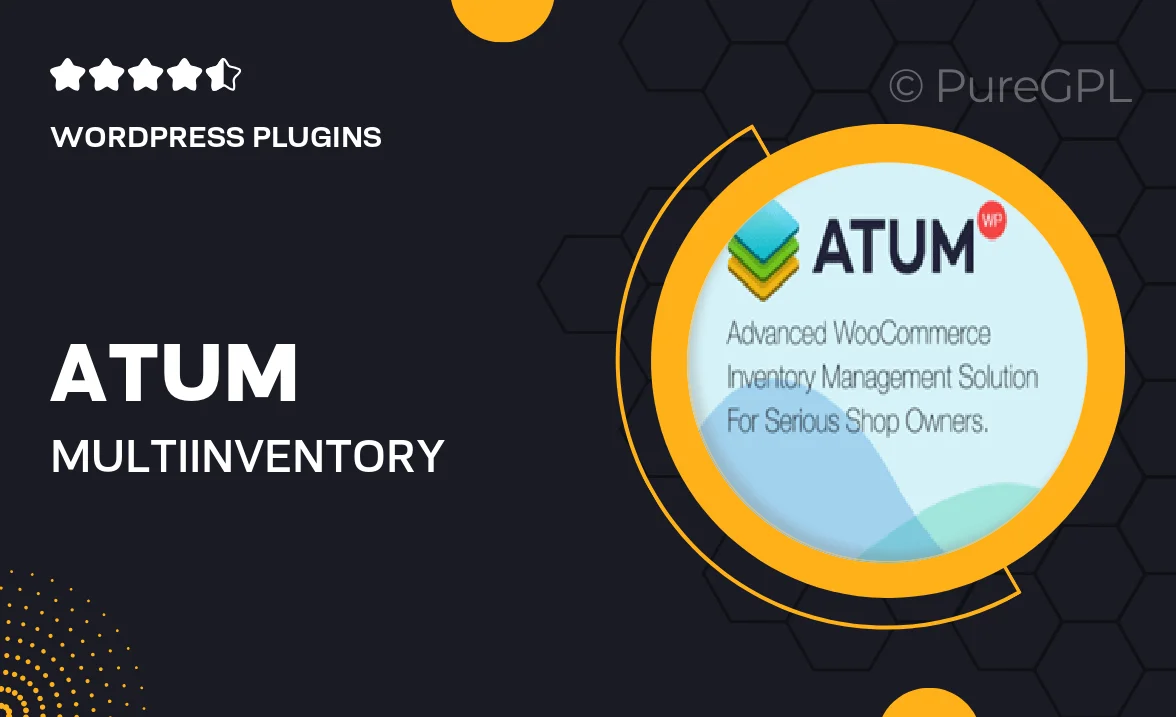
Single Purchase
Buy this product once and own it forever.
Membership
Unlock everything on the site for one low price.
Product Overview
ATUM | Multi-Inventory is a powerful WordPress plugin designed to streamline inventory management for your online store. With its user-friendly interface, you can easily track stock levels across multiple locations, making it ideal for businesses with various warehouses or retail outlets. Plus, it offers advanced reporting features that provide insights into your inventory performance. This plugin not only saves you time but also reduces the risk of stockouts and overstock situations. What makes it stand out is its seamless integration with WooCommerce, ensuring a smooth experience for both you and your customers.
Key Features
- Manage multiple inventory locations effortlessly.
- Real-time stock level updates to prevent overselling.
- Comprehensive reporting tools for inventory analysis.
- Seamless WooCommerce integration for easy setup.
- User-friendly dashboard for quick inventory insights.
- Customizable alerts for low stock notifications.
- Multi-user support for collaborative inventory management.
- Robust support and documentation for hassle-free usage.
Installation & Usage Guide
What You'll Need
- After downloading from our website, first unzip the file. Inside, you may find extra items like templates or documentation. Make sure to use the correct plugin/theme file when installing.
Unzip the Plugin File
Find the plugin's .zip file on your computer. Right-click and extract its contents to a new folder.

Upload the Plugin Folder
Navigate to the wp-content/plugins folder on your website's side. Then, drag and drop the unzipped plugin folder from your computer into this directory.

Activate the Plugin
Finally, log in to your WordPress dashboard. Go to the Plugins menu. You should see your new plugin listed. Click Activate to finish the installation.

PureGPL ensures you have all the tools and support you need for seamless installations and updates!
For any installation or technical-related queries, Please contact via Live Chat or Support Ticket.