Apollo – Sticky Full Width HTML5 Audio Player – Elementor Widget Addon
Updated on: May 25, 2025
Version 2.3
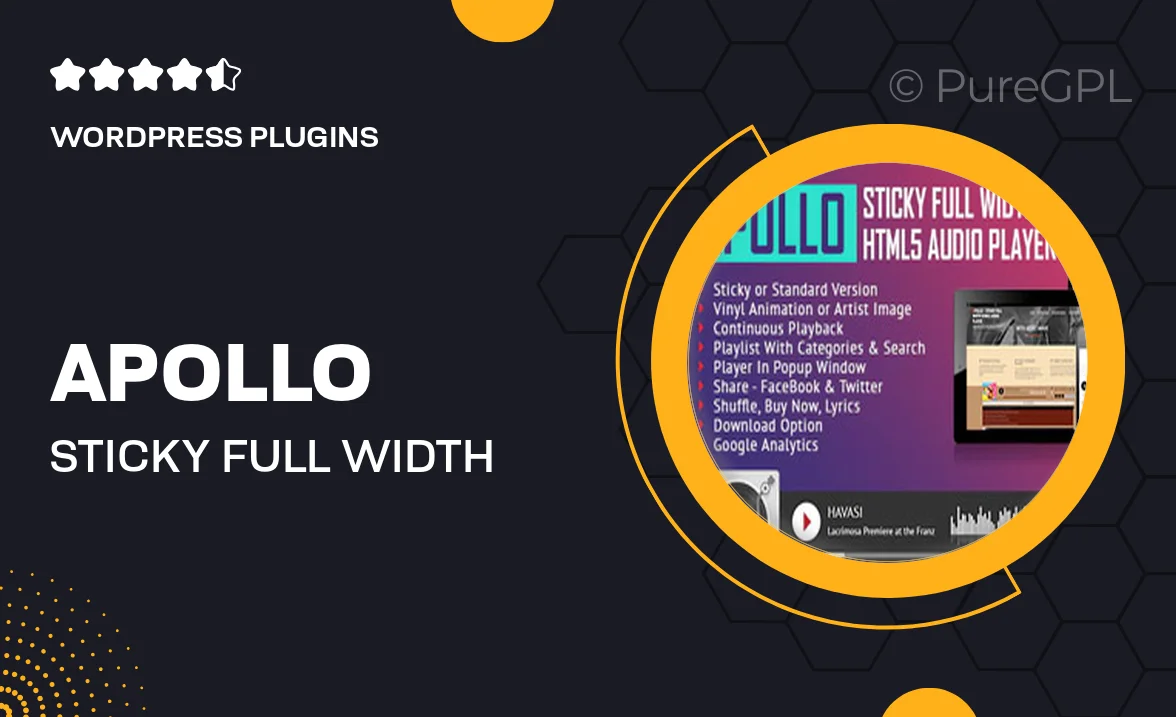
Single Purchase
Buy this product once and own it forever.
Membership
Unlock everything on the site for one low price.
Product Overview
Introducing Apollo, the ultimate sticky full-width HTML5 audio player designed specifically for Elementor. This powerful addon lets you seamlessly integrate audio playback into your website, creating an engaging experience for your visitors. With its sleek design and responsive layout, Apollo ensures your audio player looks stunning on any device. Plus, it features a sticky option that keeps the player visible while users scroll through your content, making it easy for them to enjoy their favorite tunes without interruption. What makes it stand out is its user-friendly interface, allowing you to customize the player to fit your site's branding effortlessly.
Key Features
- Sticky functionality keeps audio accessible while scrolling.
- Fully responsive design that adapts to any screen size.
- Easy customization options to match your website’s style.
- Supports various audio formats for versatile playback.
- Intuitive Elementor widget for quick and easy integration.
- Lightweight and fast-loading for optimal performance.
- Built-in controls for play, pause, and volume adjustment.
- Compatible with all modern web browsers.
Installation & Usage Guide
What You'll Need
- After downloading from our website, first unzip the file. Inside, you may find extra items like templates or documentation. Make sure to use the correct plugin/theme file when installing.
Unzip the Plugin File
Find the plugin's .zip file on your computer. Right-click and extract its contents to a new folder.

Upload the Plugin Folder
Navigate to the wp-content/plugins folder on your website's side. Then, drag and drop the unzipped plugin folder from your computer into this directory.

Activate the Plugin
Finally, log in to your WordPress dashboard. Go to the Plugins menu. You should see your new plugin listed. Click Activate to finish the installation.

PureGPL ensures you have all the tools and support you need for seamless installations and updates!
For any installation or technical-related queries, Please contact via Live Chat or Support Ticket.