Ampforwp | Recipe Compatibility
Updated on: March 17, 2024
Version 1.0.3
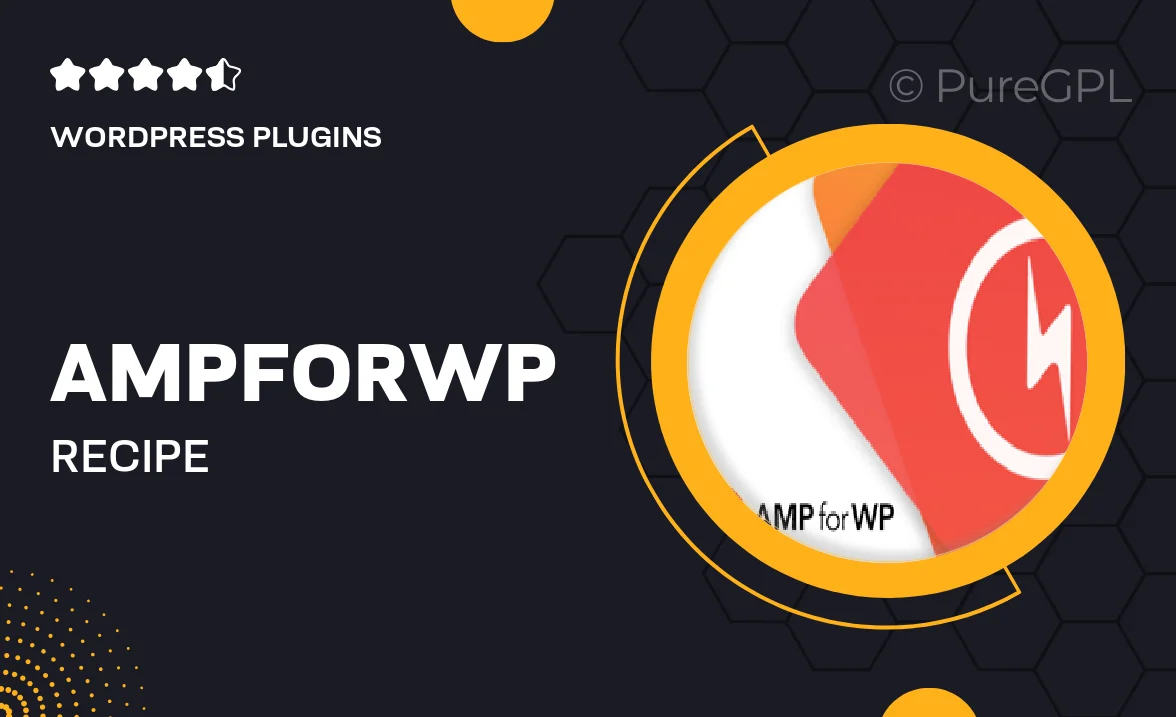
Single Purchase
Buy this product once and own it forever.
Membership
Unlock everything on the site for one low price.
Product Overview
Introducing Ampforwp | Recipe Compatibility, the perfect solution for food bloggers and culinary enthusiasts looking to enhance their website's functionality. This powerful WordPress plugin seamlessly integrates with your existing AMP setup, ensuring your recipe content is displayed beautifully and loads quickly on mobile devices. With user-friendly features, it simplifies the process of creating and managing recipes on your site. Plus, it enhances user engagement by providing an optimized experience for your visitors. What makes it stand out is its focus on performance and aesthetics, allowing your recipes to shine while maintaining fast loading times.
Key Features
- Seamless integration with AMP for WordPress for optimal performance.
- User-friendly recipe card templates that are easy to customize.
- Mobile-friendly design ensures recipes look great on any device.
- Fast loading times to keep users engaged and reduce bounce rates.
- Built-in schema markup for better search engine visibility.
- Easy recipe management with a simple interface.
- Support for multiple recipe formats and styles.
Installation & Usage Guide
What You'll Need
- After downloading from our website, first unzip the file. Inside, you may find extra items like templates or documentation. Make sure to use the correct plugin/theme file when installing.
Unzip the Plugin File
Find the plugin's .zip file on your computer. Right-click and extract its contents to a new folder.

Upload the Plugin Folder
Navigate to the wp-content/plugins folder on your website's side. Then, drag and drop the unzipped plugin folder from your computer into this directory.

Activate the Plugin
Finally, log in to your WordPress dashboard. Go to the Plugins menu. You should see your new plugin listed. Click Activate to finish the installation.

PureGPL ensures you have all the tools and support you need for seamless installations and updates!
For any installation or technical-related queries, Please contact via Live Chat or Support Ticket.